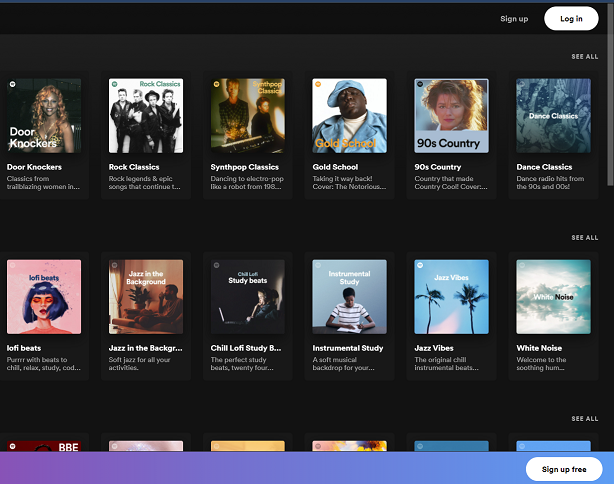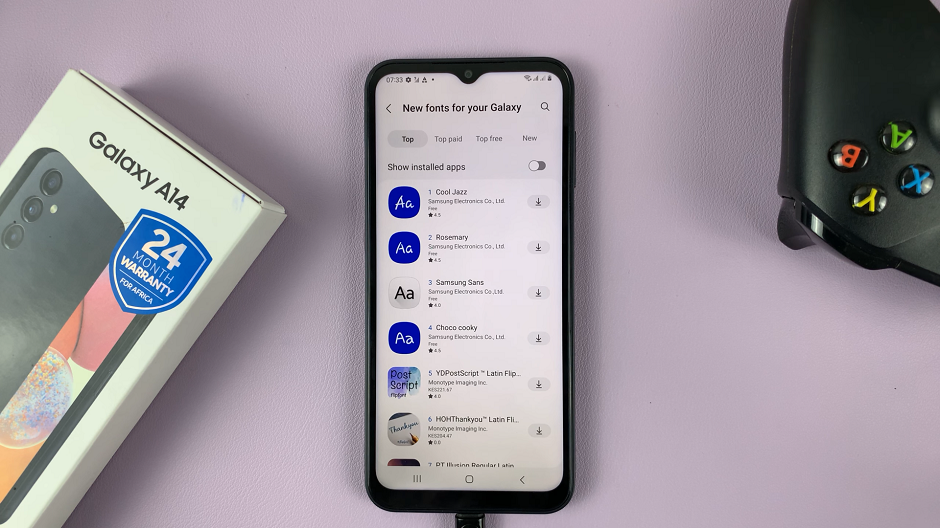In the era of smartphones, maximizing the utility of every feature is crucial to ensure an optimal user experience. The Samsung Galaxy A15, known for its affordability and functionality, offers various customization options.
This includes the ability to control the screen saver feature. Whether you want to enhance the visual appeal of your device or conserve battery life, knowing how to manage the screen saver settings can be beneficial.
In this guide, we’ll walk you through the comprehensive step-by-step process on how to turn screen saver on & off on Samsung Galaxy A15.
Also Read: How To Use Camera Timer On Samsung Galaxy A15
How To Turn Screen Saver On & Off On Samsung Galaxy A15
Begin by navigating to the Settings app. In the Settings menu, scroll down until you find the “Display” option. Within the Display settings, you’ll find various options related to the visual appearance of your device. Look for and select the “Screen Saver” option.
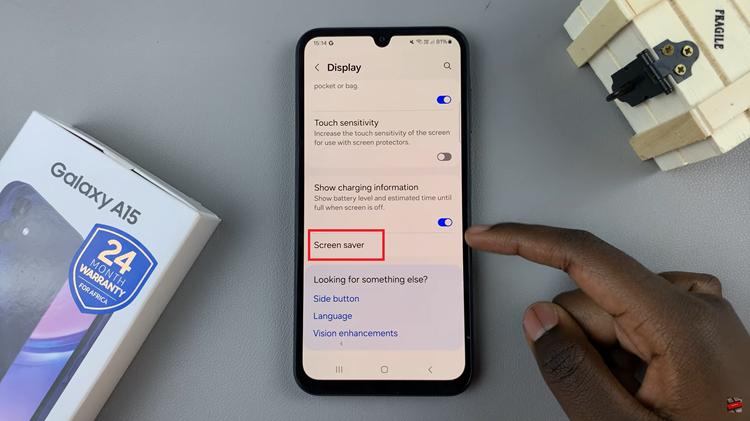
Once you’re in the Screen Saver settings, you’ll see several options for customizing your screen saver. These options may include:
- Colors: Select predefined color schemes for your screen saver.
- Photo Table: Display a rotating slideshow of images in a table format.
- Photo Frame: Showcase your favorite photos in a digital frame style.
- Photos: Choose specific images from your gallery to be displayed as a screen saver.
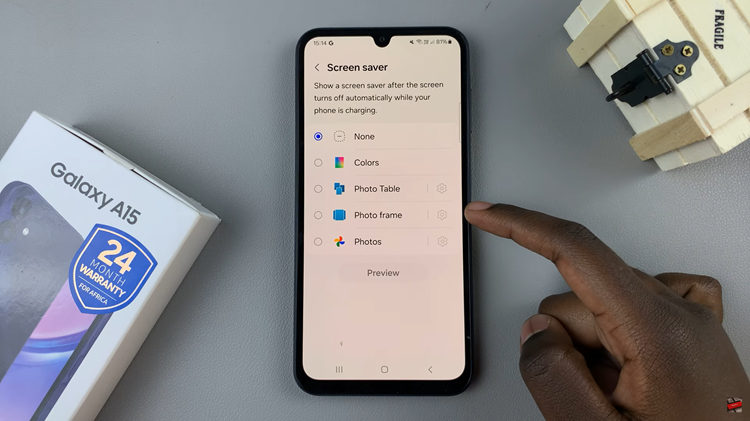
To activate the screen saver, simply tap on your preferred option and customize it according to your preferences. You can preview each option by tapping on the preview button to see how it will appear on your device.
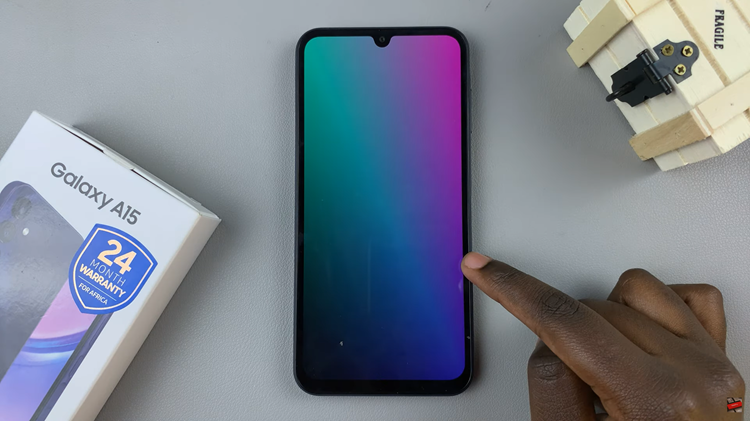
If you wish to disable the screen saver feature altogether, navigate back to the Screen Saver settings. From the available options, select “None.” This will deactivate the screen save. By following the simple steps outlined in this guide, you can effortlessly control the screen saver feature on your Samsung Galaxy A15 and tailor it to suit your individual style and needs.
Watch: How To Wirelessly Screen Mirror Samsung Galaxy A15 To Amazon Fire TV