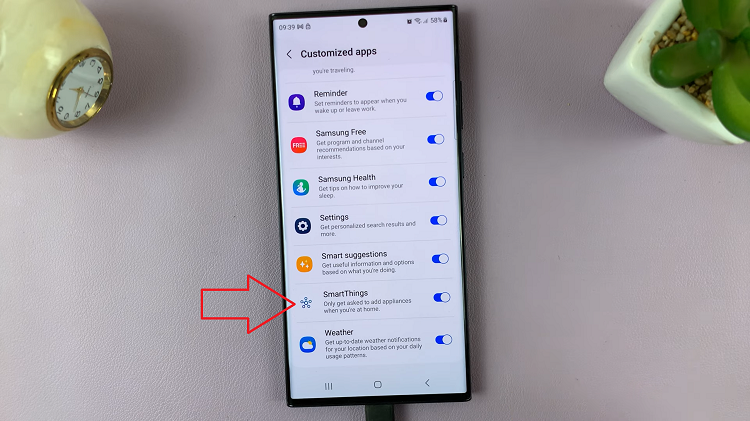In the dynamic world of smartphones, optimizing device performance has become a top priority for users seeking seamless multitasking and smoother app experiences. One key component that significantly impacts performance is Random Access Memory (RAM). Now, imagine having the ability to enhance your Android phone’s RAM capacity with just a few taps, unleashing its full potential. This is where the groundbreaking feature, RAM Plus, comes into play.
RAM Plus represents a revolutionary advancement in Android technology, empowering users to allocate a portion of their device’s internal storage as virtual RAM. This additional memory allocation can turbocharge your phone’s performance, facilitating faster app launches, smoother multitasking, and an overall snappier user experience.
In this guide, we’ll delve into the necessary steps to enable and disable RAM Plus on your Android phone.
Watch: How To Enable Call Forwarding On Android Phone
To Enable & Disable RAM Plus On Android Phone
Firstly, head to ‘Settings‘ on your Android device. Next, scroll down and tap on ‘Battery & device care‘ on the Settings page. At this point, tap on ‘Memory‘. Now, you’ll see how much memory is being used on your device.
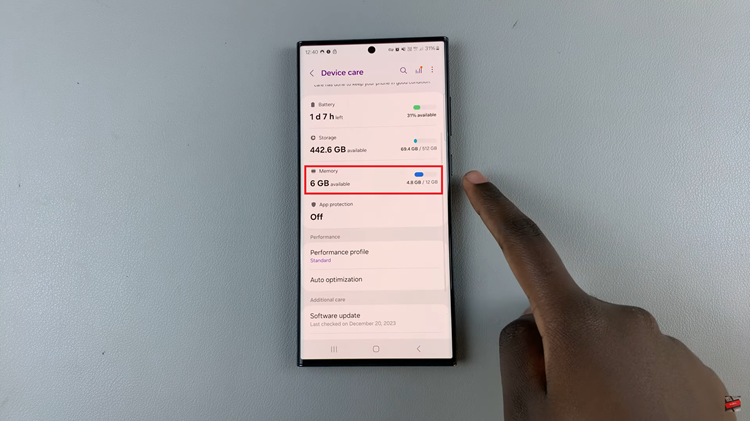
Next, scroll to the bottom and select ‘RAM Plus‘. Afterward, tap on the toggle icon next to it to enable RAM Plus. Once enabled, choose the capacity you’d like to be allocated for the RAM Plus.
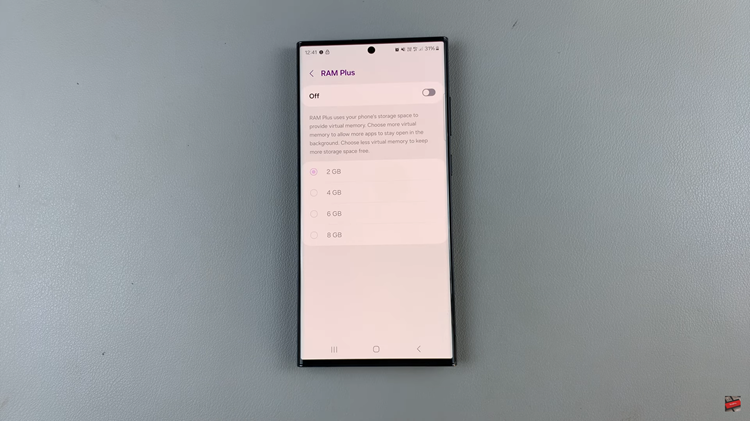
The capacity might differ in different Android phones. Afterward, you’ll need to restart so that the changes will be applied to your device. If you’d like to disable this feature, follow the steps above until RAM Plus and toggle OFF the switch.
In conclusion, enabling and disabling RAM Plus on your Android phone can be useful in optimizing your device’s performance to suit your needs. Whether you want to allocate more virtual RAM for enhanced multitasking or revert to default settings for better battery life, knowing how to manage RAM Plus can help you get the most out of your smartphone experience.
Read: How To FIX Black & White Screen On Samsung Galaxy A25 5G