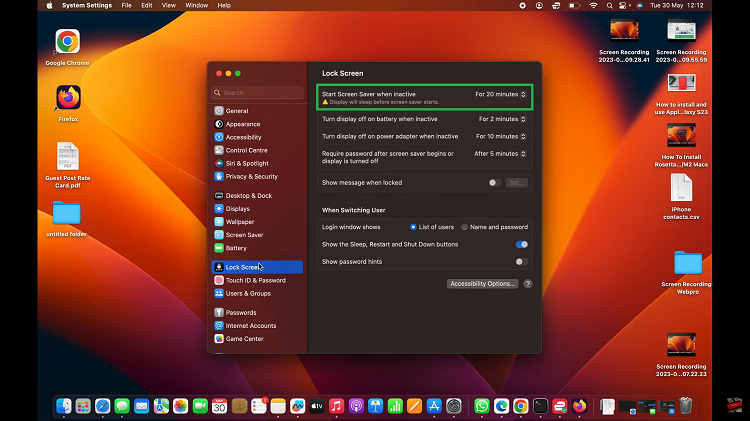In this comprehensive guide, we’ll explore step-by-step instructions on how to turn the screen saver on/off effortlessly on your Hisense VIDAA Smart TV.
In the era of Smart TVs, the Hisense VIDAA series stands out for its intuitive interface and user-friendly features. Among these features is the screen saver, a visual element designed to enhance your viewing experience and save power when the TV is idle. Knowing how to control this function empowers users to personalize their entertainment setup.
Before delving into screen saver settings, familiarize yourself with the VIDAA Smart TV interface. VIDAA OS, Hisense’s proprietary operating system, offers a seamless navigation experience with its straightforward menu system. Accessing settings and personalization options is an integral part of optimizing your TV experience.
Read: How To Connect AirPods Pro On Hisense VIDAA Smart TV
Turn Screen Saver ON
Power on your Hisense VIDAA Smart TV and go to the home screen. If you’re not on the home page, press the home button on the remote control.
Using your remote control, scroll up once to the TV menu. From the TV menu, flick through to get to Settings, represented by a cog-wheel icon. Press OK on the remote to access the Settings menu.
Within the settings menu, in the left-hand side panel, scroll down to the System tab. Press OK and scroll down to Advanced Settings. Press OK to select.
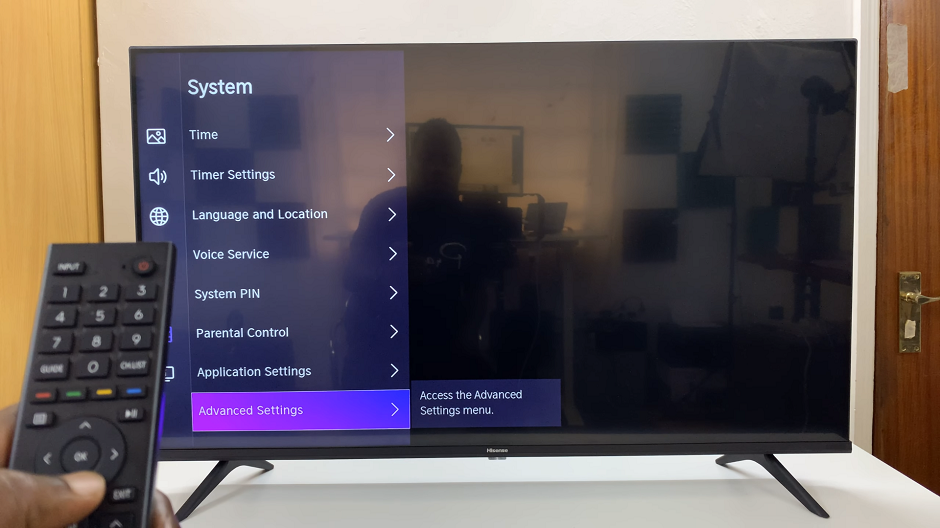
From there, scroll down to the Screensaver option. Press the OK on your remote. You will be met by the timing settings to specify when the screen saver activates after TV inactivity.
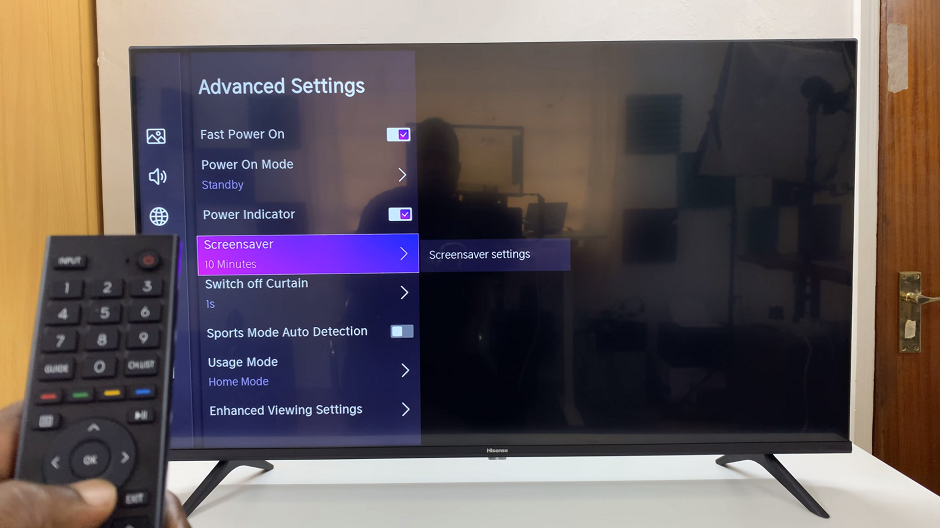
To enable the screensaver, select 5 minutes, 10 minutes or 20 minutes.
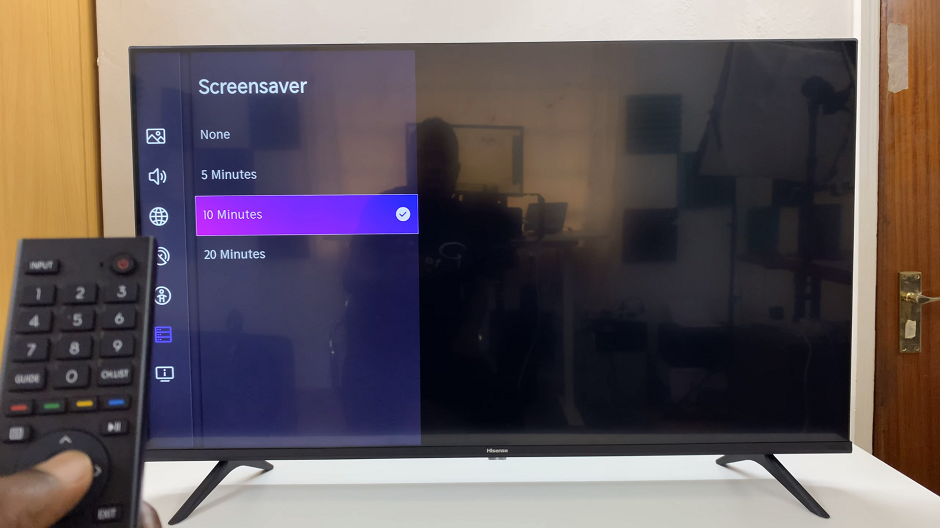
Turn Screen Saver OFF On Hisense VIDAA Smart TV
To turn off the screen saver, follow the same steps to access the Screen Saver submenu. From the timing settings, select the None option.
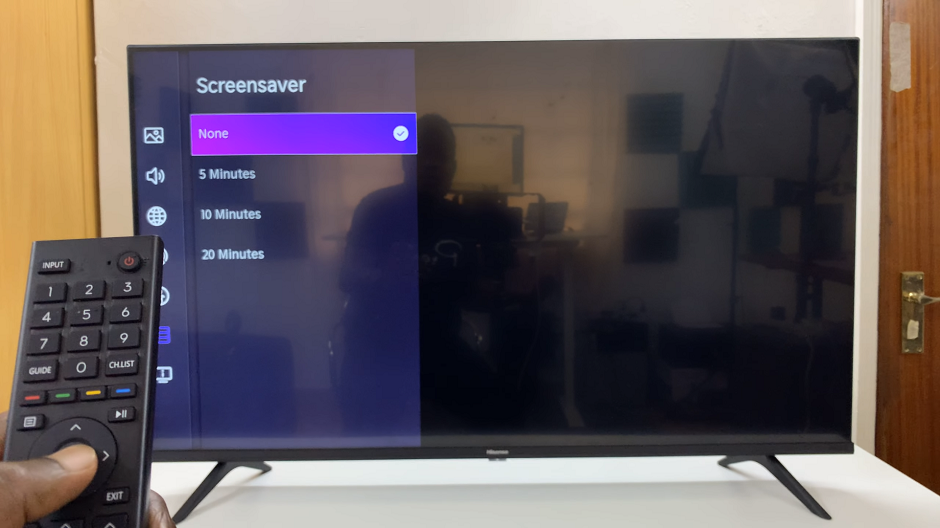
Tips for Screen Saver Customization
Experiment with different screen saver visuals or upload personal photos for a unique touch.
Adjust the activation timing to suit your preferences; longer or shorter idle times before the screen saver activates.
Consider enabling the screen saver for power-saving benefits when the TV is not in use for extended periods.
Mastering the screen saver settings on your Hisense VIDAA Smart TV adds a layer of personalization and functionality to your entertainment system. Whether it’s conserving energy during idle moments or adding a touch of aesthetic flair, understanding how to manage this feature enhances your overall viewing experience. By following the simple steps outlined in this guide, you can effortlessly control the screen saver and tailor it to suit your preferences.