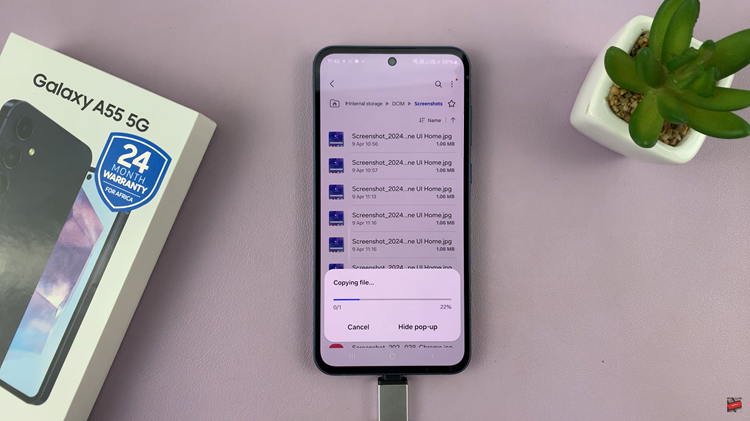If you are hold the title of group admin in a WhatsApp group, you may be interested to know how you can remove someone as an admin in a WhatsApp group.
WhatsApp groups are an excellent way to stay connected with friends, family, colleagues, and like-minded individuals. As a group admin, you have the responsibility of managing the group and ensuring a positive experience for all members. However, there might come a time when you need to remove someone from their admin position due to various reasons like inactivity, policy violations, or changes in group dynamics.
If you find yourself in such a situation, don’t worry – we’ve got you covered. Whether you’re using WhatsApp on Android, iOS, or other platforms, these instructions cater to all users.
Read: How To Turn ON Predictive Text On iPhone Keyboard
Remove Someone as Admin In WhatsApp Group
To dismiss someone as an admin, open your WhatsApp application and navigate to the specific group for which you want to make changes to the admin list. Once you’re in the group chat, look for the group name at the top of the screen and tap on it. This will take you to the group info page.
On the group info page, scroll down to the Participants section. Here, you’ll see a list of all the group members, including admins. Identify the person you want to remove as an admin.
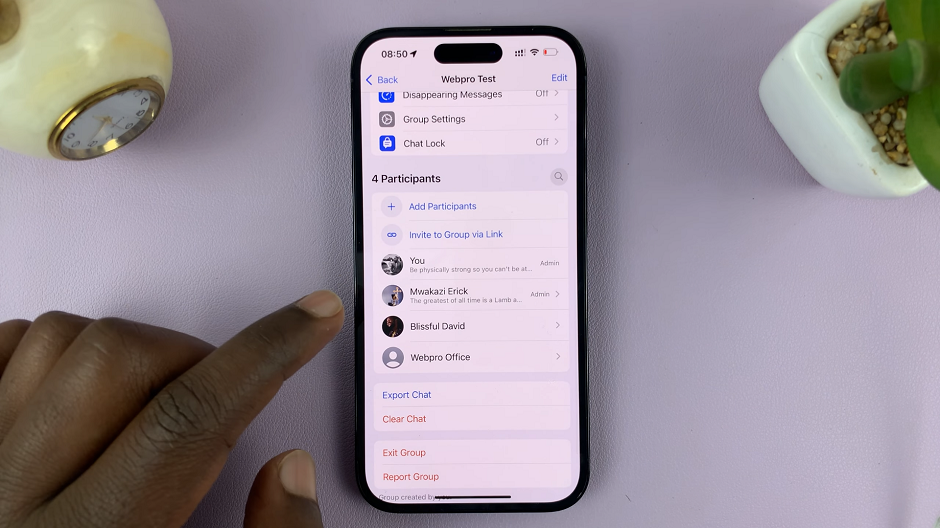
Admins will have a green Admin label next to their names on Android. On an iPhone, there’s simply just an Admin label next to their name.
Now that you’ve identified the admin you wish to remove, just tap on their name to reveal a pop-up menu with various options. From this menu, select Dismiss as admin.
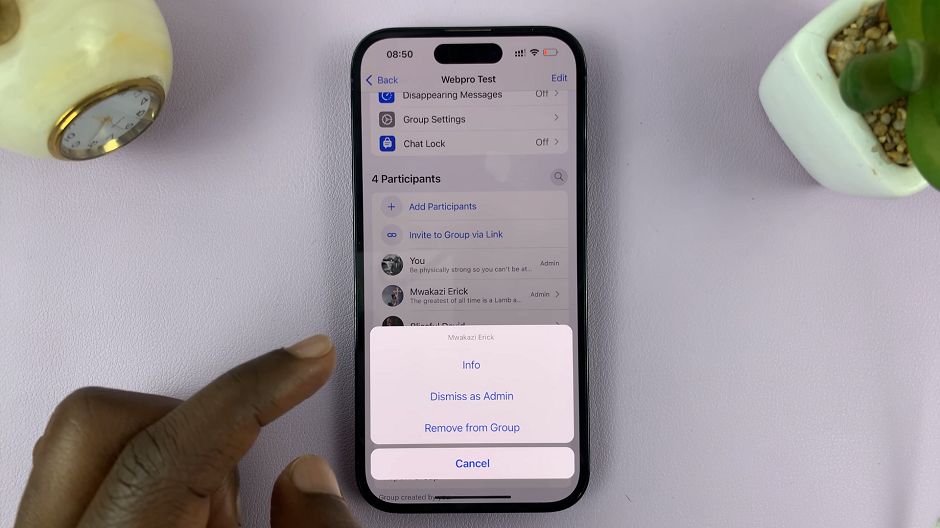
The person’s admin privileges will be revoked, but they will still remain a regular member of the group. The notification will be posted on the group that the person has been removed as group admin.
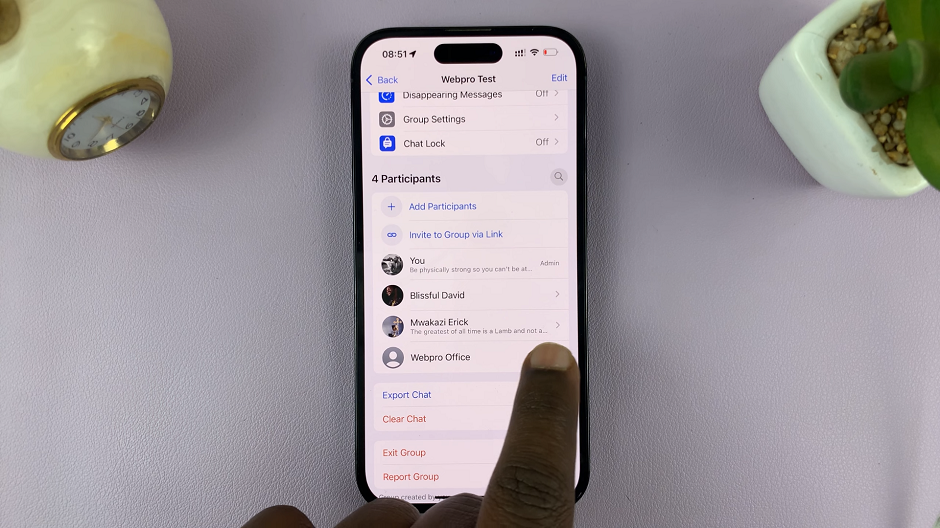
It’s essential to communicate the changes to the group members to ensure transparency and maintain harmony within the group. As the admin, consider sending a friendly message or an announcement stating the reason for the demotion. Especially if it’s due to inactivity or a change in group responsibilities. Being open about such decisions can prevent misunderstandings and foster a positive atmosphere.
If the person you removed as an admin was the only admin in the group, WhatsApp will randomly assign admin privileges to another member. To avoid any confusion or potential issues, it’s advisable to appoint a new admin manually if required.
Watch this: How To Quickly Delete a Facebook Story