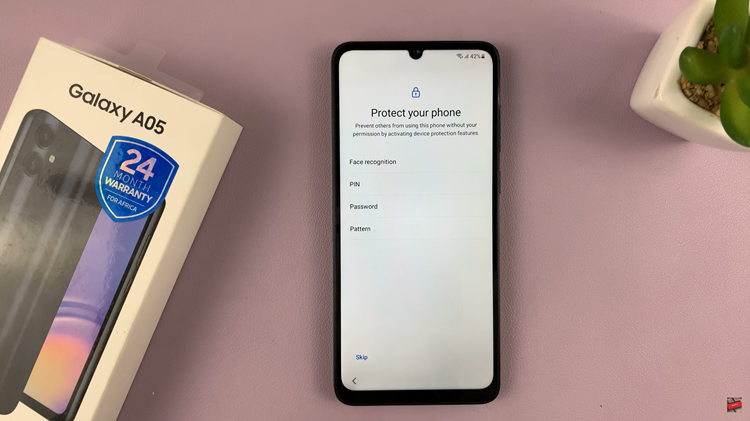In a world brimming with digital noise and constant notifications, there are moments when silence becomes not just a luxury but a necessity.
Whether you’re in a crucial meeting, a serene library, or simply cherishing a peaceful moment, knowing how to activate Silent Mode on your iPhone 15 can be a game-changer.
In this article, we’ll give you a comprehensive step-by-step guide on how to turn on Silent Mode on your iPhone 15 and iPhone 15 Pro.
Also Read: How To Enable Keyboard Sounds On iPhone 15
How To Turn On Silent Mode On iPhone 15 & iPhone 15 Pro
Using the Action Button:
To begin, locate the action button on your iPhone 15. This button, previously known as the Silent Button, is usually found on the left side of your device, just above the volume buttons.
To put your iPhone into Silent mode, press and hold the action button. As you do this, keep a close eye on your screen. After a few seconds, a small window will appear with the word “Silent” glowing in red. This indicates that your device is now in Silent mode, and it won’t make any sound notifications until you deactivate it.
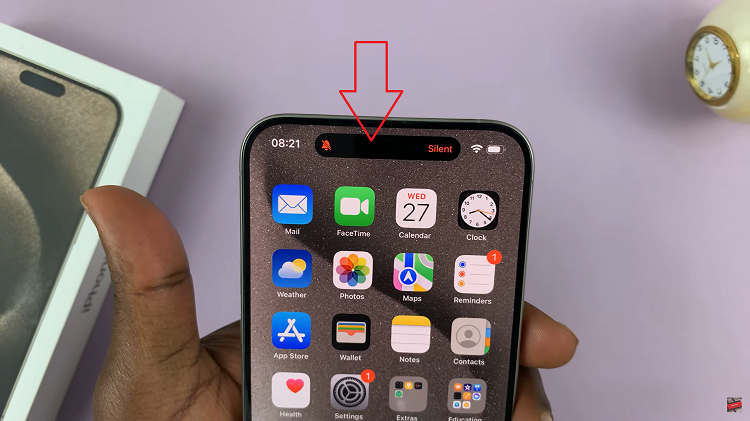
Using the Control Centre:
Another method to activate Silent mode is by swiping down from the top right corner. This gesture will open the Control Centre.
Once you’re in the Control Centre, you’ll notice a variety of icons and shortcuts. Look for the bell icon, which represents Silent mode. Tapping on this icon will toggle Silent mode on or off. When it’s enabled, the bell icon will turn white.
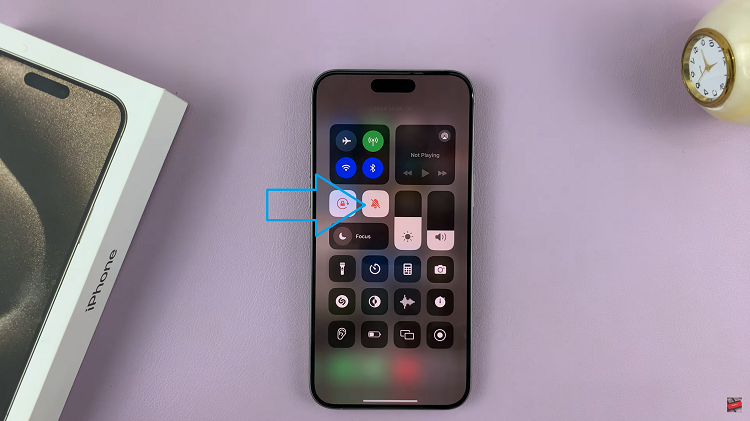
Using the Settings App:
Locate the “Settings” app on your iPhone 15’s home screen and open it. In the Settings app, scroll down and tap on the “Sound & Haptics” option. Within the Sound & Haptics menu, you will find various sound-related options.
Look for “Silent Mode.” Next to it, there will be a toggle switch. Tap this switch to enable Silent mode. When the toggle is green, your iPhone 15 is in Silent mode.
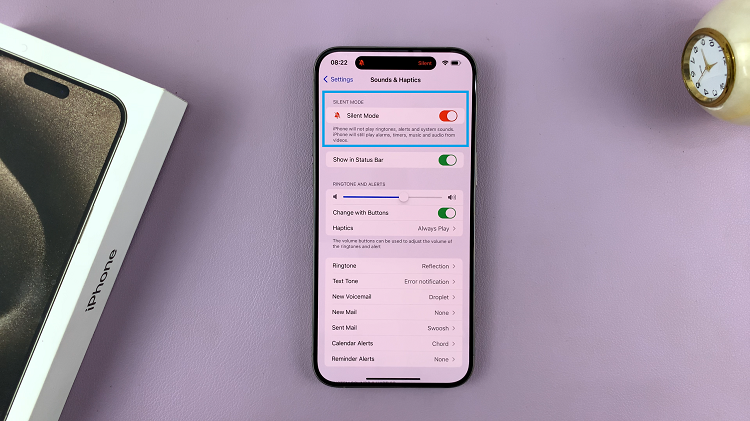
In conclusion, knowing how to activate Silent mode on your iPhone 15 can help you maintain a peaceful environment and avoid disruptions when necessary. Whether you prefer using the action button, the Control Centre, or the Settings app, you now have three convenient methods at your disposal.