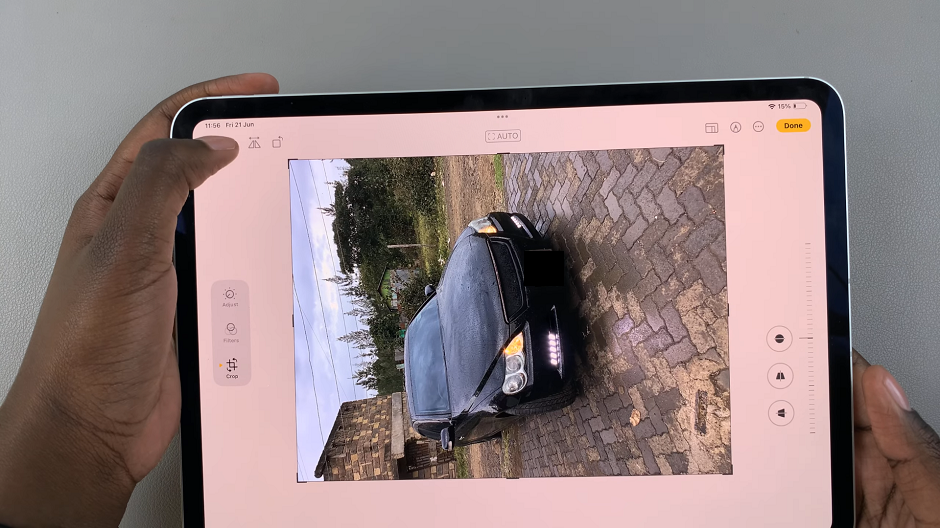In the ever-evolving landscape of smartphone technology, the Samsung Galaxy S24 series is a testament to innovation, combining powerful features with sleek design. One feature that has become synonymous with Samsung’s flagship devices is the Always On Display (AOD).
This feature offers users a seamless and efficient way to access crucial information at a glance without fully unlocking their smartphones. Always On Display is not just a functional utility; it’s a gateway to a world of convenience.
This guide will walk you through the steps to turn on and off Always On Display on your Samsung Galaxy S24, S24+, and S24 Ultra.
Watch: How To Set Up Lock Screen Pattern On Samsung Galaxy S24
To Turn ON & OFF Always On Display On Samsung Galaxy S24
Begin by unlocking your Samsung Galaxy S24, S24+, or S24 Ultra. Utilize your preferred method, such as fingerprint recognition or facial unlock. Then, open the “Settings” app on your device. Locate it either on your home screen or in the app drawer.
Within the Settings menu, scroll down to find and select the “Lock Screen & AOD” option. This is where various display-related settings are housed. Following this, find the “Always On Display” option and tap on it.
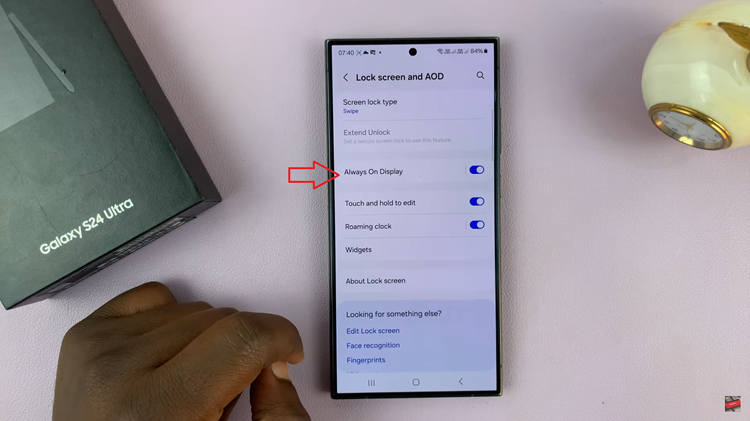
At this point, toggle the switch next to Always On Display to activate this feature. Subsequently, to disable this feature, toggle the switch to the OFF position.
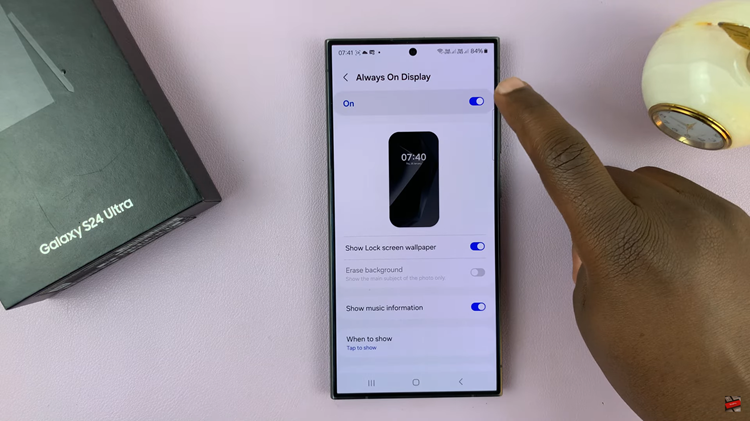
By following these detailed steps, you can effortlessly manage the Always On Display feature on your Samsung Galaxy S24 series smartphone, striking a balance between functionality and personalization. Explore the customization options to tailor the AOD to your preferences, enhancing your overall smartphone experience.
Read: How To Take Scrolling Screenshots On Samsung Galaxy A15