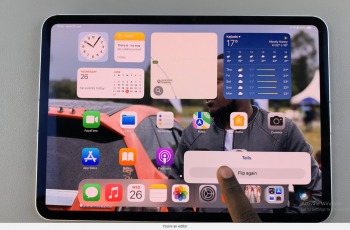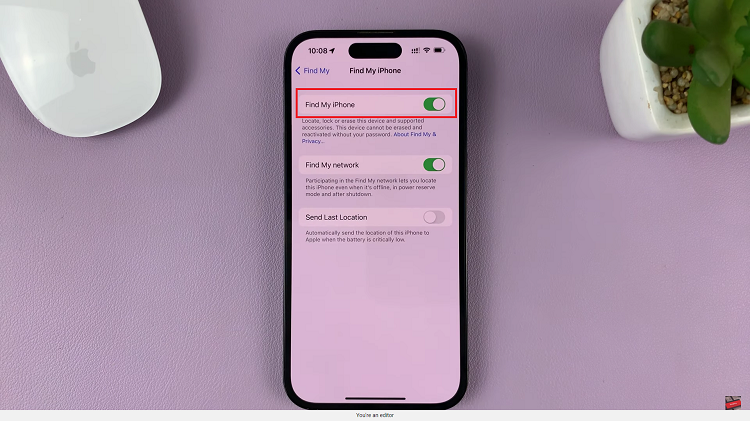Capturing screenshots on Android phones is an easy task. All you have to do is press a couple of buttons on your phone and your device will capture it and save it as a picture. There are some instances you’d like to use gestures to capture a screenshot on your Galaxy A14.
Normally, the palm swipe feature is common to most Samsung phones. However, not all phones have this ‘Palm to capture’ feature. Unfortunately, the Samsung Galaxy A14 falls into that category. There’s another way you can capture a screenshot using the palm swipe gesture on Galaxy A14. Follow the steps below to screenshot with palm swipe on Samsung Galaxy A14.
Watch: How To Show/Hide Caller ID On Samsung Galaxy A14
Screenshot With Palm Swipe On Samsung Galaxy A14
As mentioned above, the Samsung Galaxy A14 doesn’t have this ‘Palm to capture’ feature. However, there’s a workaround that you can use to have this feature on your phone. This involves you downloading a third-party application on your phone.
First, head to ‘Samsung Galaxy Store‘ and search for ‘One Hand Operation’. On the search results, tap ‘Install‘ to download it on your phone. Once installed, tap on ‘Open’ to launch the application. You can also launch it from the app drawer. Next, allow all the permissions that are required for the application to run properly. Follow the on-screen instructions that are provided to successfully set up the application.
Afterward, tap on the toggle icon on top of the screen to enable the application. At this point, choose the Gestures settings you’d like to set for the application and the one you’ll use. After that, you can now use the palm swipe feature on your Samsung Galaxy A14.
And that’s how to go about it. Let us know in the comment section if you have any questions or suggestions. If you found the article helpful, consider sharing it with your friends.