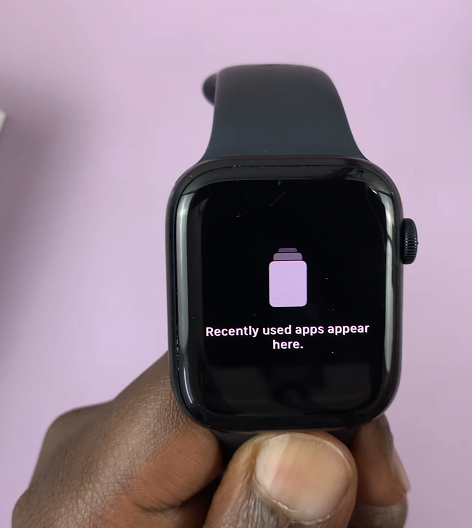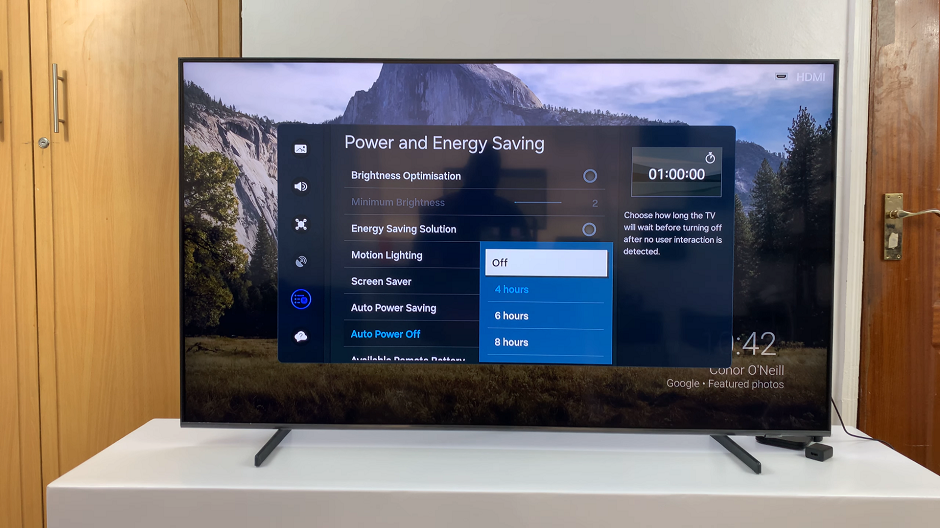In this article, we’ll walk you through the steps to factory reset your Samsung Galaxy A05. The Samsung Galaxy A05 is a popular budget-friendly smartphone known for its reliable performance and user-friendly interface.
However, like any electronic device, it may encounter software issues or slowdowns over time. Performing a factory reset can often resolve these issues by restoring the device to its original state.
Why Factory Reset?
Before diving into the steps, let’s understand why you might need to perform a factory reset on your Samsung Galaxy A05:
Software Issues: If your device is experiencing frequent crashes, freezes, or other software-related problems, a factory reset can help resolve these issues.
Slow Performance: Over time, accumulated data and apps can slow down your device. A factory reset clears out unnecessary files and applications, potentially improving performance.
Preparing for Resale: If you’re planning to sell or trade in your Samsung Galaxy A05, performing a factory reset ensures that your personal data is securely erased from the device.
Precautions Before Resetting
Before proceeding with a factory reset, it’s important to take some precautions to ensure a smooth process:
Backup Your Data: Performing a factory reset will erase all data on your device, including apps, photos, videos, and settings. Make sure to backup any important data to an external storage device or cloud service before proceeding.
Remove Google Account: If your device is linked to a Google account, it’s recommended to remove the account before performing the reset to avoid activation lock issues.
Watch: Samsung Galaxy A15: How To Uninstall Apps (2 Methods)
Factory Reset Samsung Galaxy A05
After you ensure your data is backed up, swipe down from the top of the screen and tap on the gear-shaped Settings icon. You can also access settings using the Settings app in the app drawer.
Scroll down and select General Management, under which you should see the Reset option. Tap on it.
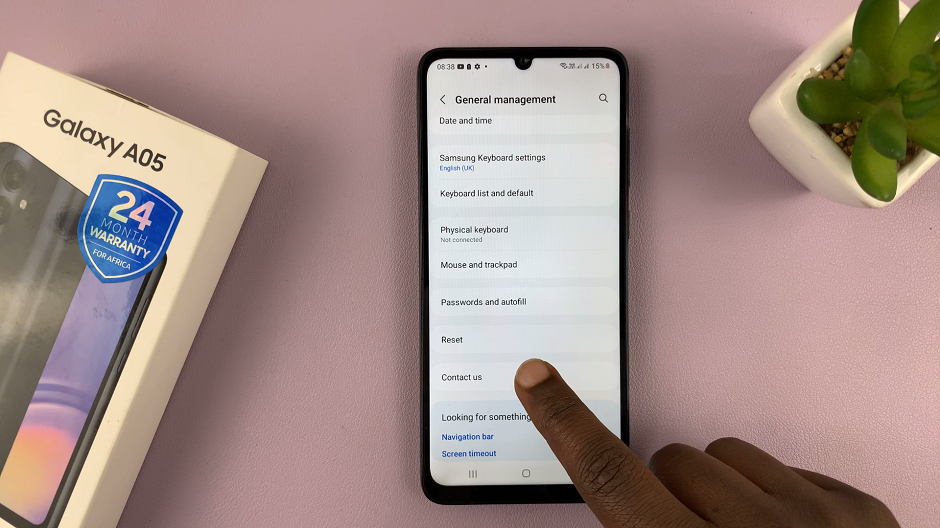
Choose Factory data reset. This will give you all the explanations as to what will happen when you factory reset your device, as well as a list of data and accounts that are going to be removed.
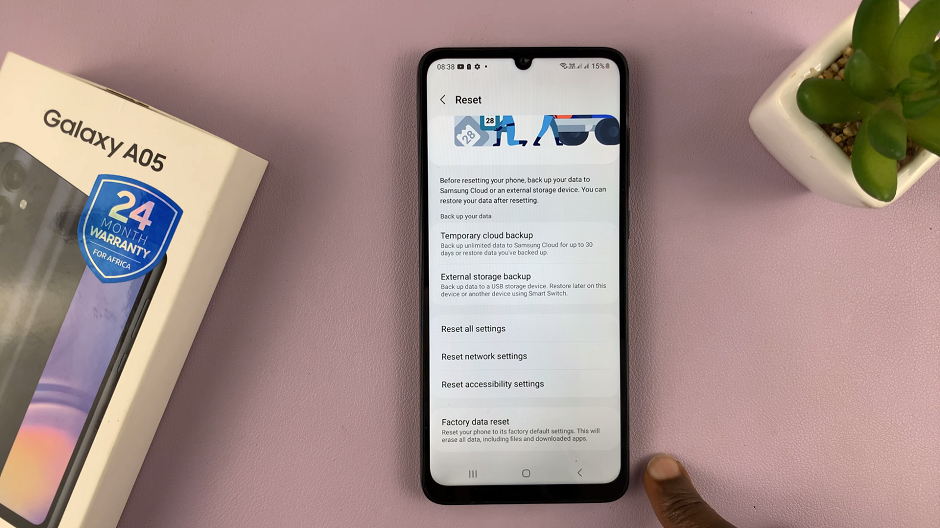
Review the information and scroll all the way down, then tap Reset. If you’ve set up a screen lock PIN, Pattern or Password, you’ll need to verify yourself.
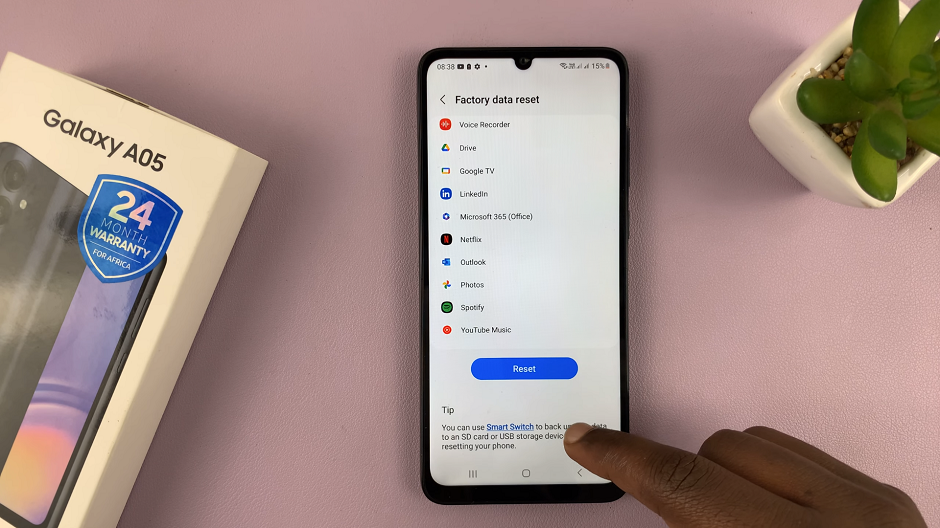
To confirm, tap Delete all. Your device will now initiate the factory reset process. This may take a few minutes. Once complete, your device will reboot to the initial set up screen.
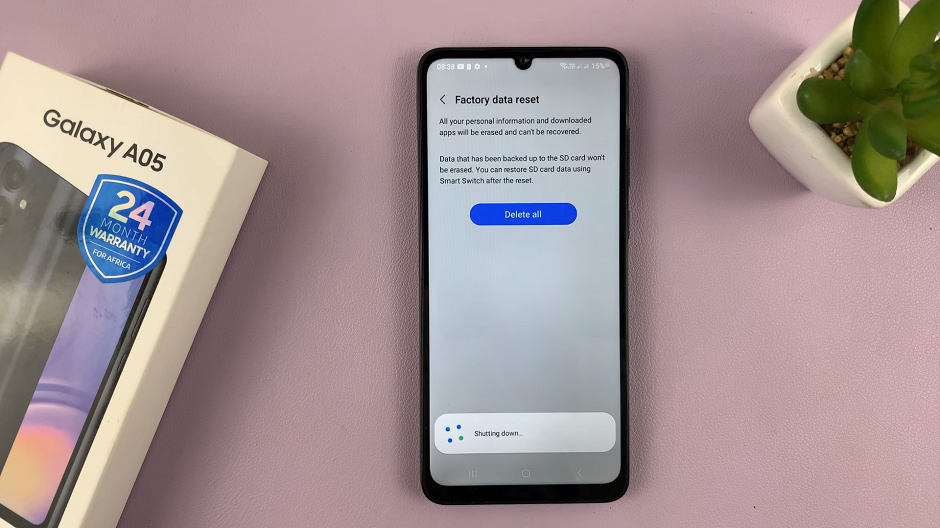
After performing the reset, your Samsung Galaxy A05 will reboot and prompt you to set it up as a new device. Follow the on-screen instructions to configure your device settings, reinstall apps, and restore data from your backup if necessary.
Performing a factory reset on your Samsung Galaxy A05 can help resolve software issues, improve performance, or prepare the device for resale. By following the step-by-step guide outlined in this article, you can safely and effectively reset your device with ease. Remember to backup your data and follow the precautions mentioned to ensure a smooth reset process.
Read: How To Enable/Disable Charging Sound On Samsung Galaxy A15