The Samsung Galaxy S23 offers a plethora of features and customization options to enhance your smartphone experience. One of the features that users often appreciate is the ability to add new apps to the home screen.
This allows for quick access to frequently used applications, making navigation more efficient. However, some users might prefer a clutter-free home screen and may wish to disable this feature.
In this article, we’ll guide you through the process to turn on/off the option to add new apps to the home screen of your Samsung Galaxy S23.
Watch: How To Schedule Always On Display On Samsung Galaxy S23
To Turn ON/OFF Add Apps To Home Screen On Samsung Galaxy S23
Firstly, open “Settings” on your Galaxy S23 scroll down and find the “Home Screen” option. Tap on it to access the home screen options.
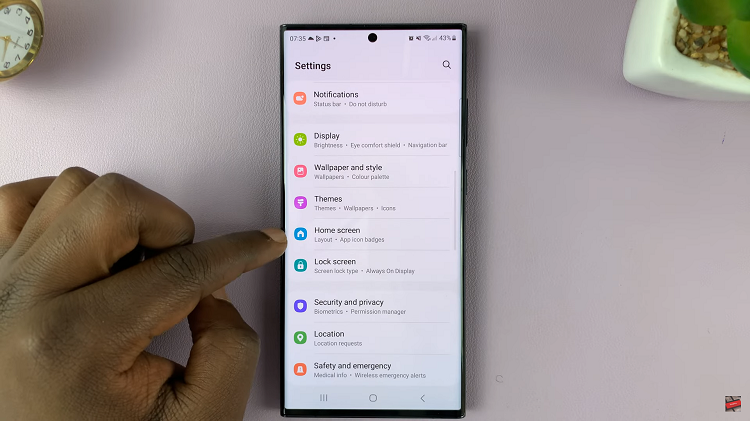
Now, scroll down and find the “Add new apps to Home screen” option. From here, tap on the toggle switch to the On position to enable it. To turn off this feature, simply tap on the toggle switch to the OFF position to successfully disable it.
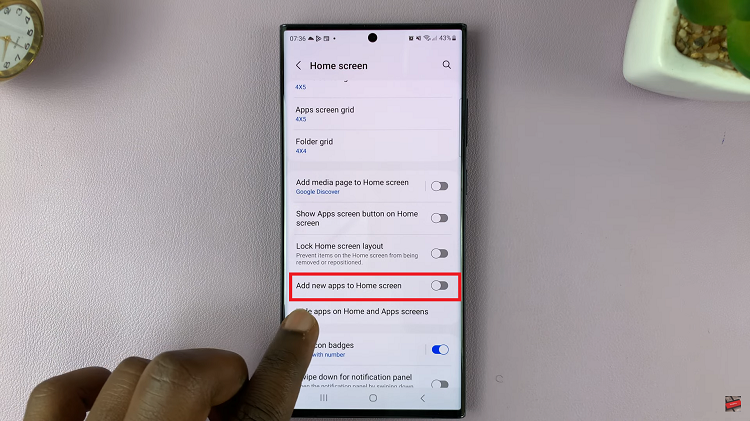
Sometimes, you might find the “Add new apps to Home screen” option grayed out. If you find this error, tap on the toggle switch to the OFF position on the ‘Lock Home Screen Layout‘ option.
By following the steps outlined above, you can easily turn on/off the option to add new apps to the home screen according to your needs.
