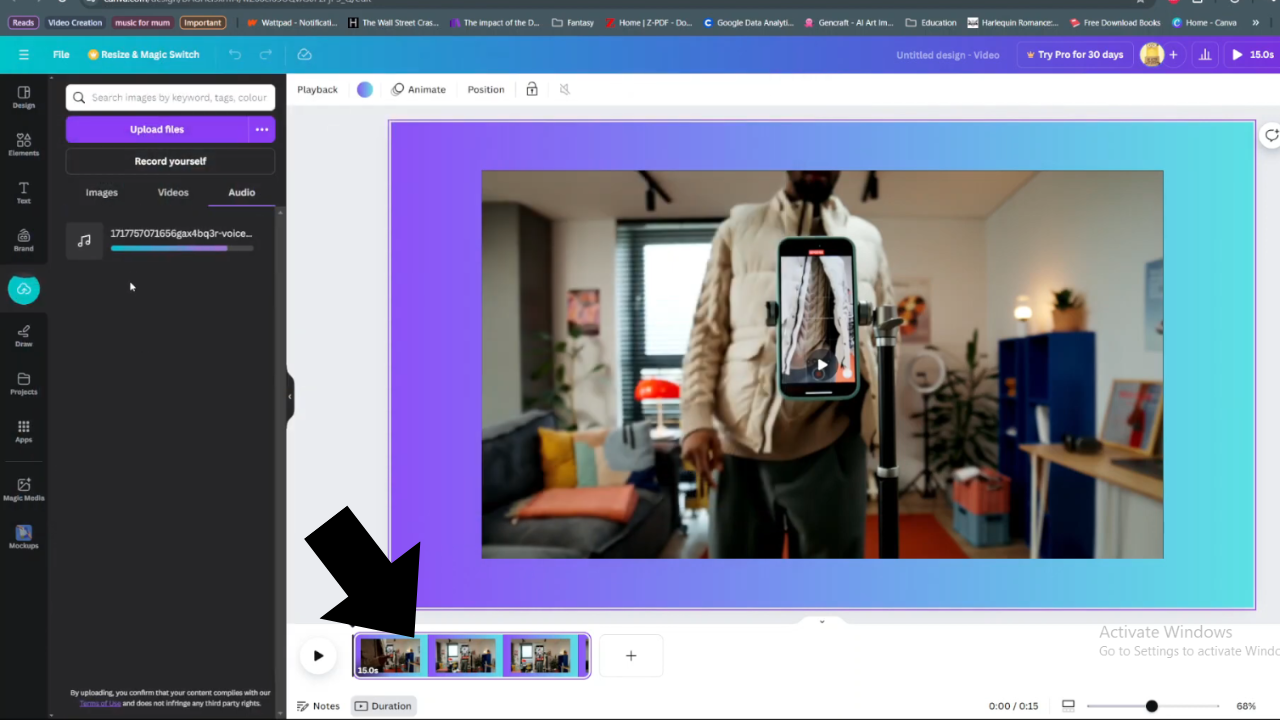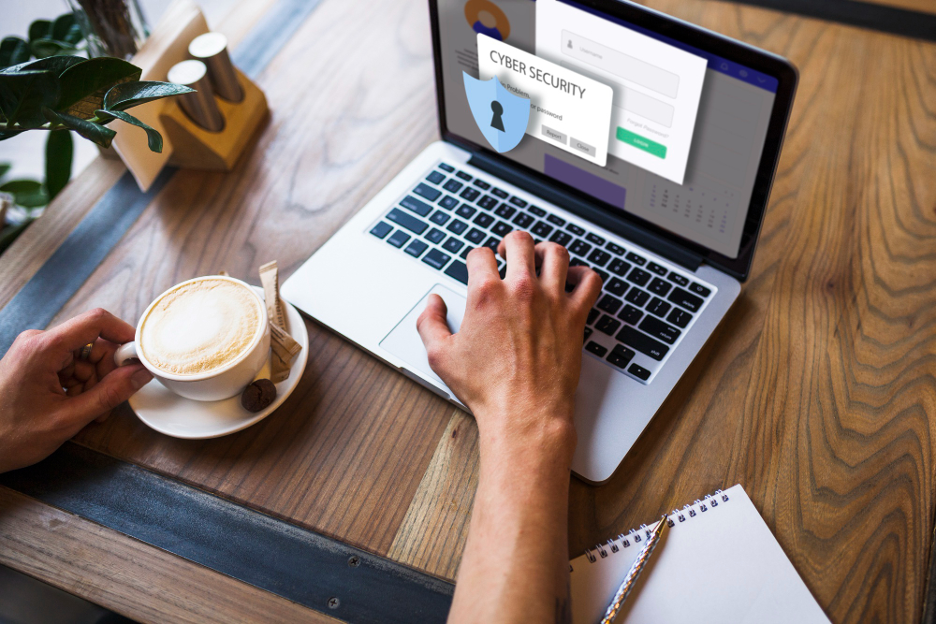The Samsung Galaxy A35 5G is a powerhouse of a smartphone, boasting cutting-edge features and robust performance. While it offers a seamless user experience out of the box, users may want to delve deeper into its capabilities and unlock additional customization options.
One way to achieve this is by activating the Developer Options, a hidden menu within the device’s settings that provides access to advanced features and tools.
In this guide, we’ll walk you through the comprehensive step-by-step process on how to turn on developer options on Samsung Galaxy A35 5G.
Also Read: How To FIX Netflix Not Working On Samsung Smart TV
How To Turn ON Developer Options On Samsung Galaxy A35 5G
Begin by navigating to the Settings app. Once you’re in the Settings app, scroll down until you find the section labeled ‘About Phone‘. Within the About Phone section, look for the option labeled ‘Software Information‘ and tap on it.
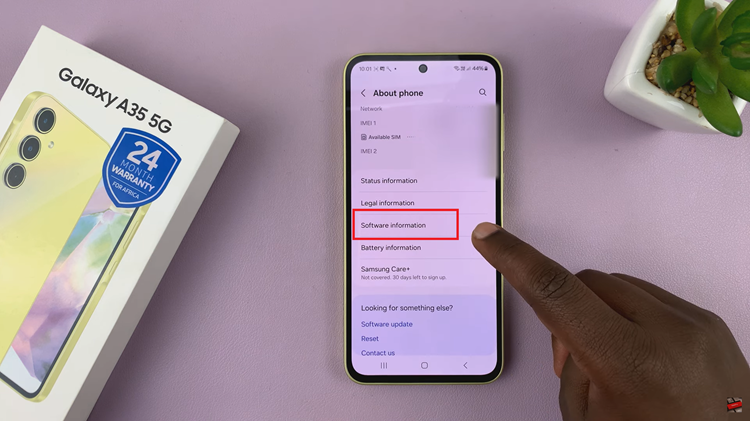
Now, within the ‘Software Information‘ menu, locate the entry for ‘Build Number’. Tap on ‘Build Number‘ seven times. After a few taps, you’ll see a message indicating that you are now a developer. You may be asked to confirm your choice with a PIN or pattern. Once you’ve successfully confirmed your choice, Developer Options will be unlocked.
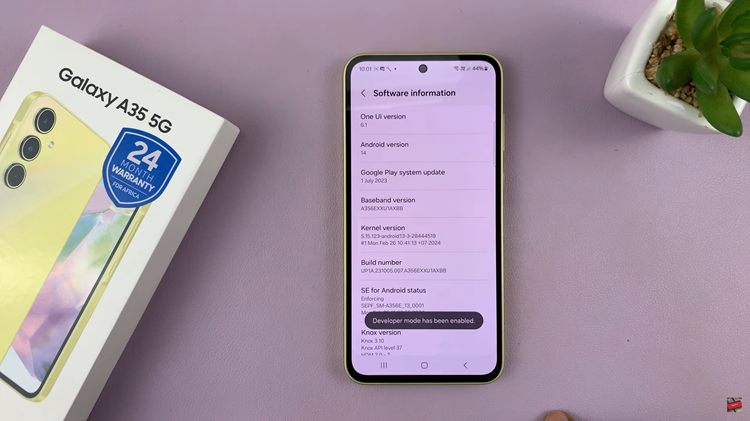
To access them, start by navigating back to the main settings menu. Scroll through the main settings menu until you locate ‘Developer Options‘. It’s usually towards the bottom of the list, below the About Phone section. Tap on ‘Developer Options‘ to access a wide array of advanced settings and tools.
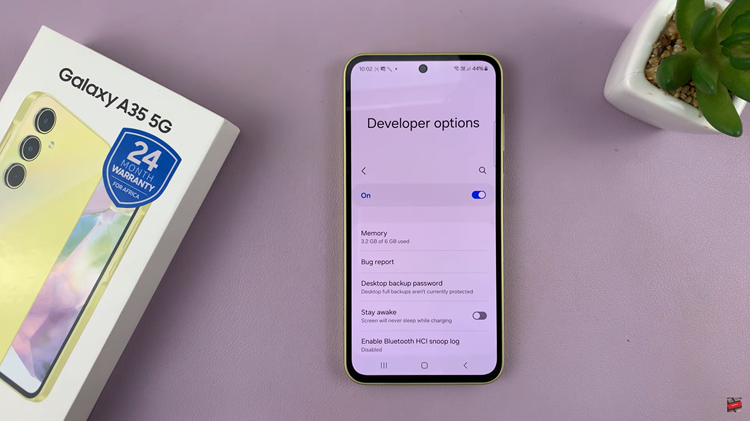
Activating Developer Options on your Samsung Galaxy A35 5G is a straightforward process. By following the simple steps outlined in this guide, you can unleash the full potential of your device and tailor it to your preferences. Remember to use caution when making changes in Developer Options, as some settings can affect the stability and functionality of your device if misconfigured.
Watch: How To Change Screen Timeout Period On Samsung Galaxy A35 5G