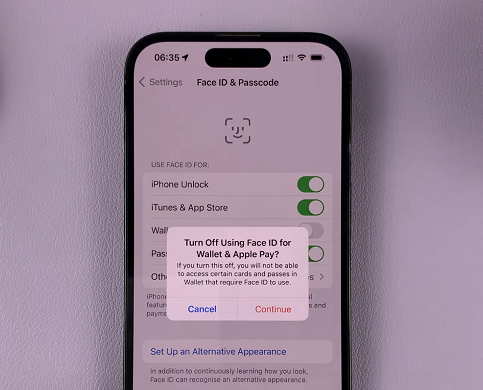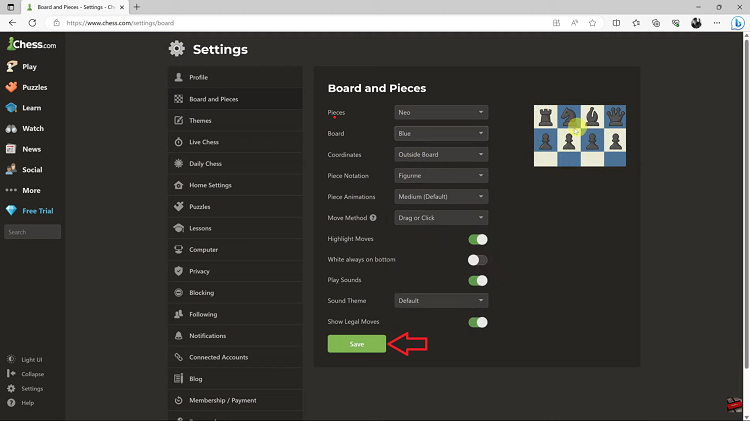The Samsung Galaxy S24 stands as a flagship smartphone, boasting cutting-edge features and innovative technologies. Despite its myriad capabilities, there are occasions when users need to power off their devices.
Whether it’s for conserving battery life, performing a restart, or simply shutting down the phone for a specific reason, knowing how to turn off the Galaxy S24 is a fundamental skill for any user.
In this guide, we’ll walk you through the comprehensive step-by-step process on how you can turn off the Samsung Galaxy S24s.
Also Read: First Time Set Up For Beginners On Samsung Galaxy S24s
How To Turn OFF Samsung Galaxy S24s
The first and most common method to turn off your Samsung Galaxy S24 is by using the hardware buttons. Press and hold the side key as well as the volume down button. Continue holding both buttons until the power off menu appears on the screen. Tap on “Power Off” and confirm the action by tapping on it again.

Another convenient method involves using the Quick Settings menu. Swipe down from the top of your screen to access the Quick Settings menu. Look for the power icon at the top; tap on it. The power off menu will appear on the screen. Tap on “Power Off” and confirm the action by tapping on it again.
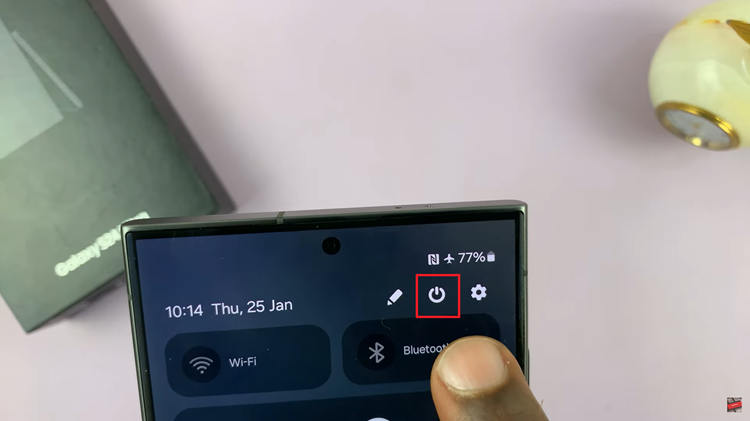
Alternatively you can customize the side key. Open the Settings app on your Samsung Galaxy S24. Scroll and select “Advanced Features.” Within Advanced Features, find and select “Side Key.” Under the “Press and Hold” option, choose “Power Off.” Now, when you press and hold the side key, the power off menu will appear. Tap on “Power Off” and confirm the action by tapping on it again.
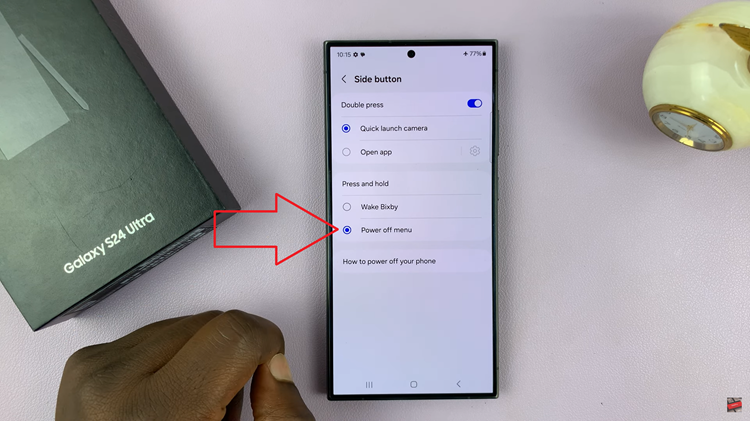
Mastering the art of turning off your Samsung Galaxy S24 is essential for optimal device management. Whether you prefer the classic button combination, the convenience of Quick Settings, or a personalized side key shortcut, these methods provide flexibility to suit your preferences.
Watch: Samsung Galaxy S24/ S24+/ S24 Ultra – How To Set Live Translate Presets For Contacts