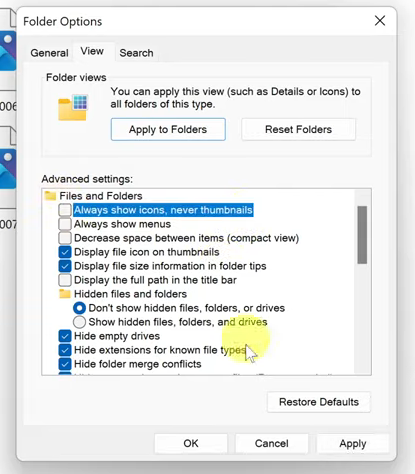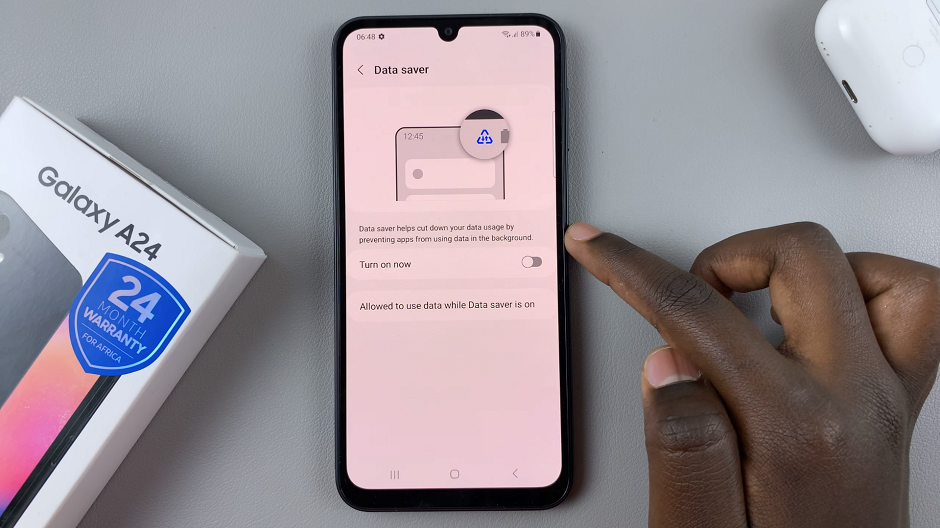The automatic screen brightness feature on your iPhone can be a convenient feature that adjusts the brightness level of your device’s screen based on ambient lighting conditions. This can be a useful feature, but it’s not always desired.
There may be times when you prefer to have more control over your screen brightness or want to conserve battery life by manually adjusting it.
In this article, we will guide you through the process of turning off or on automatic screen brightness on your iPhone.
Also watch: How To Enable/Disable Keyboard Caps Lock On iPhone
How To Turn OFF & ON Automatic Brightness On iPhone
First, open the “Settings” app on your iPhone and tap on the “Accessibility” option.
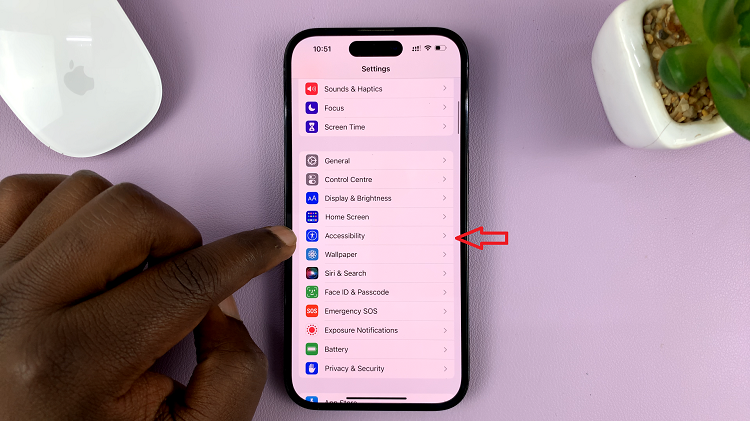
Within the Accessibility settings, tap on “Display & Text Size“. Next, scroll down within the Display settings and find the “Auto-Brightness” option.
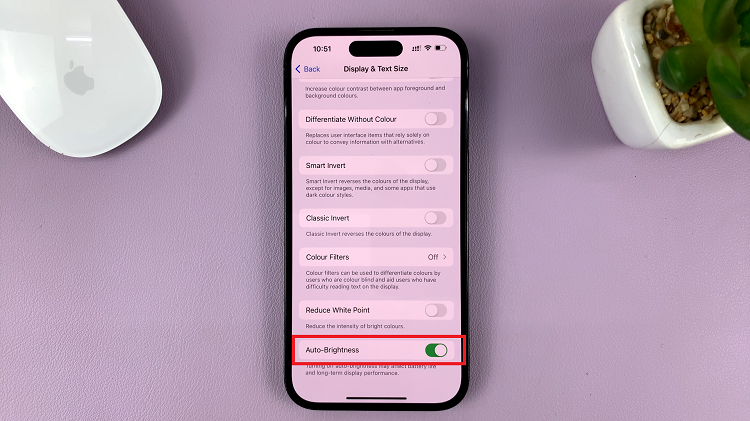
To turn off automatic brightness, simply toggle off the “Auto-Brightness” option. On the other hand, if you want to enable automatic screen brightness, toggle on the “Auto-Brightness” option.
That’s it! You have successfully turned off or on automatic screen brightness on your device. It’s worth noting that the steps mentioned above may slightly vary depending on the iOS version running on your iPhone. However, the general process should remain the same across most versions.