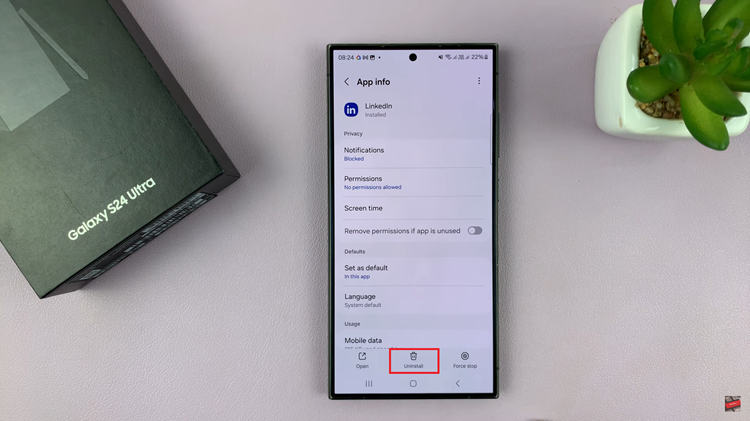Instagram, one of the most popular social media platforms worldwide, continually updates its features to enhance user experience.
One such feature is automatic captions for videos, aimed at making content more accessible to a broader audience, including those with hearing impairments or those who prefer to read captions. While this feature is undoubtedly beneficial in many instances, there are times when users may want to disable it, either due to inaccuracies or personal preference.
If you’re among those looking to regain control over your Instagram captions, fear not – we’ve got you covered with this comprehensive guide on how to turn off automatic captions on Instagram.
Why Turn Off Automatic Captions?
Before we delve into the how, let’s briefly address the why. While Instagram’s automatic captions feature is designed to be helpful, it’s not without its limitations. Users often find that the captions generated by the platform are inaccurate or fail to capture the nuances of their content accurately. Additionally, some creators prefer to craft their captions manually, aligning them precisely with their message and tone. Whatever your reason may be, knowing how to disable automatic captions on Instagram can give you more control over your content.
Watch: How To Turn OFF Quiet Mode On Instagram
Turn OFF Automatic Captions On Instagram
To begin, launch the Instagram app on your smartphone. Tap on your profile icon at the bottom right corner of the screen to go to your profile page.
On your profile page, tap the three horizontal lines (hamburger icon) at the top right corner.
Select Settings and Privacy from the menu that appears.
Under Settings and Privacy, tap on Accessibility. You will see the Captions option. Tap on it to open.
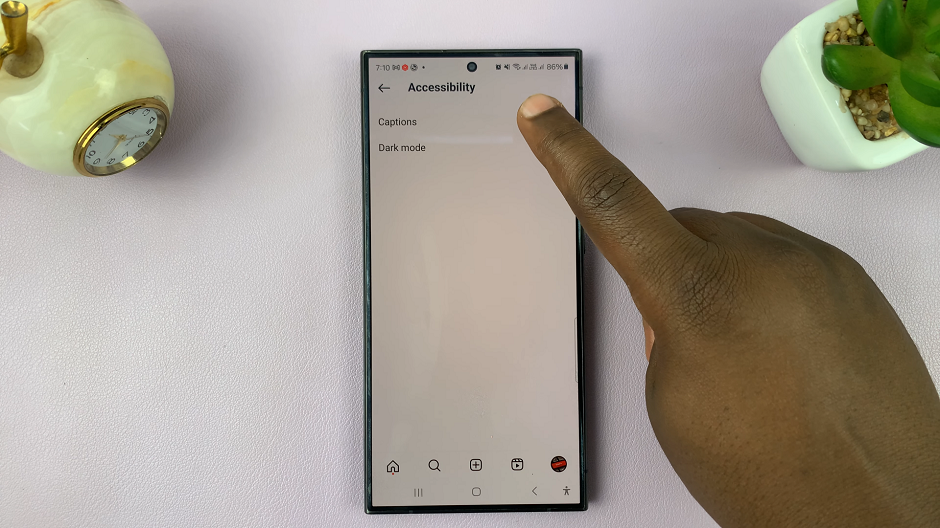
In the Captions menu, you will see a toggle button labelled Captions.
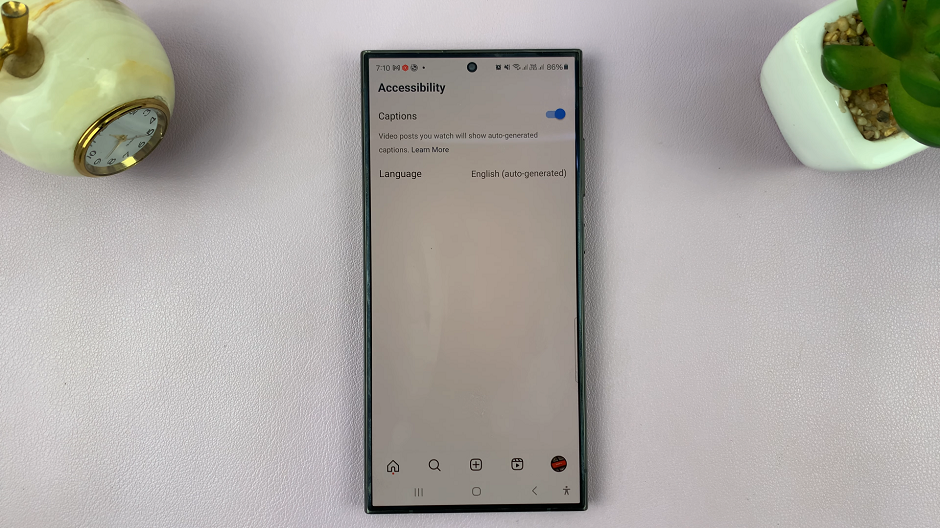
Tap on the toggle to disable automatic captions, if they were on before. Now, captions will not automatically generate for video content.
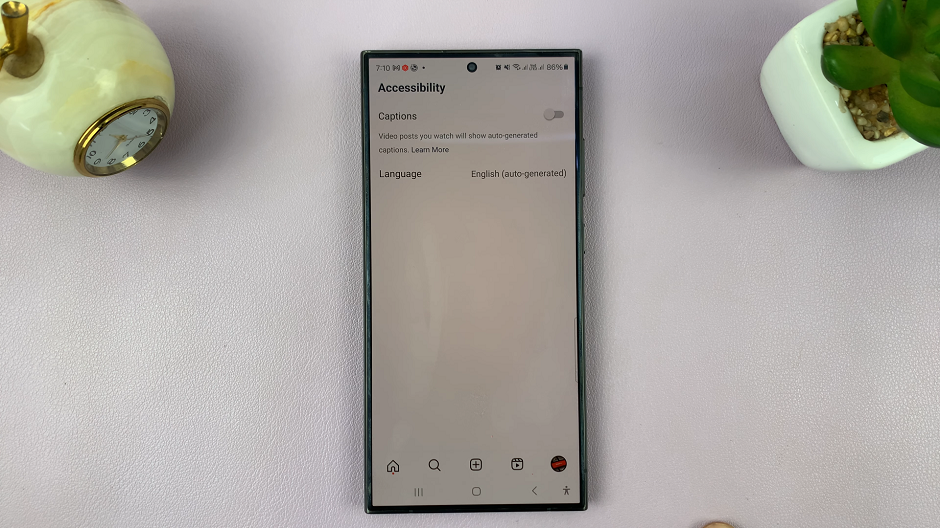
Benefits of Disabling Automatic Captions
Greater Control: By disabling automatic captions, you regain full control over the captions accompanying your videos. This allows you to craft captions that accurately reflect your content’s message and tone.
Improved Accuracy: Manually created captions are often more accurate than those generated automatically. This is especially important for content creators who prioritize clarity and precision in their captions.
Enhanced User Experience: For followers and viewers, disabling automatic captions can lead to a better overall viewing experience. Accurate captions contribute to clearer communication and a deeper understanding of the content being shared.
While Instagram’s automatic captions feature serves a valuable purpose, it’s not always the best fit for every user or scenario. Whether you’re a content creator striving for precision or simply prefer to handle captions manually, knowing how to disable automatic captions on Instagram empowers you to take control of your content. By following the simple steps outlined in this guide, you can customize your Instagram experience to better suit your needs and preferences.