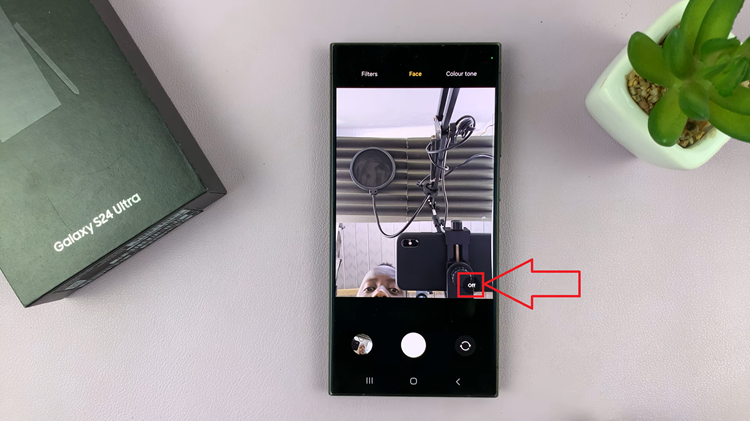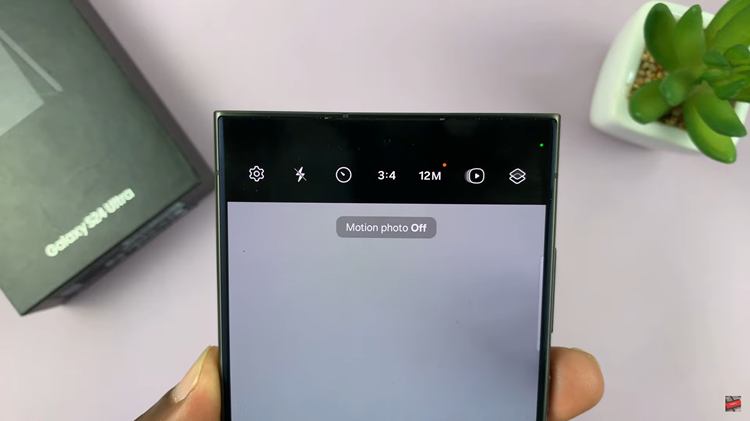Instagram, one of the most popular social media platforms, continually evolves to keep its user experience fresh and engaging.
One of its latest features allows users to comment with GIFs, adding a new layer of fun and expressiveness to interactions. If you’ve ever wanted to spice up your comments with animations, this guide is for you.
We’ll walk you through the process of commenting with GIFs on Instagram, ensuring you can make the most out of this feature.
Why Use GIFs in Instagram Comments?
GIFs, short for Graphics Interchange Format, are animated images that can convey emotions, reactions, and messages more dynamically than text or static images. They are a great way to:
Enhance Communication: Sometimes a GIF can say more than words ever could.
Engage Your Audience: Capture attention and increase engagement on your posts.
Express Emotions: Show excitement, humor, support, and more in a vibrant way.
Read: How To Clear Cache & Cookies On Instagram
Comment With GIFs On Instagram
First, obviously, launch the Instagram app on your device. Then, find the post where you want to leave a comment. It can be a photo, video, reel, or any other type of post.
Next, click on the comment icon located below the post to open the comment section. This will bring up the keyboard on your screen.
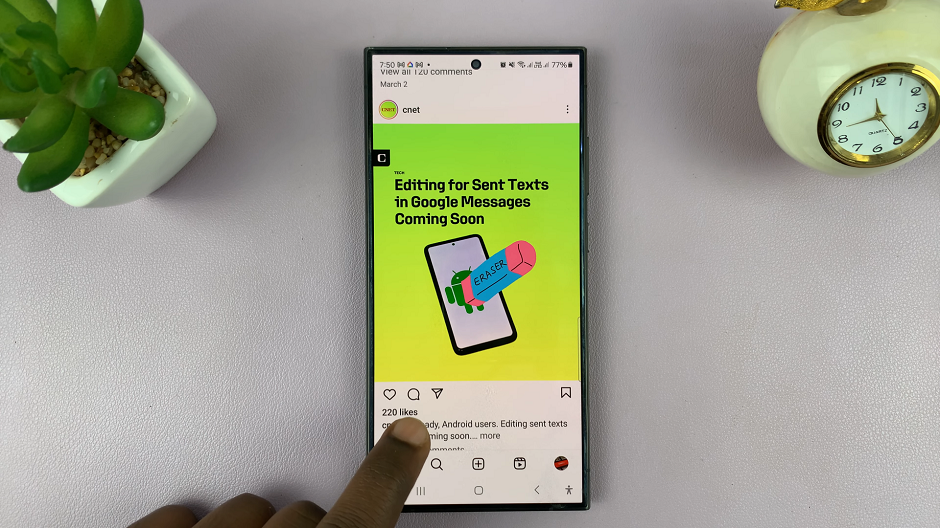
Depending on your device and keyboard settings, you might see a GIF button on your keyboard. If not, look for a smiley face icon or a sticker button, which usually houses the GIF option.
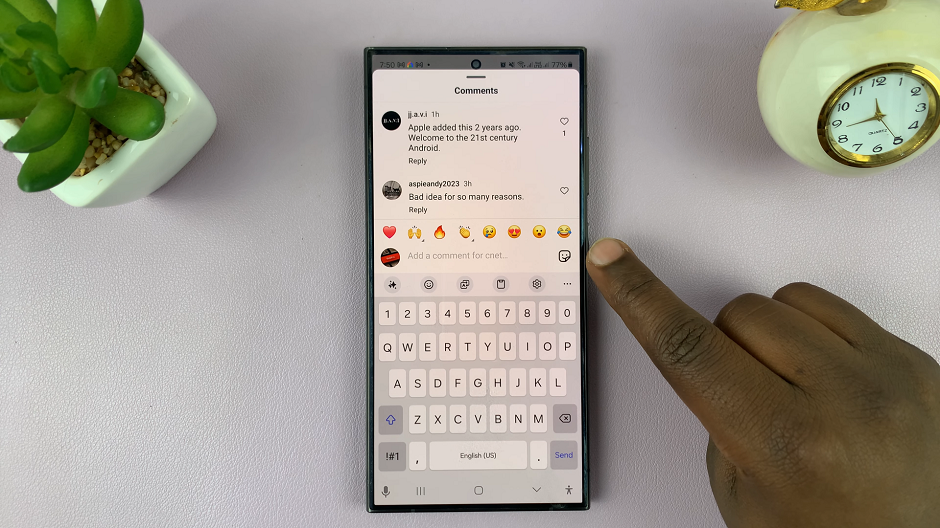
Tap the GIF button to open a library of available GIFs. You can browse through trending GIFs or use the search bar to find a specific GIF that fits your reaction or message.
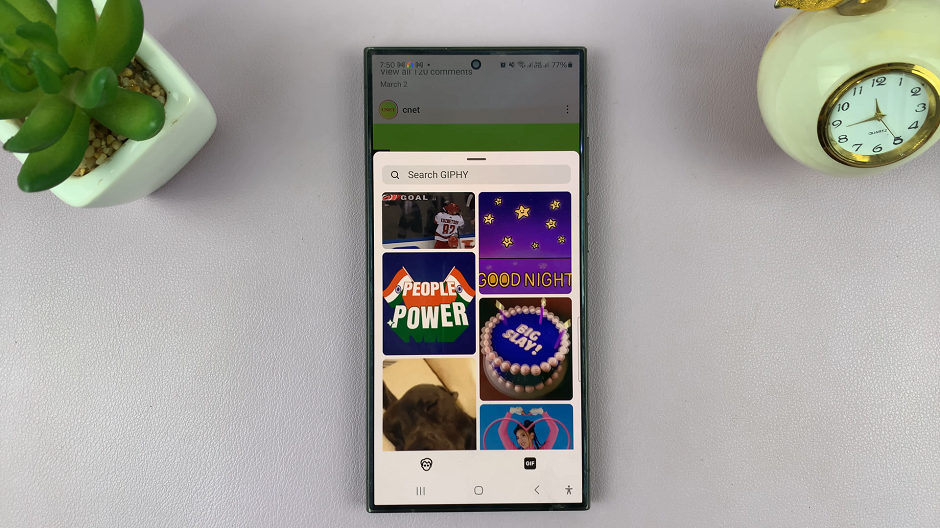
Once you find the perfect GIF, tap on it to insert it into your comment. The GIF will appear in the comment box, ready to be posted.
Your animated comment will now be visible to everyone who views the post.
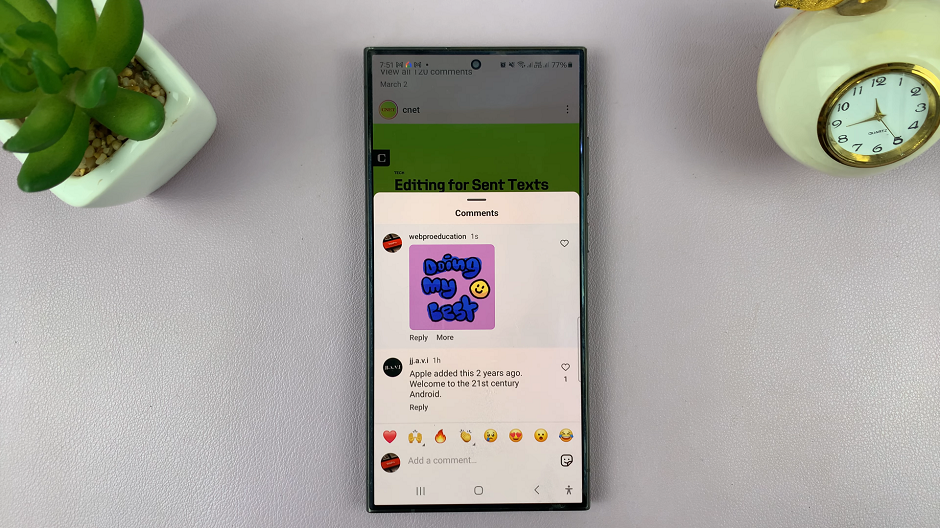
If you do not see the GIFs icon, then it is likely that the owner of the post has disabled GIF comments on their account.
Tips for Using GIFs Effectively
While GIFs can make your comments more engaging, it’s important to use them appropriately:
Stay Relevant: Make sure your GIF matches the context of the post and your comment.
Avoid Overuse: Too many GIFs can be overwhelming and might come off as spammy.
Be Respectful: Choose GIFs that are appropriate and respectful to the post and its audience.
Check for Updates: Instagram frequently updates its features, so keep an eye out for new ways to use GIFs.
Troubleshooting Common Issues
If you encounter any problems while trying to comment with GIFs, here are some solutions:
Update the App: Ensure you have the latest version of Instagram.
Check Keyboard Settings: Make sure your keyboard supports GIFs.
Clear Cache: Sometimes clearing the app cache can resolve minor bugs.
Reinstall the App: As a last resort, try reinstalling Instagram.
Commenting with GIFs on Instagram is a fantastic way to add personality and flair to your interactions. By following this guide, you can easily incorporate animated responses into your comments, making your Instagram experience more enjoyable and engaging. So go ahead, find the perfect GIF, and let your comments come to life!