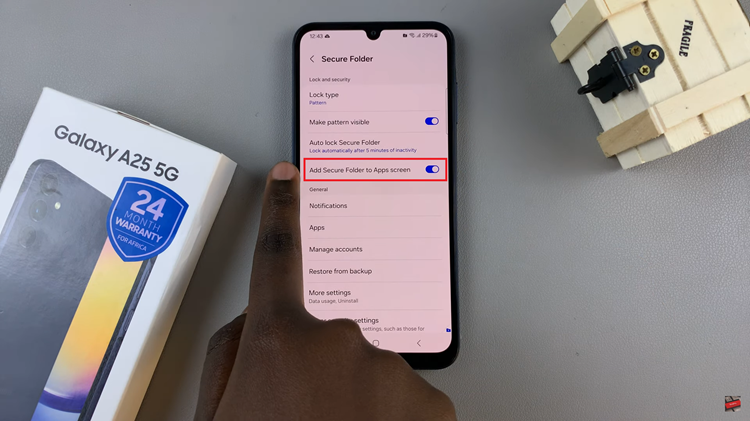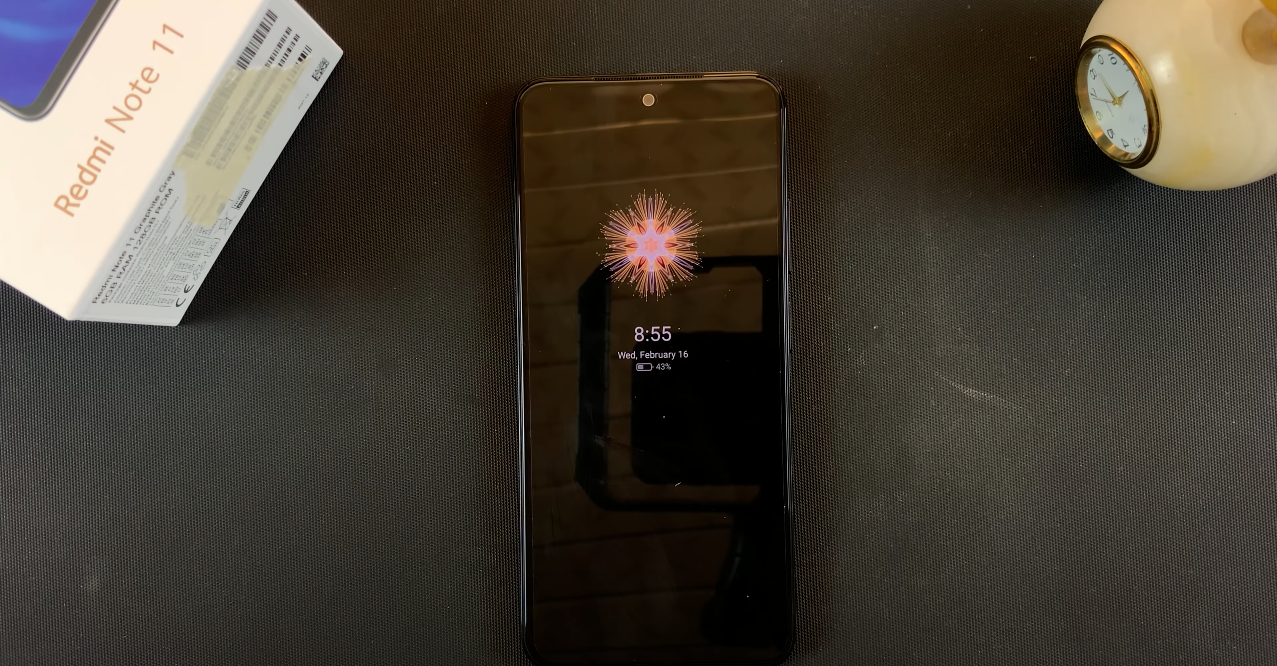The Samsung Galaxy S24 and S24 Ultra represent the pinnacle of innovation in the smartphone world, boasting cutting-edge technology and a sleek design. These flagship devices not only come with a plethora of pre-installed applications but also offer users the freedom to customize their user experience by installing additional apps from the Google Play Store.
However, as our digital lives evolve, so do our preferences, and there may come a time when you find it necessary to declutter your device by uninstalling apps that are no longer relevant or in use.
In this guide, we will explore in detail how to uninstall apps on the Samsung Galaxy S24 and S24 Ultra, providing users with easy-to-follow methods to efficiently manage their app inventory.
Watch: How To Install Gboard On Samsung Galaxy S24
To Uninstall Apps On Samsung Galaxy S24
App Drawer or Home Screen
Firstly, unlock your Samsung Galaxy S24 and access the home screen. Then swipe up from your home screen to reveal the App Drawer, containing all your installed applications. Next, scroll through the App Drawer or use the search bar to find the app you wish to remove.
Following this, press and hold the app icon until a menu or options appear on the screen. From the menu that appears, tap on “Uninstall” then tap ‘OK’ to confirm the process.

Settings
Swipe down from the top of the screen and tap the gear-shaped icon or find the “Settings” app in the App Drawer. Then, locate and select the “Apps” option in the Settings menu.
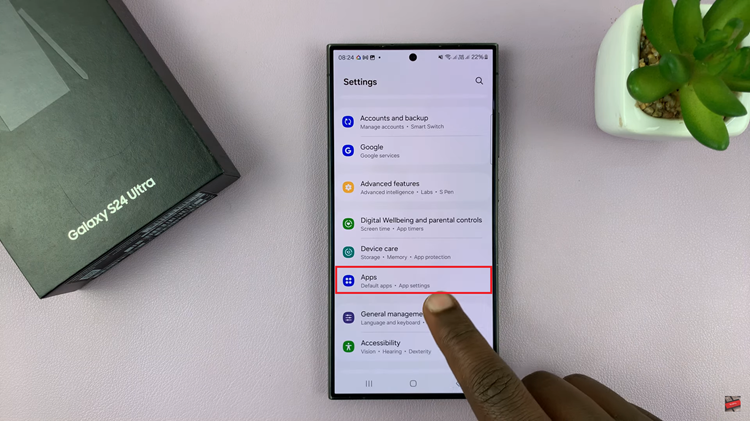
At this point, scroll through the list of installed apps and tap on the one you wish to uninstall. On the app’s detail page, find the “Uninstall” option and select it. Tap ‘OK’ to confirm the process.
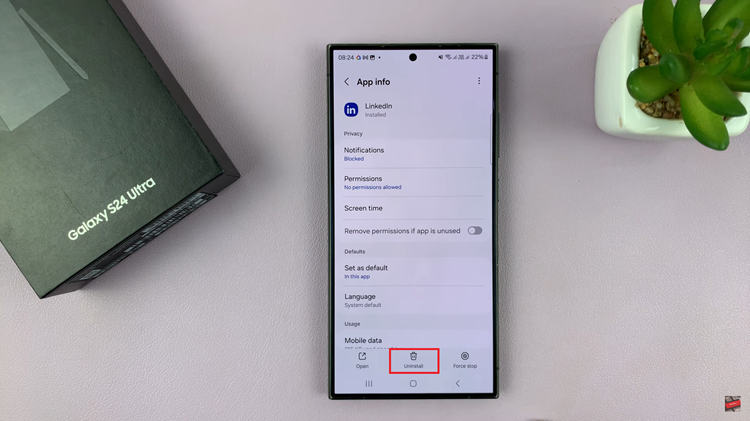
In conclusion, uninstalling apps on the Samsung Galaxy S24 and S24 Ultra is a straightforward process, offering users the flexibility to manage their device’s content and optimize storage space.