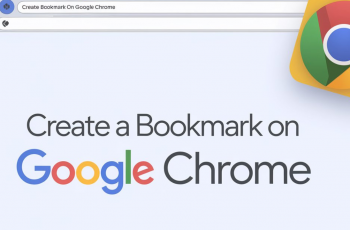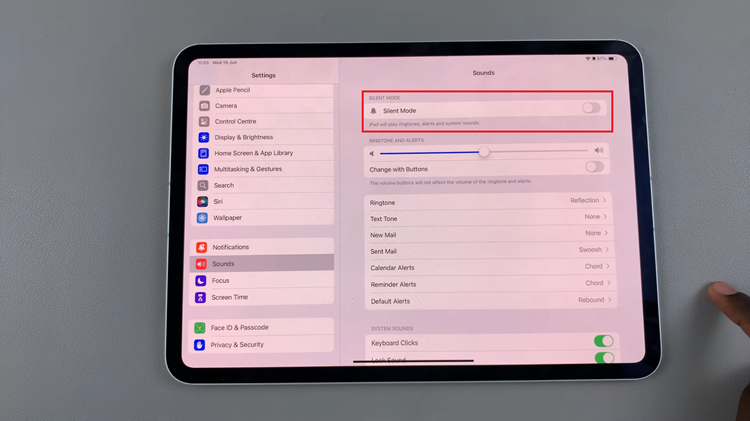The Samsung Galaxy S24 series stands as an epitome of technological excellence, offering users a plethora of features, including the much-touted 5G connectivity. While 5G represents the pinnacle of mobile network technology, there are instances where users may desire to turn it off temporarily.
Whether it’s to conserve battery life, manage data usage, or simply navigate areas with limited 5G coverage, having the ability to turn off 5G can be a valuable tool for Samsung Galaxy S24, S24+, and S24 Ultra owners.
In this guide, we’ll walk you through how to turn off 5G network on your Samsung Galaxy S24, S24+, and S24 Ultra
Watch: How To Set Always On Display To Auto On Samsung Galaxy S24
To Turn OFF 5G Network On Samsung Galaxy S24
Begin by unlocking your Samsung Galaxy S24, S24+, or S24 Ultra. Utilize your preferred method, such as fingerprint recognition or facial unlock. Then, open the “Settings” app on your device. Locate it either on your home screen or in the app drawer.
At this point, find and select the “Connections” option. This is where you’ll find various connectivity options for your device. Then, tap on “Mobile Networks” to access your device’s mobile data settings.
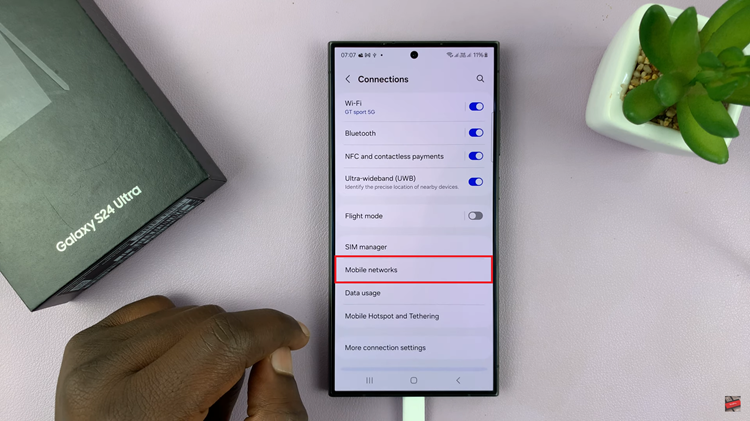
Following this, find and select the “Network Mode” option. You should see options like “5G/LTE/3G/2G (auto connect)” or similar. Choose an option that prioritizes LTE or 3G. This will effectively turn off 5G connectivity. Afterward, exit settings to apply the changes.
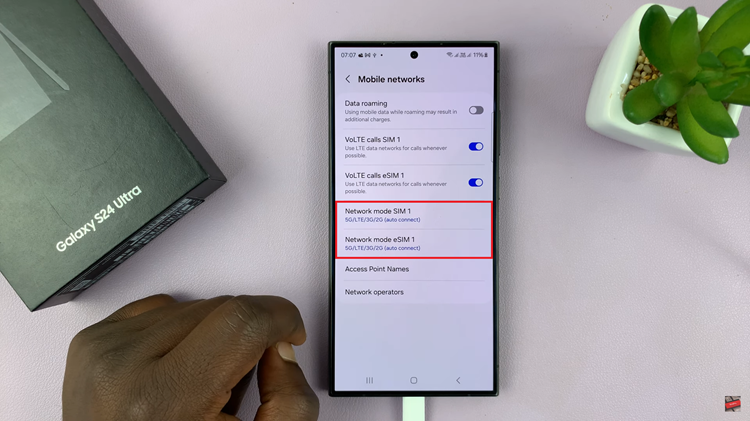
In conclusion, disabling 5G on your Samsung Galaxy S24 or S24 Ultra is a straightforward process that can be useful in various scenarios. Whether you’re looking to conserve battery life or manage your data usage, the steps outlined above allow you to take control of your device’s connectivity preferences.
Read: How To Remove Forgotten Password, PIN On Samsung Galaxy S24