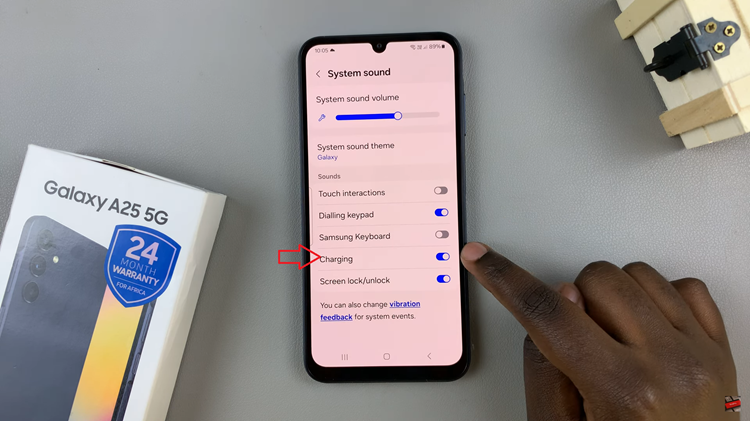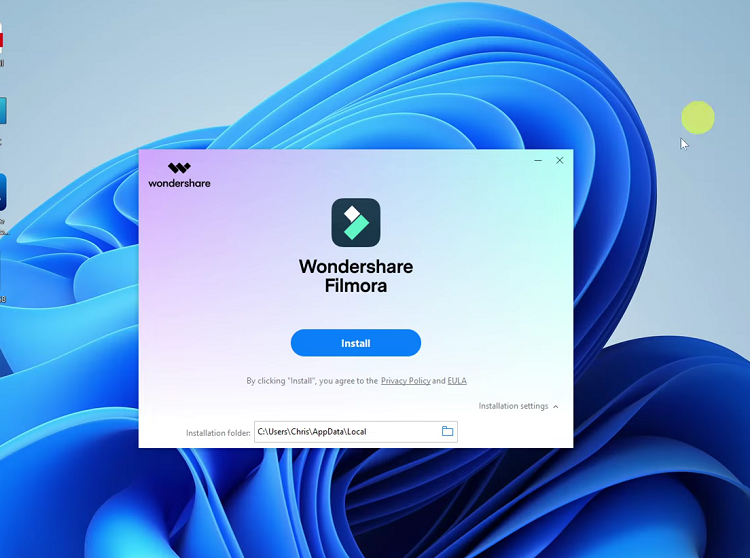Managing the sound settings on your iPad is essential for maintaining control over notifications, media playback, and other audio alerts. Whether you’re in a meeting, attending a class, or simply seeking some quiet time, knowing how to mute and unmute your iPad can enhance your experience and prevent unwanted interruptions.
In this comprehensive guide, we will explore various methods to mute and unmute your iPad, ensuring you have complete control over your device’s audio settings. From using the Control Center and physical buttons to navigating through the Settings app, we’ll cover every possible approach.
Understanding how to effectively manage your iPad’s sound settings not only improves your user experience but also ensures you can adapt to different environments seamlessly. Let’s delve into the detailed steps and techniques that will help you master the mute and unmute functions on your iPad
Watch: How To Disable Lock Screen Notifications On iPad
Mute & Unmute iPad
Control Center
Begin by accessing the Control Center on your iPad. For newer iPad models, this can be done by swiping down from the top-right corner of the screen. If you are using an older iPad model, swipe up from the bottom edge of the screen. This action will open the Control Center, which provides quick access to various controls and settings.
Once you have the Control Center open, look for the bell icon. This icon represents the mute function. It is typically located among other controls like brightness, volume, and connectivity options.
At this point, tap the bell icon. When you tap this icon, it will change to show a slash through the bell, indicating that your iPad is now muted. Muting your iPad in this way will silence all system sounds, notifications, and alerts, allowing you to enjoy a quiet environment or avoid disruptions.
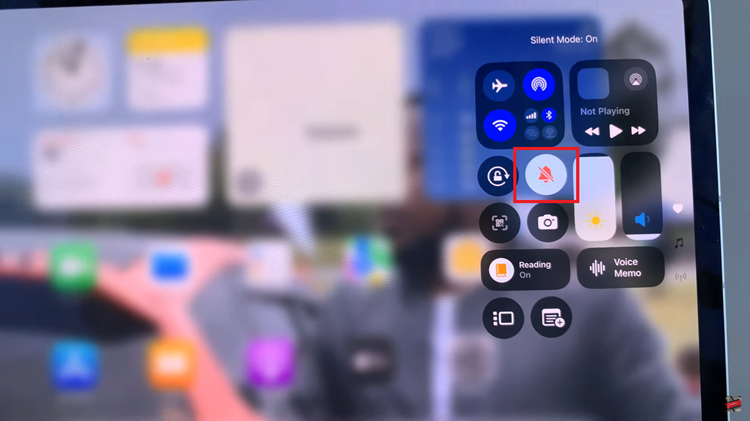
To unmute your iPad, simply tap the bell icon again. The slash through the bell will disappear, signifying that the mute function is no longer active. Your iPad will resume playing system sounds, notifications, and alerts as usual.
Settings
To begin, unlock your iPad and navigate to the home screen. Once there, locate and tap on the Settings app icon, which typically resembles a gear or cogwheel, making it easily identifiable among your apps. After opening the Settings app, scroll down through the menu to find the Sounds option. Tap on this option to proceed.
Within the Sounds settings, you will see the “Silent Mode” option, accompanied by a toggle switch. To mute your iPad, simply toggle the switch to the ON position. Conversely, if you would like to unmute the iPad, toggle the switch to the OFF position. This simple adjustment allows you to control the sound settings on your device with ease.
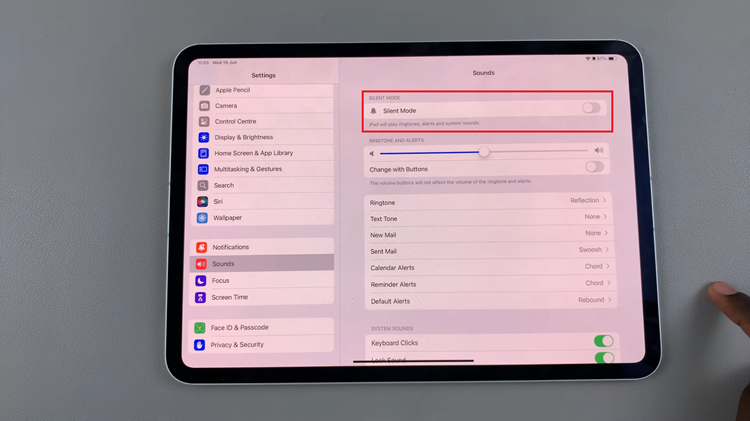
By following these steps, you can easily manage the sound settings on your iPad, ensuring that you can mute and unmute your device as needed for any situation.