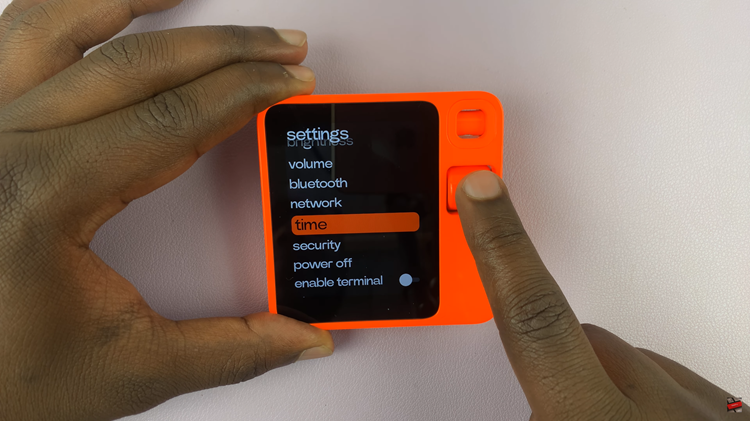In this guide, we will walk you through the steps to enable and disable live captions on your Samsung Galaxy Tab S9 Series. This includes the Samsung Galaxy Tab S9, S9+, and S9 Ultra.
Live captions are a valuable accessibility feature that provide real-time text for any audio or video content on your device.
This can be incredibly useful for individuals who are deaf or hard of hearing, as well as in situations where you might not be able to play audio out loud.
Read: How To Automatically Reduce Loud Sounds On Headphones In iPhone 15 & iPhone 15 Pro
Turn Live Captions ON On Samsung Galaxy Tab S9 Series
Start by unlocking your Samsung Galaxy Tab S9, S9+, or S9 Ultra and navigating to the home screen. Locate the Settings app, which is represented by a gear icon, and tap on it to open.
In the Settings menu, scroll down and select Accessibility. This is where you’ll find a range of features designed to make your device more accessible.
Within the Accessibility menu, look for the option, Hearing enhancements. Tap on it to proceed.
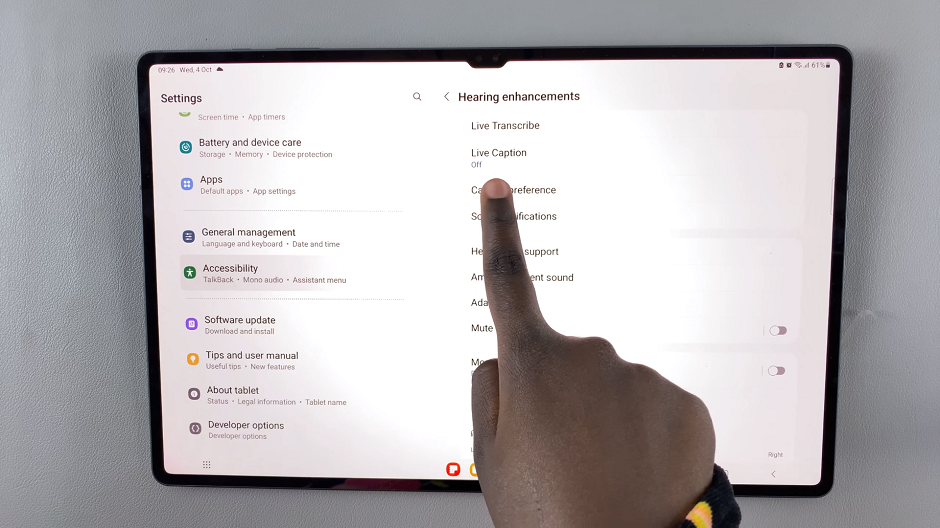
In the Hearing enhancements section, you should see an option labeled Live Caption. Toggle the switch to the On position. This will activate live captions for all supported audio and video content on your device.
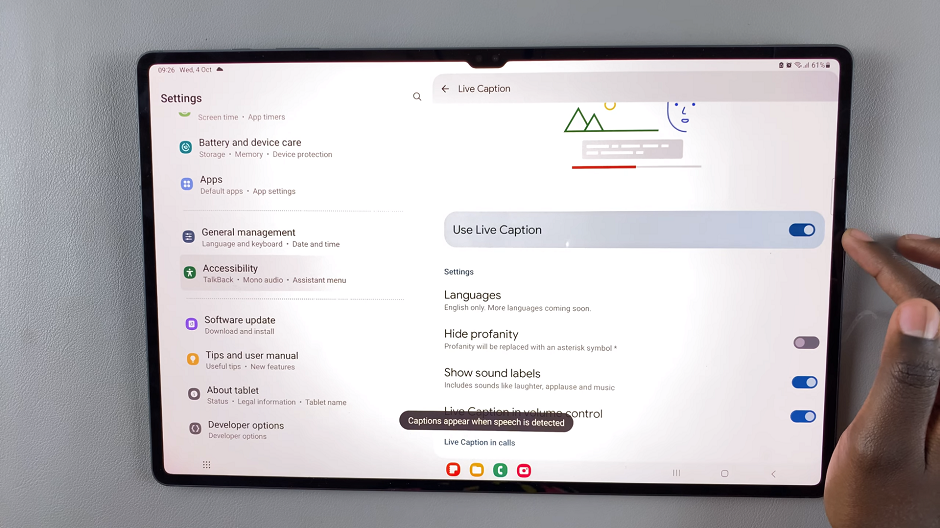
There’s also a shortcut you can use to turn the live captions on or off. Press any volume button on your phone and tap on the three dots on the volume bar.
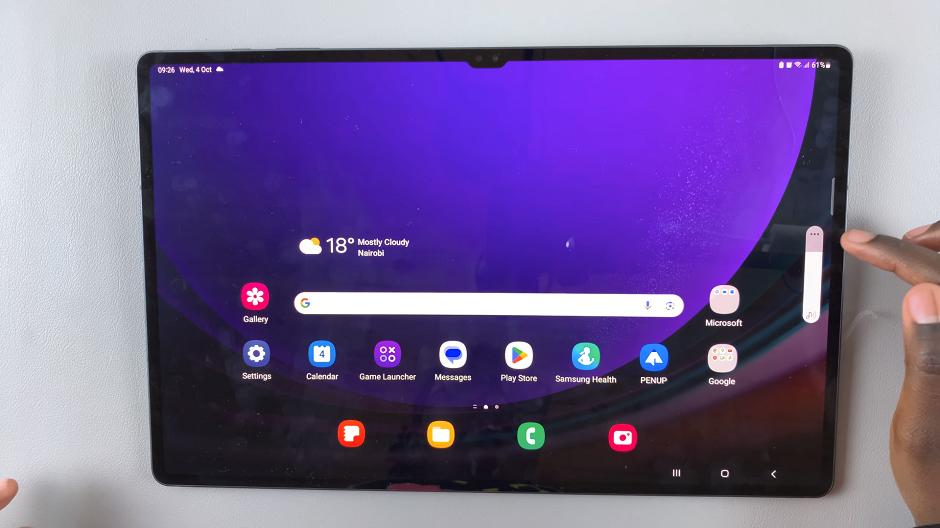
On the menu that appears, tap on the Caption icon at the top left corner of the menu to enable captions, as illustrated in the video.
For this option to work, make sure the Live Caption in Volume Control option is toggled on.
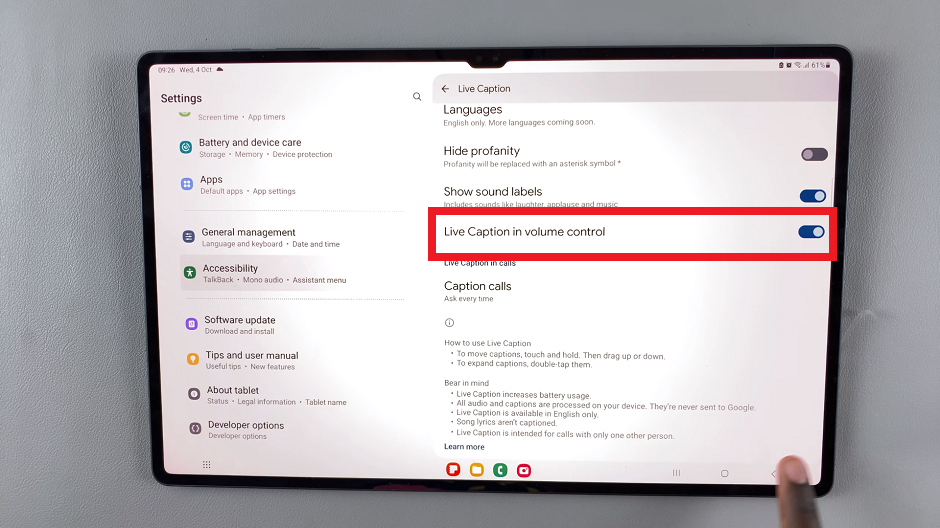
Turn Live Captions OFF
If you ever want to turn off live captions, follow these steps:
Start by opening the Settings app from your home screen. Scroll down and select Accessibility from the list of options.
Look for the option Hearing enhancements and tap on it.
In the Hearing enhancements section, you’ll find the Live Caption option. Toggle the switch to the Off position. This will deactivate live captions.
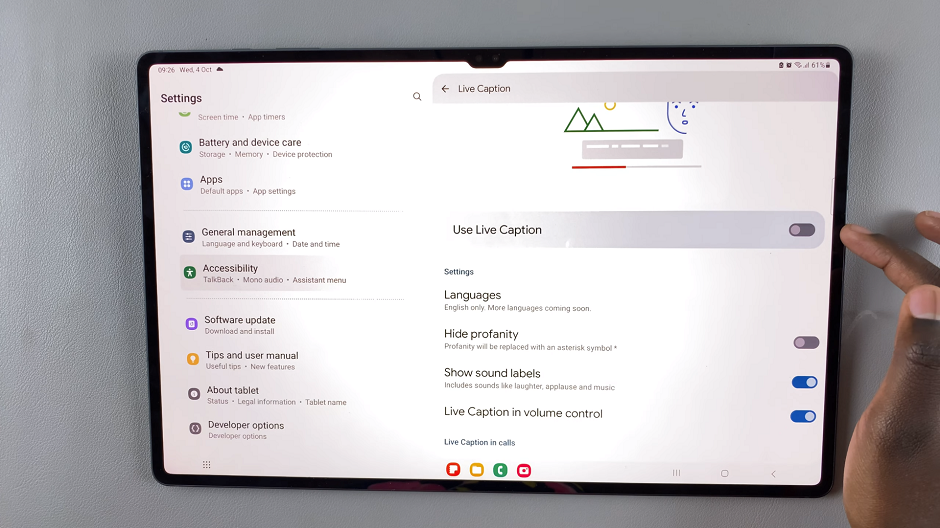
You can also use the volume controls as when you’re enabling live captions, to disable the live captions.
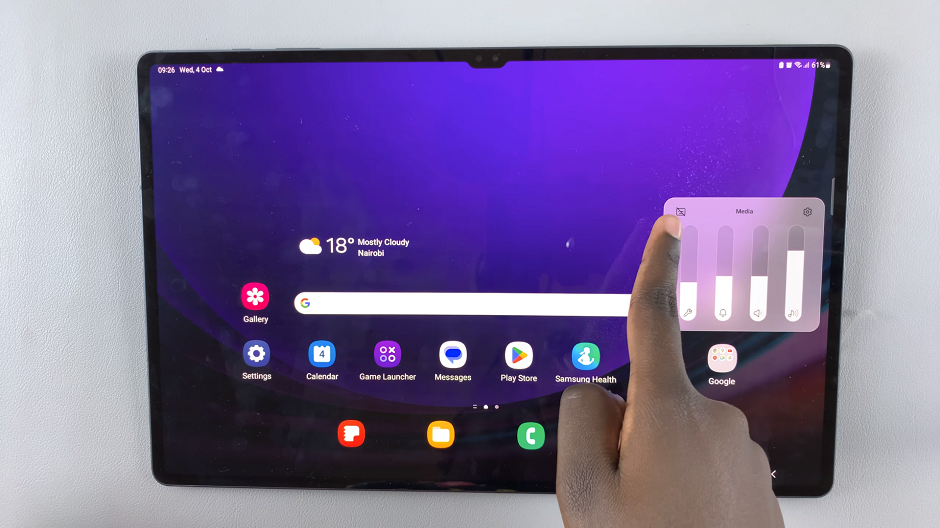
Additional Tips
Customize Live Captions: You can customize settings such as Language, profanity, sound labels and caption calls.
Supported Apps: Live captions work with a variety of apps, but not all of them. Some apps may not be compatible with this feature.
By following these steps, you can easily manage live captions on your Samsung Galaxy Tab S9, S9+, and S9 Ultra. This simple adjustment can significantly enhance accessibility and make your device more versatile in various audio and video situations.
Remember, accessibility features like live captions are designed to make technology more inclusive and user-friendly for everyone. Take advantage of them to get the most out of your Samsung Galaxy device.
Watch: How To See Your Wi-Fi Password On iPhone 15 & iPhone 15 Pro