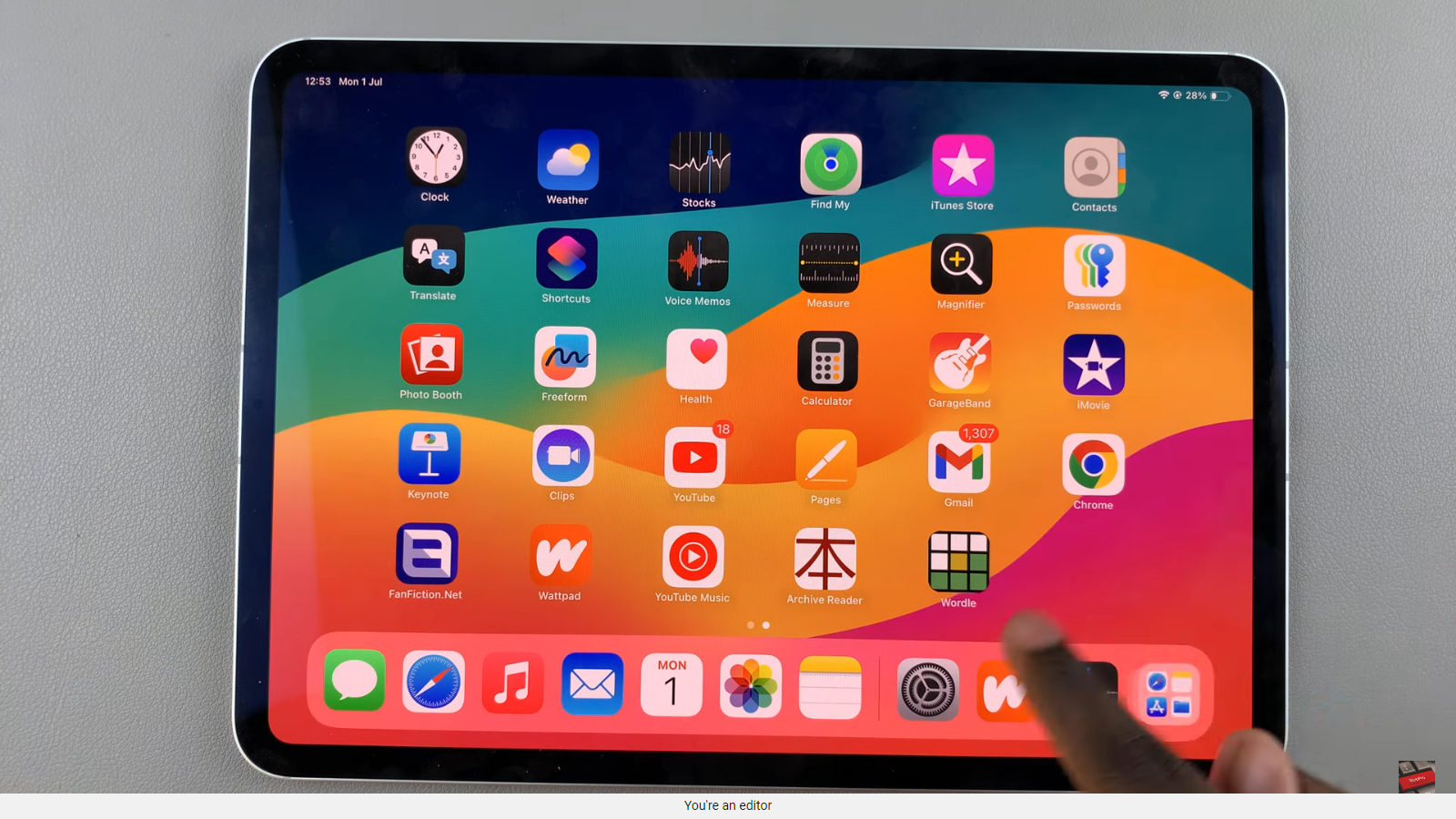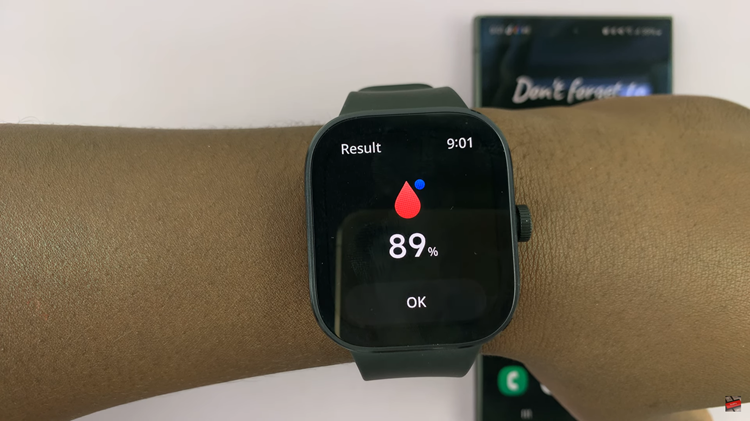You have found yourself with a document in a foreign language. Maybe you just imported an electronic from a foreign country and you can’t find a manual in your native language. Or you downloaded a document to read only to find it in a foreign language.
You can translate these documents into your native language using an abundance of tools available. Most of these tools are online based. As long as you want to translate pdf and word documents that are not password protected, it should be easy.
Translate Word Document:
This is the easiest way of translating documents. Simply upload the document to docs.google.com Google docs supports almost any document format there is. Once it’s uploaded, click on ‘Tools’ and select “Translate Document’.
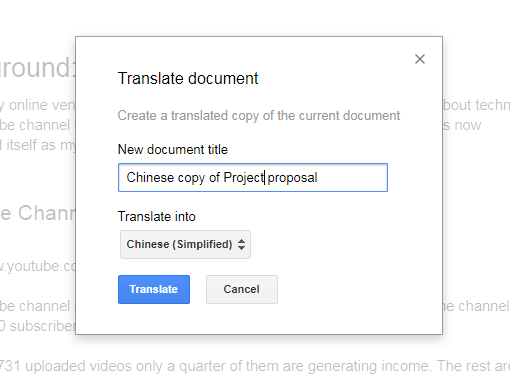
From the windows that pops, give a name to the new translated copy that will be created, select the language you want the document translated to. Google Docs will detect the language the documents is in currently.
When you click translate, Google docs will create a translated copy of the original document. The beauty of Google Docs is that it preserves the formatting of the document. This is a great step forward from when we used Google translate to translate documents.
Google docs will translate to almost any language, an unlimited document size for free. Google docs uses the Google translate database to provide translation to documents.
Another amazing thing about using Google docs to translate documents is that after translating, you can export your translated document into any format you want. You can export the translated document in PDF format so that you can have a translated PDF file.