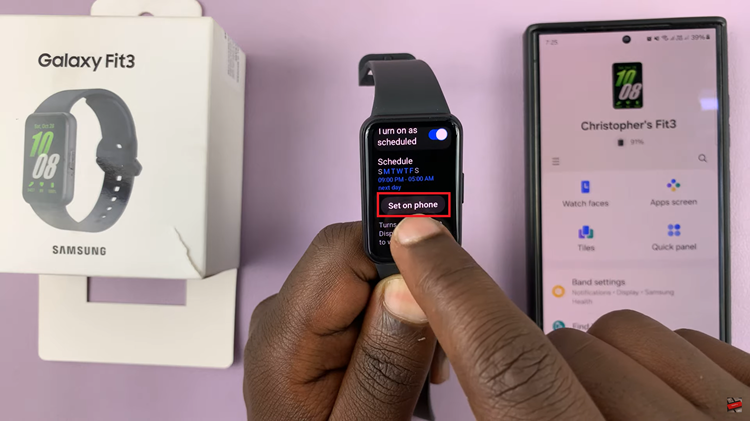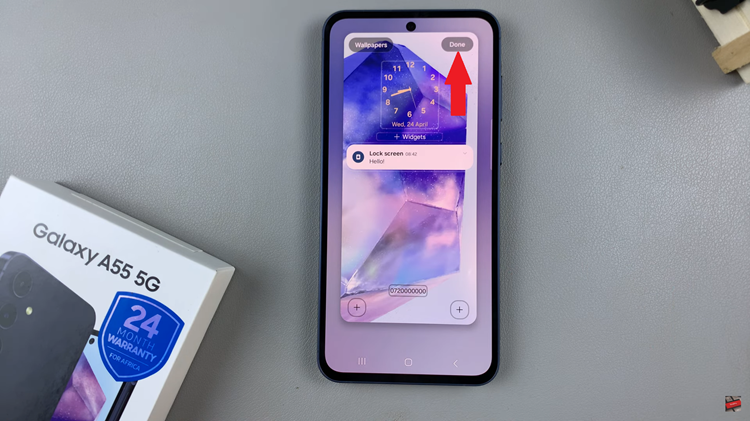In today’s digital era, smartphones have evolved into more than just communication devices; they’re portable multimedia centers, productivity hubs, and repositories for our valuable data.
However, as we accumulate photos, videos, documents, and more on our devices, managing storage space becomes increasingly crucial. Fortunately, Samsung Galaxy A15 users can easily move their files to an external hard disk.
In this guide, we’ll walk you through the comprehensive step-by-step process on how to transfer files from Samsung Galaxy A15 to external hard disk.
Also Read: How To Transfer Files From External Hard Disk To Samsung Galaxy A15
How To Transfer Files From Samsung Galaxy A15 To External Hard Disk
The first step is to connect your external hard disk to your Samsung Galaxy A15. Once connected, ensure that your external hard disk is recognized. Then, navigate to the ‘My Files‘ app. Within the My Files app, locate the files you wish to transfer to your external hard disk.
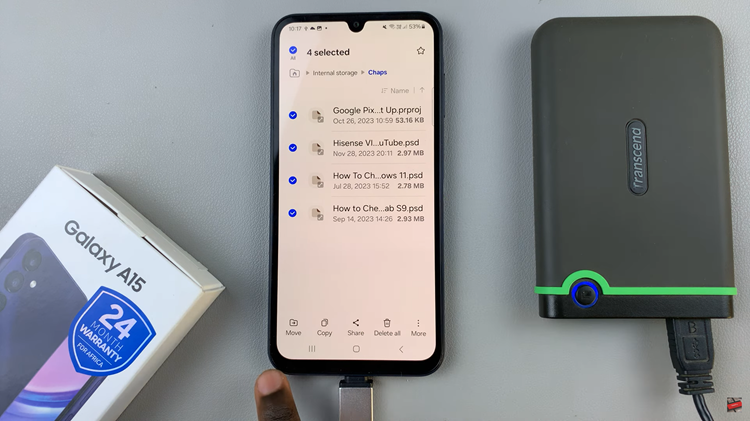
After selecting the desired files, tap on the appropriate transfer option. Choose whether you want to move the files or copy them. Once you’ve chosen the transfer option, navigate back to the main files page. Locate and select your external hard disk under the Storage section. This will be labeled as “USB Storage.”
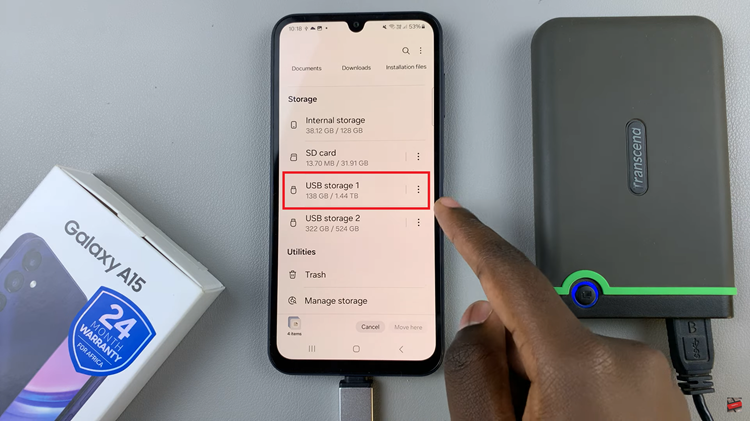
With your external hard disk selected as the destination, navigate to the folder where you want to transfer the files. Tap on the option to “Move Here” or “Copy Here.” Wait for the transfer process to complete. Once the transfer process is complete, you should see the transferred files within the selected destination folder on your external hard disk.
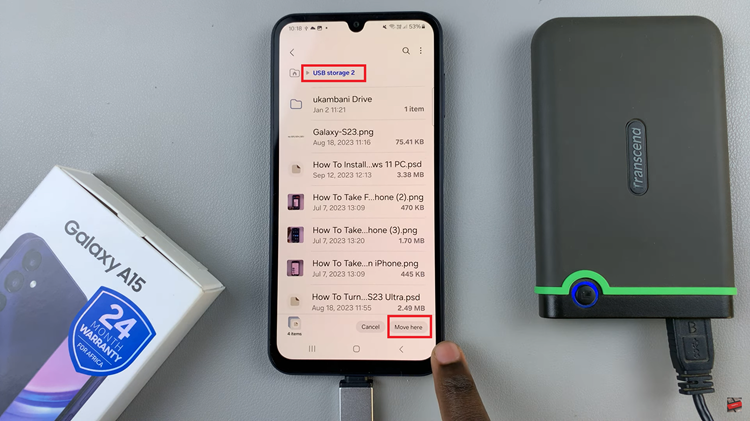
Transferring files from your Samsung Galaxy A15 to an external hard disk is a straightforward process that allows you to free up space on your device while keeping your important data safe and accessible. By following the steps outlined in this guide, you can efficiently manage your files and enjoy the benefits of expanded storage capacity.
Watch: How To Transfer Files From Samsung Galaxy A15 To USB Flash Drive