In today’s digital age, smartphones have become central to our lives, serving as repositories for photos, videos, documents, and more. However, despite their ample storage capacities, there are times when we need to offload files.
This can be done either to free up space or if you wish to transfer them to another device. If you’re a Samsung Galaxy A15 user looking to transfer files to a USB flash drive, you’re in the right place.
In this guide, we’ll walk you through the comprehensive step-by-step process on how to transfer files from Samsung Galaxy A15 to USB flash drive.
Also Read: How To Transfer Files From Samsung Galaxy A15 To External Hard Disk
How To Transfer Files From Samsung Galaxy A15 To USB Flash Drive
The first step is to connect your USB flash drive to your Samsung Galaxy A15. Ensure the USB flash drive is recognized by your phone. Then, navigate to the ‘My Files‘ app. Within the My Files app, locate the “Storage” section and select “Internal Storage.” This will allow you to access the files stored on your phone.
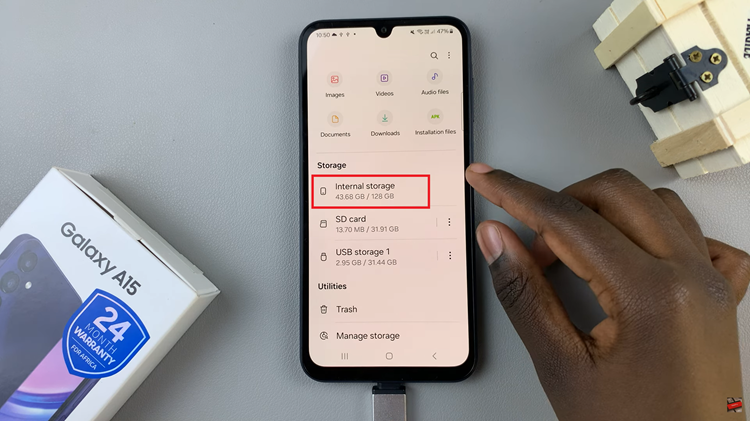
Browse through the files and select the ones you wish to transfer to the USB flash drive. After selecting the desired files, choose either “Move” or “Copy.” Once you’ve chosen the transfer option, return to the main files page within the My Files app. Under Storage, select “USB Storage.”
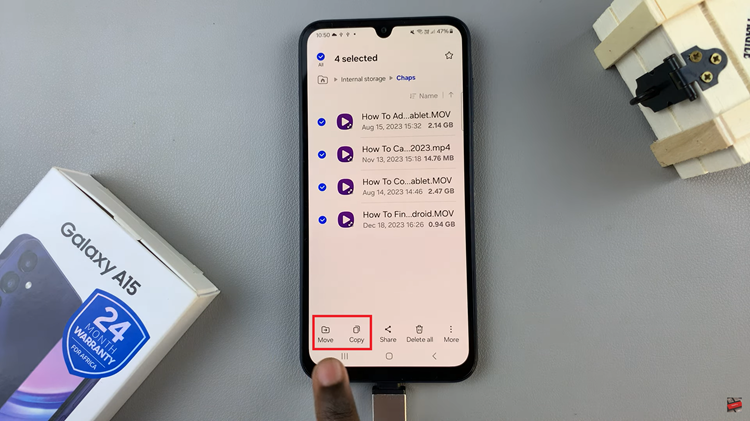
Within the USB storage, choose a destination folder where you want to transfer the files from your Galaxy A15. Then, tap on either “Move Here” or “Copy Here,” depending on your earlier selection. Wait for the transfer process to complete, which may take some time depending on the size and number of files.
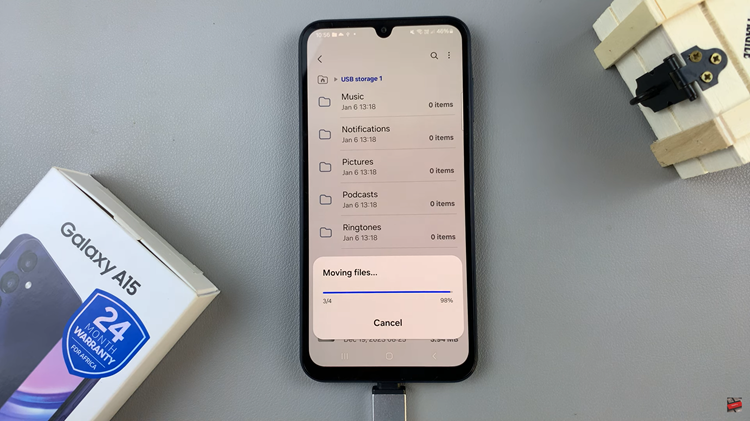
Transferring files from your Samsung Galaxy A15 to a USB flash drive is a straightforward process that can help you free up space on your phone or share files with other devices. By following the simple steps outlined in this guide, you can efficiently manage your digital content and ensure that your important files are safely stored on external storage.
Watch: How To FIX Black & White Screen On Samsung Galaxy A15

