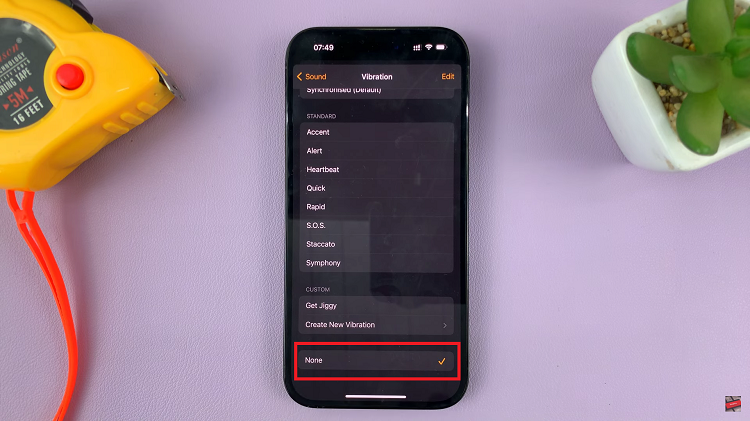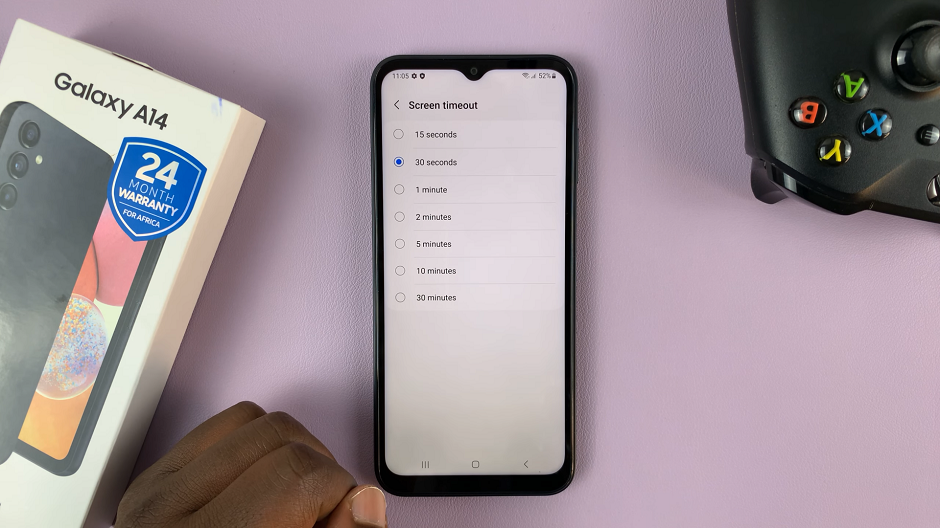In today’s fast-paced world, finding moments of restful reprieve is important. Fortunately, with devices like the Samsung Galaxy Fit 3, achieving a healthy balance is easy.
One of the key features that facilitates this balance is Sleep mode. A convenient tool that is designed to help users conserve energy and minimize distractions during periods of rest.
In this guide, we’ll walk you through the comprehensive step-by-step process on how to turn sleep mode on & off on Samsung Galaxy Fit 3.
Also Read: How To Enable & Disable AOD On Samsung Galaxy Fit 3
How To Turn Sleep Mode On & Off On Samsung Galaxy Fit 3
Begin by navigating to the Settings app on your Samsung Galaxy Fit 3. Within the Settings menu, locate and select the “Modes” option. Tap on “Sleep mode” to access its settings. Here, you’ll find a toggle switch next to the option labeled “Turn On Now.” Simply tap the toggle switch to enable Sleep mode. To turn it off, tap on turn off.
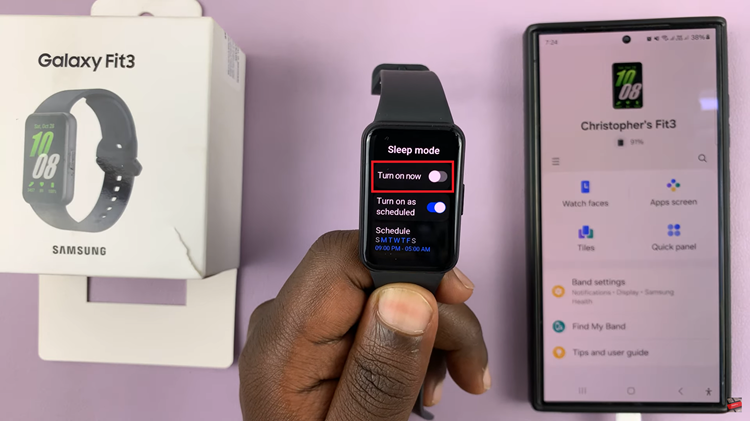
For a more automated approach to managing your sleep mode, consider setting up a sleep schedule. Access the Sleep mode settings through the Modes section in the Settings app, then scroll and tap on ‘Set On Phone‘. This will bring up your sleep mode settings on the Galaxy Wearable app.
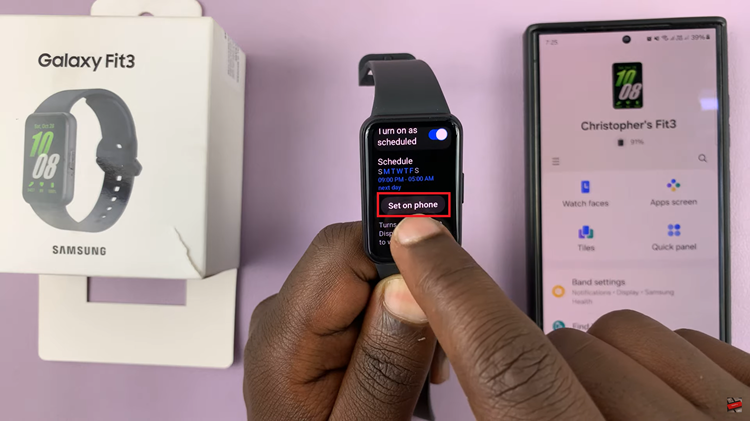
Within the Sleep mode settings, look for the option to create a sleep schedule and tap on it. Create and customize your schedule. Keep in mind that configuring a sleep schedule on your Galaxy Fit 3 will also synchronize with any paired devices if you have modes synchronized.
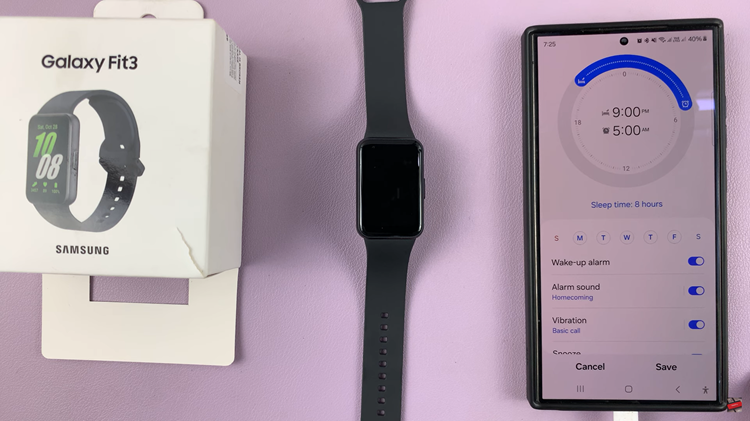
By following the steps outlined in this guide, you can enjoy uninterrupted rest and wake up feeling refreshed and revitalized. Whether you prefer manual toggling or automated scheduling, managing sleep mode on your Galaxy Fit 3 is a simple yet effective way to optimize your device’s performance and prioritize your well-being.
Watch: How To Measure Blood Oxygen During Sleep On Samsung Galaxy Fit 3