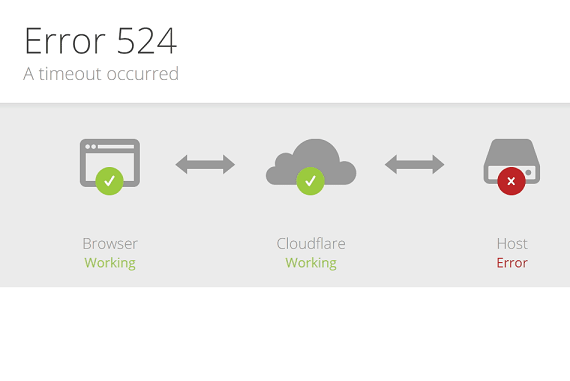Embark on a journey of personalization with your Samsung Galaxy A55 5G as we delve into the realm of customization. Elevate your device’s aesthetic appeal and functionality by incorporating an analog clock into its Always On Display (AOD).
In this guide, we’ll actively navigate through the steps, empowering you to infuse your device with a touch of timeless elegance. Get ready to take charge of your smartphone experience and showcase your unique style with confidence.
Let’s dive in and transform your Galaxy A55 5G into a personalized masterpiece!
Watch: How To Enable Apps Drawer On Samsung Galaxy A55 5G
To Add Analog Clock To Always ON Display On Samsung Galaxy A55 5G
Start by unlocking your Galaxy A55 5G and navigating to the home screen. From there, swipe down from the top of the screen to open the notification shade, and then tap on the gear icon to access the Settings menu.
After this, scroll down and tap “Lock screen & AOD.” Within the Lock screen settings, locate and select “Edit Lock Screen.” This option allows you to edit the lock screen widgets and customize them to your liking.
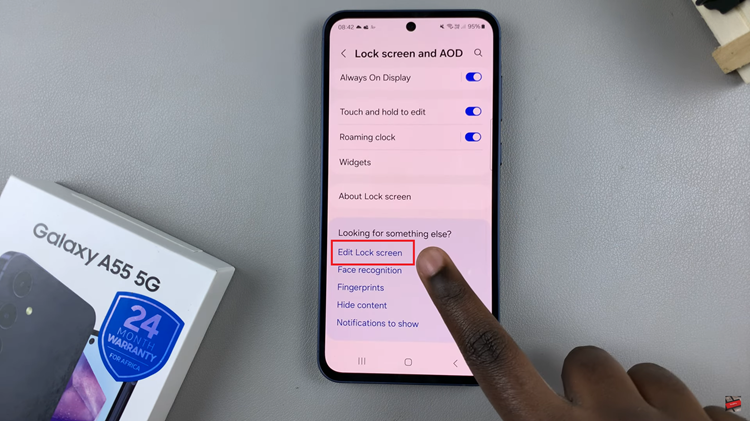
In the lock screen editor, tap on the “Clock,” then browse the available options until you find one you like. Tap on the one you’d like, then further customize the clock’s color, style, and additional features. Make any additional adjustments according to your preferences.
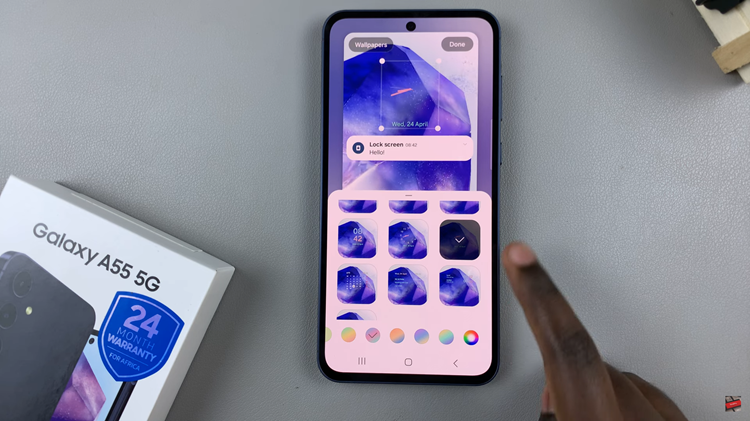
Once you’re satisfied with your analog clock selection and any additional customization, tap on the “Done” button to confirm your changes. Finally, lock your device and you’ll now see the analog clock displayed on the Always On Display, providing you with quick access to the time and adding a classic touch to your device’s lock screen.
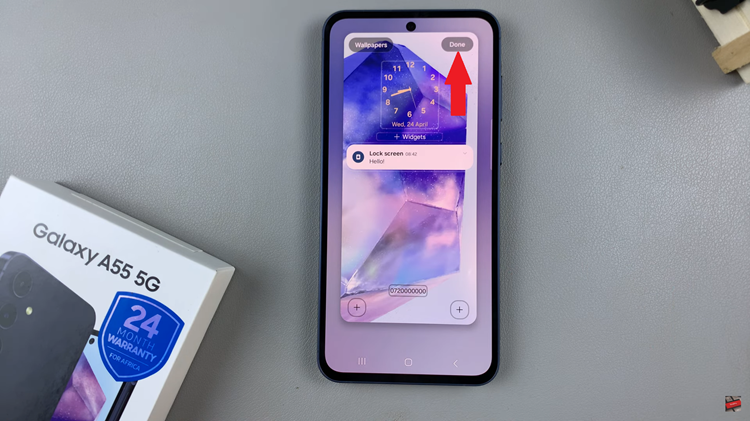
In conclusion, adding an analog clock to the Always On Display on your Samsung Galaxy A55 5G is a simple yet effective way to personalize your device and enhance your user experience. Whether you prefer a traditional look or a more modern design, Samsung offers a variety of options to suit your style.
Read: How To Disable Grayscale In Sleep Mode On Samsung Galaxy A55 5G