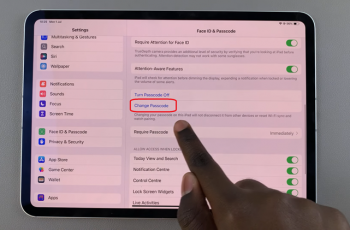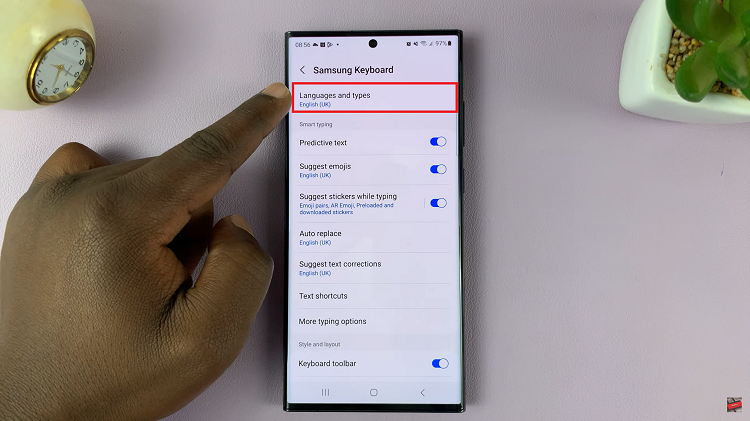The Samsung Galaxy Tab S9 is a powerful and versatile tablet that can handle a wide range of tasks, including data transfer to and from external storage devices like USB flash drives and external hard drives.
Whether you want to back up your important files, share media, or simply expand your device’s storage capacity, knowing how to transfer data to and from these devices is essential.
In this guide, we’ll walk you through how to transfer data to and from external storage on your Samsung Galaxy Tab S9.
Watch: How To Change Mouse Pointer Size On Samsung Galaxy Tab S9
To Transfer Data To & From External Storage On Samsung Galaxy Tab S9
Start by connecting the USB On-The-Go (OTG) adapter to your Samsung Galaxy Tab S9. This adapter allows your tablet to communicate with external devices. Next, insert your USB flash drive into the USB Type-A port on the OTG adapter. This establishes the physical connection between your tablet and the storage device.

Now, open your file manager app, such as “My Files” or your preferred choice, to manage the data transfer. Within the file manager, your USB flash drive should appear as a removable device. Tap on it to access its contents.
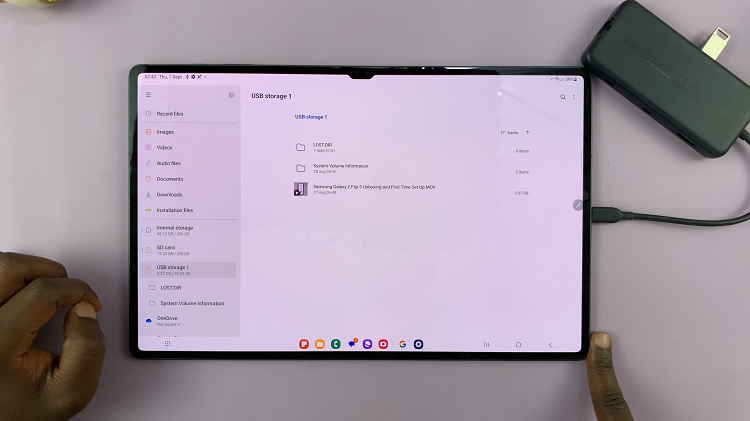
Now, navigate to the location on your tablet where the files you want to transfer are stored. Using your tablet’s touchscreen interface, select the files you want to transfer. You can tap and hold on individual files or use the checkboxes provided for multiple selections.
Depending on your preference, tap either the “Copy” or “Move” option. Copy duplicates the files, while Move relocates them. Within the file manager on your Galaxy Tab S9, choose the folder where you want to paste the selected files.
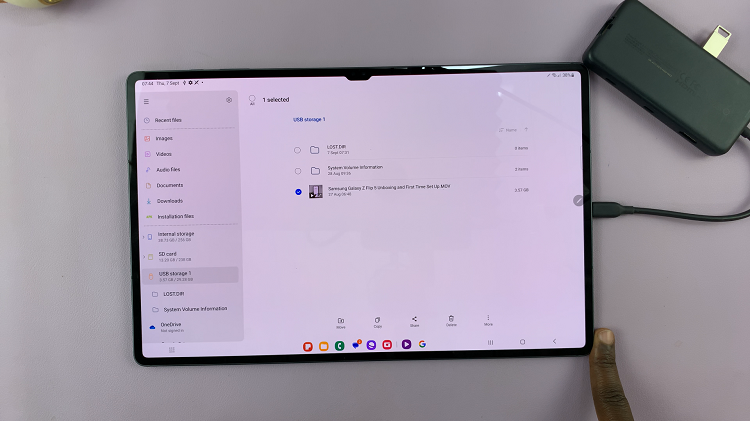
Finally, tap the “Copy Here” option to commence the transfer. The selected files will now copy or move to your Galaxy Tab S9. That’s it. Let us know in the comment section below if you have any questions or suggestions.
Read: How To Set Screen Timeout To Never While Charging On Samsung Galaxy Tab S9