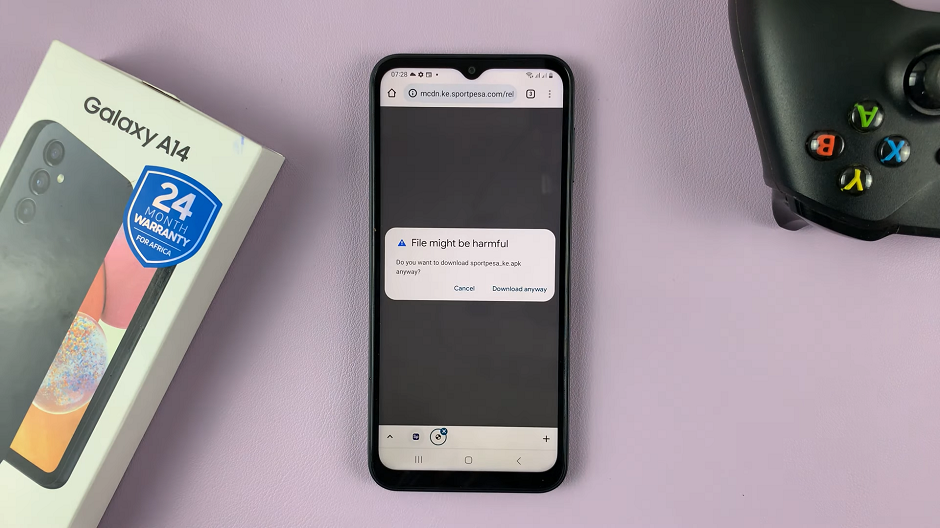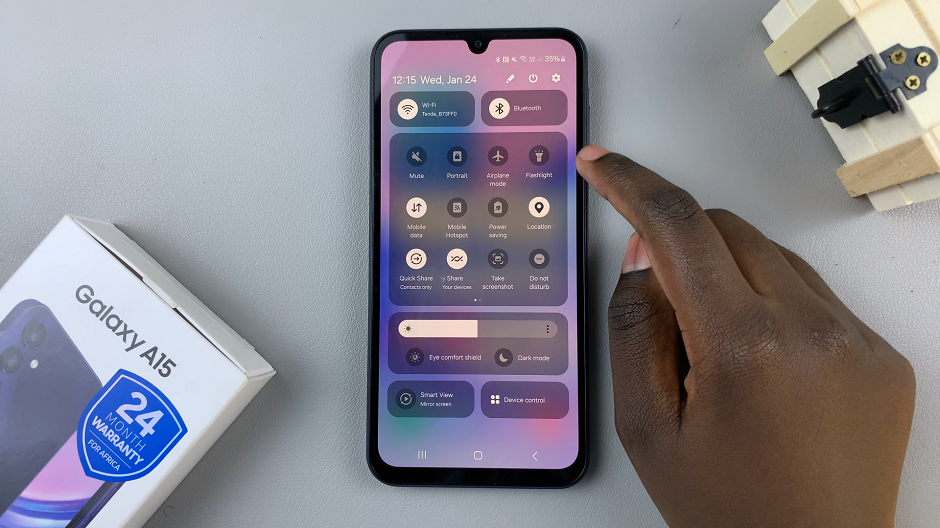The fingerprint recognition in the Samsung Galaxy A06 is one of the advanced security features included in modern world smartphones. It gives you a very convenient and safe manner of unlocking it in just one second, simply by touching it with your finger.
However, there may be instances when you’d want to turn this off, for whatever reason-troubleshooting errors, setting up your phone for repair, or just wanting to use another unlock method temporarily. The process for turning off the fingerprint lock on your Galaxy A06 is pretty easy.
This guide will explain to you in detail how to temporarily disable the fingerprint lock on Samsung Galaxy A06.
Watch: How To Enable Lift To Wake On Samsung Galaxy A06
Temporarily Disable Fingerprint Lock On Samsung Galaxy A06
Begin by unlocking your Galaxy A06 and accessing the home page. Locate the Settings app from the home screen or app drawer (denoted by a cogwheel icon). Tap on it to proceed. Then, select “Lock Screen” and tap on the “Screen Lock Type” option.
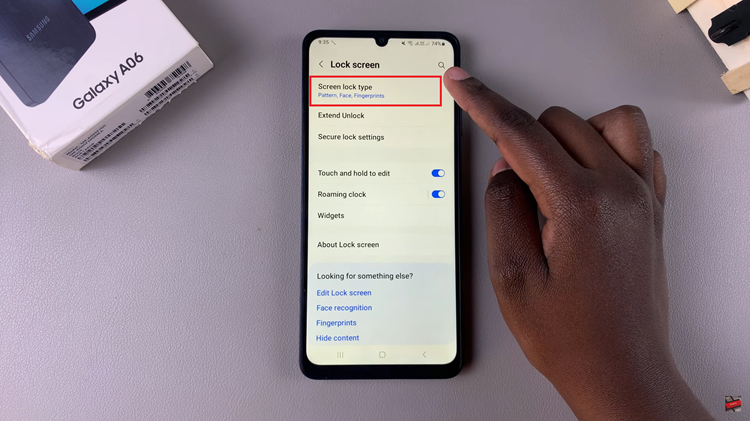
Now, you’ll be prompted to type in your security lock: PIN, Pattern, or Password. Then, scroll down and find the “Fingerprints” option. Toggle OFF the switch next to it. This will turn off fingerprint temporarily on your Galaxy A06.
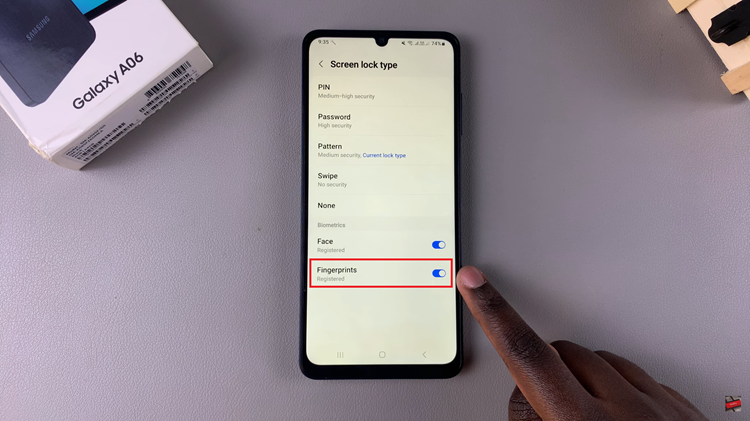
By following these steps, you can easily manage your device’s lock screen settings according to your needs.