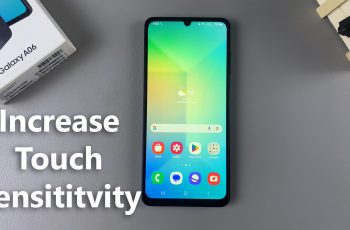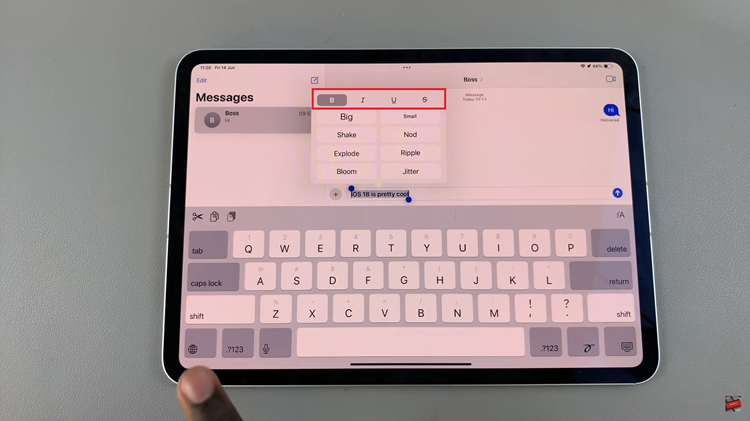In modern times, with the increasing number of recent touch-screen releases, security has become an issue you want to pay more attention to. Since smartphones host a myriad of personal information about its owner-everything from e-mails and photos to financial details-it is very important that they are protected against theft and unauthorized access.
Such features include the Device Protection feature, introducing security for your device against unauthorized access and aiding in the recovery of the device when it gets misplaced or stolen. It works in a mix with the Samsung ecosystem-essentially Find My Mobile and Google Play Protect for end-to-end security.
This is a step-by-step guide on how to enable Device Protection on your Samsung Galaxy A06. Let’s begin!
Watch: How To Set Up Call Forwarding On Samsung Galaxy A06
Enable Device Protection On Samsung Galaxy A06
Firstly, begin by unlocking your Galaxy A06 and accessing the home page. Locate the Settings app from the home screen or app drawer (denoted by a cogwheel icon). Tap on it to proceed. Then, scroll down and select “Device Care.” Tap on the “App Protection” option
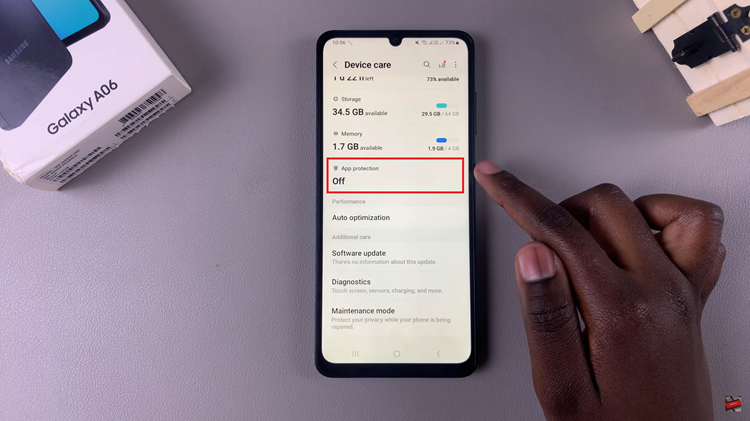
At this point, you’ll see the option “Turn ON.” Now, tap on this option to enable device protection on your device.
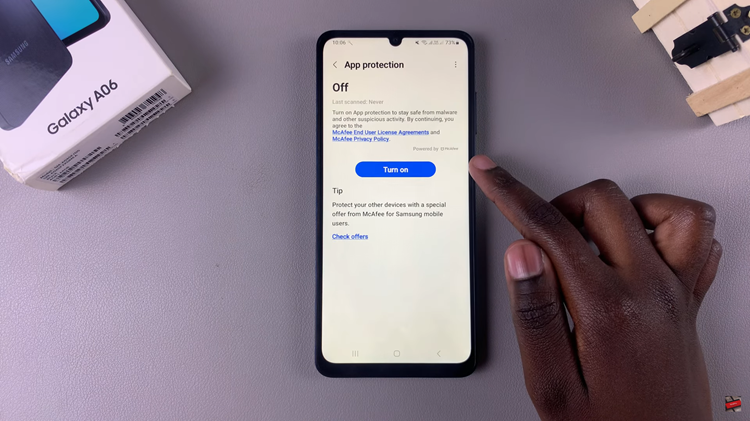
By following these steps, you can turn on Device Protection on your Samsung Galaxy A06. This will help safeguard your personal information and ensure that you can locate your device if it’s misplaced. Regularly review and update your security settings to stay protected.