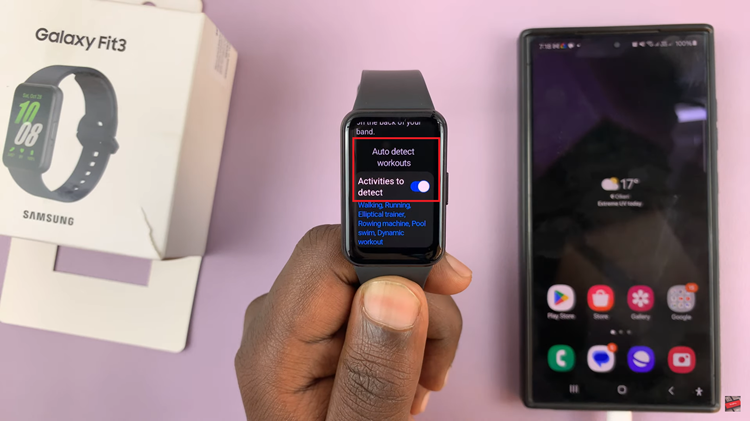The Samsung Galaxy A06, known for its vibrant display and smooth performance, is a popular choice among users. However, adding a screen protector or dealing with certain environmental factors can sometimes affect the touch responsiveness of your device.
If you’re finding that your Galaxy A06 isn’t as responsive as it used to be, or if you’re using a screen protector that might be interfering with touch inputs, adjusting the touch sensitivity settings could be the solution you need.
In this guide, we’ll walk you through the comprehensive step-by-step process on how to increase the touch sensitivity on the Samsung Galaxy A06.
Also Read: How To See Wi-Fi Password On Samsung Galaxy A06
How To Increase Touch Sensitivity On Samsung Galaxy A06
Start by accessing the Settings app on your Samsung Galaxy A06. Once you’re in the Settings menu, scroll down until you see the “Display” option. Tap on it to open the display settings, where you can adjust various aspects of your screen.
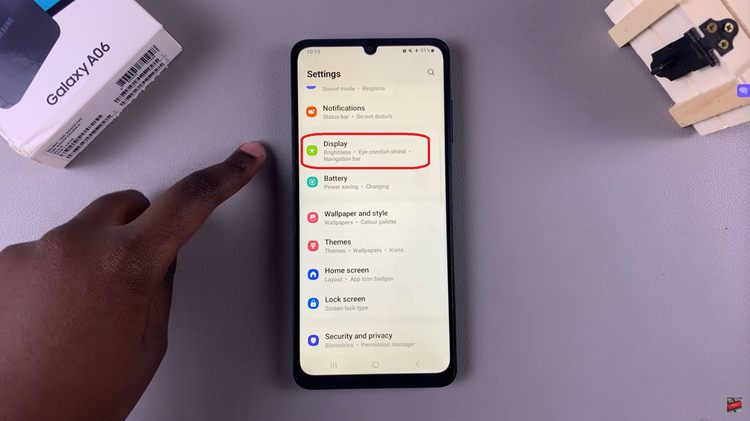
Within the Display settings, look for the “Touch Sensitivity” option. Tap on the toggle switch next to Touch Sensitivity to turn it on. This feature increases the touch sensitivity of your screen, allowing it to register inputs more accurately, even with a screen protector in place.
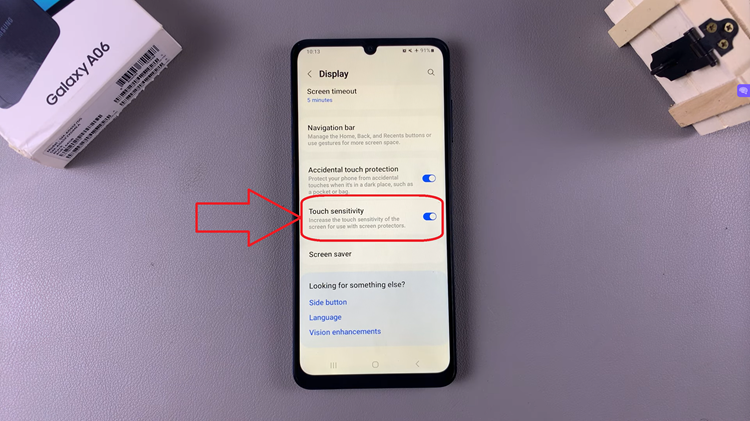
By enabling this feature, your Galaxy A06 will respond more effectively to touch, helping to mitigate issues caused by screen protectors or other factors that might affect touch accuracy. It’s a quick and easy adjustment that can make a noticeable difference in your device’s responsiveness.