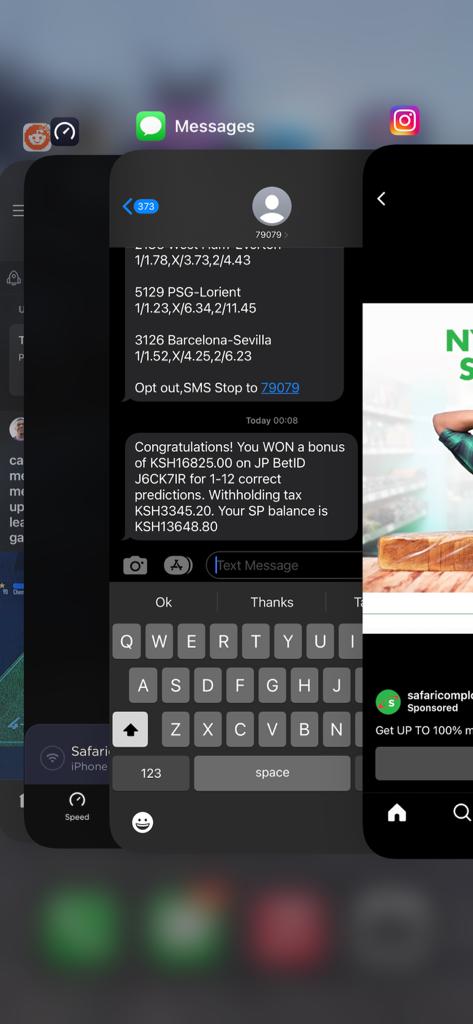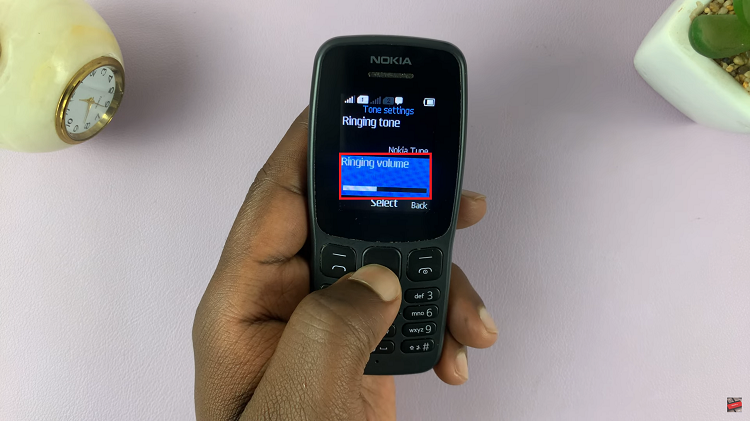One of the essential functions of today’s phones or tablets is the ability to take screenshots. For some phones, you might require a third-party application, but on recent phones, you don’t need to install anything.
Once you capture a screenshot, you can decide to send it to your WhatsApp conversation, Instagram story, or even your Facebook account. The Google Pixel 6A allows you to take screenshots in a couple of methods. The guide below will show you how to take a screenshot on Google Pixel 6A.
Watch: How To Switch Off and Restart Your Google Pixel 6a
How To Take Screenshots On Google Pixel 6A
Buttons
This is the basic and the most used way of taking a screenshot on any phone. All you need to do is get the content of what you want to capture, either on a webpage or on your social account. Next, press the volume down button and the power button(side key) simultaneously until you hear a shutter sound.
Assuming you want to capture a whole page on the webpage, you can decide to take a scrolling screenshot. Simply take a screenshot using the power button plus the volume button, then tap on the Capture More option. Now you can scroll through the screenshot to capture the part you want. Once you’ve captured what you required, tap on Save to save it on your gallery.
Google Assistant
Modern Android phones come with a voice assistance feature that can help you perform a specific task by using the voice command. With this, taking screenshots has been made easier. Simply, press and hold the power button to bring up the Google Assistant, then say “Take Screenshot” to capture the area you’d prefer.
That’s all about screenshots on Google Pixel 6a. I hope this article helps. Let me know in the comment section below if you have any questions.
Also read: How To Manage Dual SIM Cards In Samsung Galaxy A23