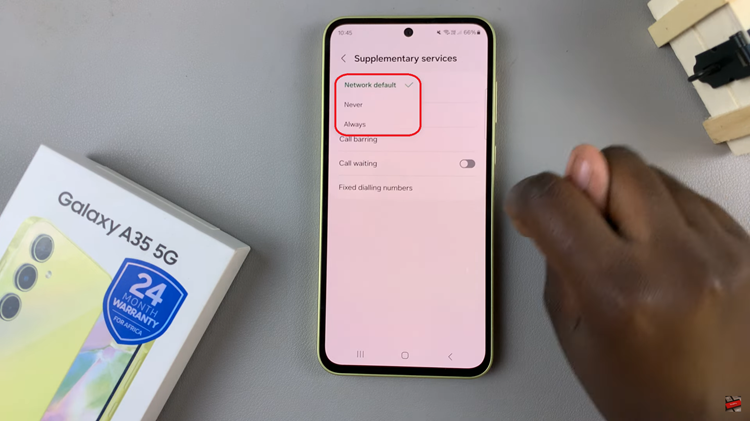In the realm of modern entertainment, personalization is paramount. Gone are the days of one-size-fits-all TV experiences. Today, it’s all about customization and catering to individual preferences. Your TCL Google TV isn’t just a screen; it’s a gateway to a world of tailored content and settings. At the heart of this customization lies the ability to seamlessly switch user accounts.
Imagine a TV experience where every member of your household, from the youngest to the oldest, can access their favorite shows, apps, and settings with just a few clicks. That’s the power of user account switching on your TCL Google TV. Whether it’s creating a watchlist, adjusting display settings, or accessing personalized recommendations, each user can have their own unique experience.
In this detailed guide, we’ll take you through the steps required to switch user accounts on your TCL Google TV.
Watch: How To Enable Google Assistant Voice Control On TCL Google TV
To Switch User Accounts On TCL Google TV
Firstly, press the Home button to access the Home Screen using your TCL remote. This is the central hub from which you can access various apps and settings. Following this, look for the profile icon on the top left corner of the screen. It usually appears as a small circular icon with a silhouette. This icon represents the current user account.
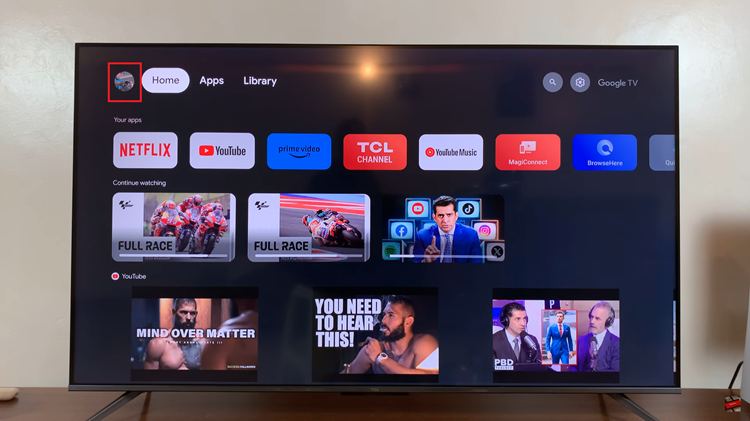
At this point, using the direction buttons on your remote, navigate to the profile icon and select it. This action will open a dropdown menu with user account options. In the dropdown menu, you should see an option labeled “Switch Accounts.” Highlight this option and press your remote’s OK or Select button to proceed.
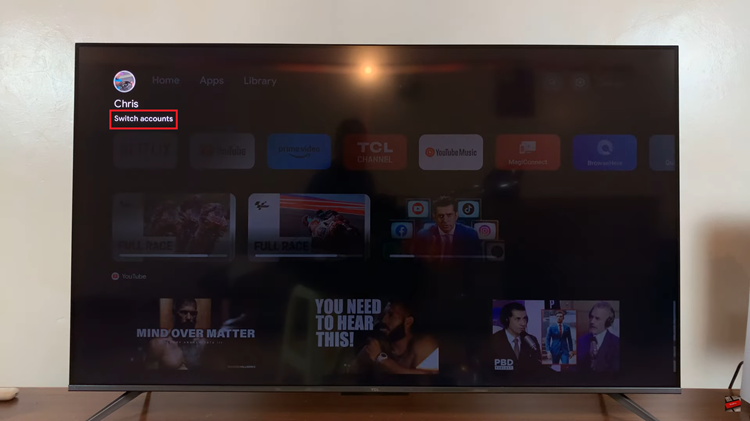
Following this, a list of available user accounts associated with the TV will appear on the screen. Then navigate to the account you want to switch to and select it. Once the switch is complete, you’ll be logged into the selected user account, and the TV interface will reflect the preferences and content associated with that account.
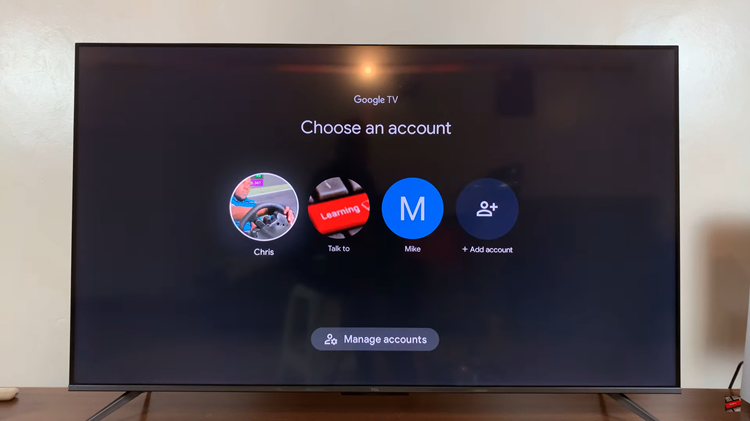
By utilizing the user account feature on your TCL Google TV, you can ensure that everyone in your household or shared space can enjoy a personalized entertainment experience tailored to their preferences.