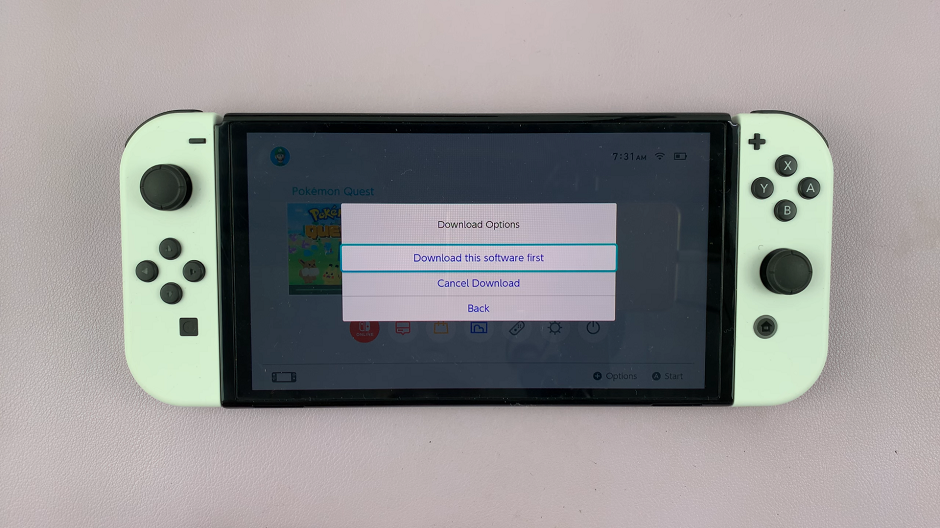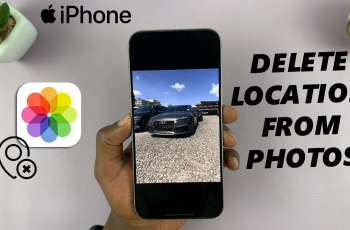Embark on a journey of seamless integration as you merge the cutting-edge technology of your PlayStation 5 (PS5) controller with the immersive entertainment experience offered by your TCL Google TV. In this dynamic era of interconnected devices, the ability to synchronize your gaming peripherals with your smart TV opens up a realm of possibilities for indulging in gaming adventures and multimedia extravaganzas like never before.
Dive into the realm of effortless connectivity as we delve into the steps to connect your PS5 controller with your TCL Google TV. Through a series of intuitive steps, you’ll unlock the power of wireless control, enabling you to navigate through your TV interface, access multimedia content, and delve into thrilling gaming realms with unrivaled ease and precision.
Join us as we explore the dynamic synergy between your PS5 controller and TCL Google TV, elevating your entertainment experience to unprecedented heights. This guide will equip you with the knowledge and expertise needed to seamlessly link these two cutting-edge devices.
Watch: How To Convert Colored Photo To Black & White On Android Phone
To Connect PS5 Controller To TCL Google TV
Firstly, it’s essential to confirm that your TCL Google TV model supports Bluetooth connectivity and that your PS5 controller is fully charged.
Following this, you need to enable Bluetooth on your TCL Google TV. To do this, go to Settings by pressing the “Settings” button on your remote. At this point, scroll down and select “Remote & Accessories.” From here, find the “Bluetooth” option and toggle ON the switch.
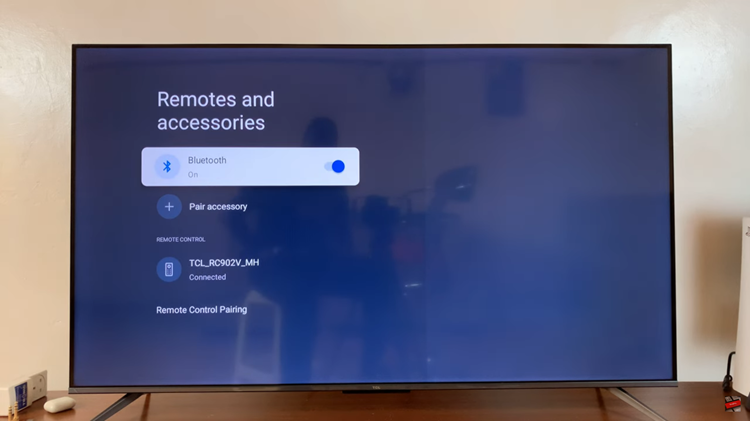
At this point, you need to place the PS5 controller into pairing mode. Simply, press and hold the PlayStation button and the Share button simultaneously on your PS5 controller. Hold both buttons down until the light bar on the controller begins to flash rapidly in a pulsing pattern. This indicates that the controller is in pairing mode.
Now, grab your remote and select “Pair Accessory” under the Bluetooth menu. Your TCL Google TV will scan for nearby Bluetooth devices. Wait until your PS5 controller appears in the list of available devices. Once your PS5 controller is detected, select it from the list to establish the connection.
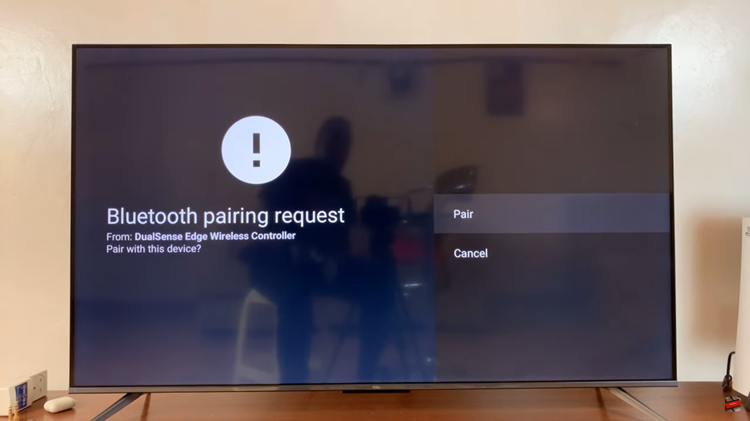
With the pairing complete, you can now seamlessly control your TCL Google TV using your PS5 controller, enhancing your gaming and multimedia experiences. By following these steps with ease, you’ll seamlessly connect your PS5 controller to your TCL Google TV, unlocking a world of entertainment possibilities.
Read: How To Enable & Disable ‘Lift To Wake’ On Android Phone