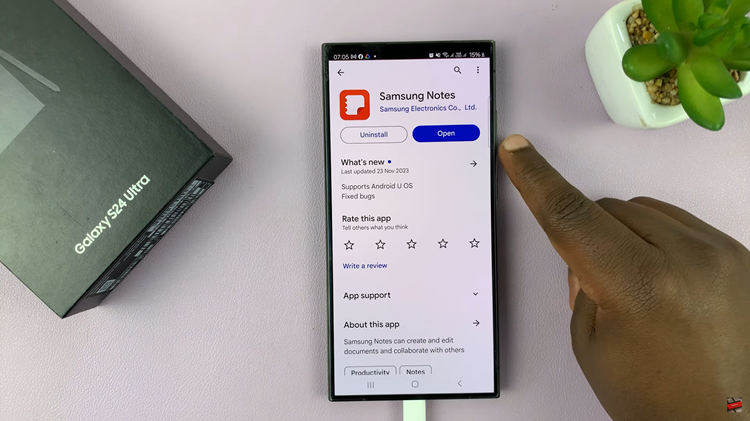The Nintendo Switch is a versatile gaming console that offers a seamless gaming experience both on-the-go and at home.
One of the key features is its ability to download games, updates, and content directly from the Nintendo eShop. However, there may be times when you need to pause a download, whether to conserve bandwidth, prioritize another download, or simply because you need to turn off your console.
In this article, we’ll guide you through the simple process of pausing a download on your Nintendo Switch.
Why Pause a Download?
Pausing a download on your Nintendo Switch can be useful for several reasons:
Bandwidth Management: If you’re sharing an internet connection and need to free up bandwidth for other devices.
Prioritizing Downloads: When you want to prioritize the download of a different game or update.
Power Management: To conserve battery life if you’re using your Switch in handheld mode without a power source.
Watch: How To Delete Shortcuts On iPad
Pause Download On Nintendo Switch
To start, press the Home Button on your Nintendo Switch to return to the Home Menu. This button is located on the right Joy-Con controller.
In the HOME menu, you’ll see a list of all active downloads. Find the download you wish to prioritize and highlight it. Use the joystick, touchscreen or directional buttons.
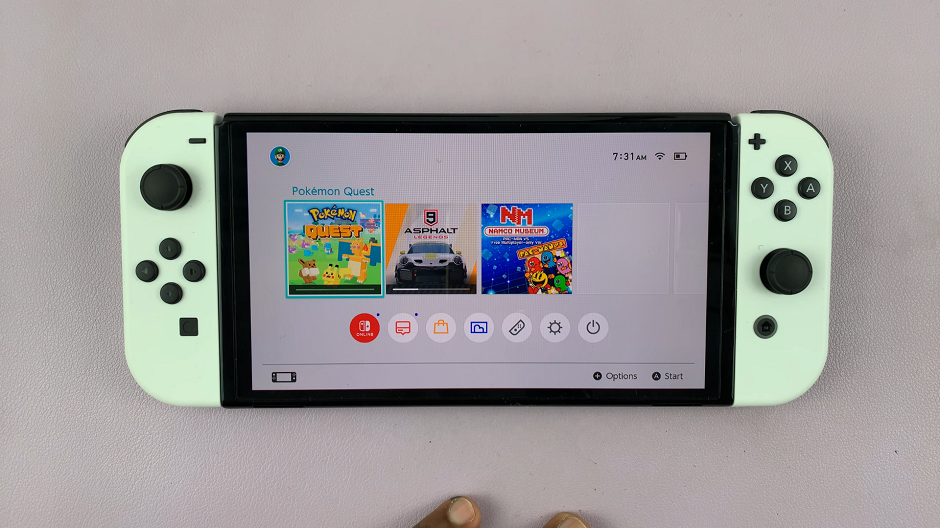
Press A or use the touch screen to select the game. You will receive the download progress window. Here, tap on Download Options.
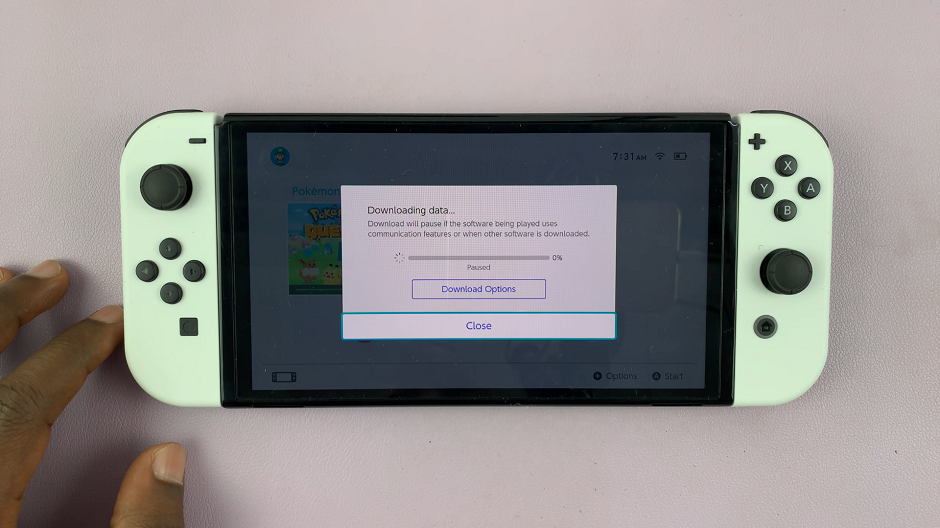
In the Download Options menu, select Download this Software First. Once you select that option, select Back or press B. All the downloads will pause, except the one you prioritized. You can verify this by checking the status bar on the item tile in the HOME menu.
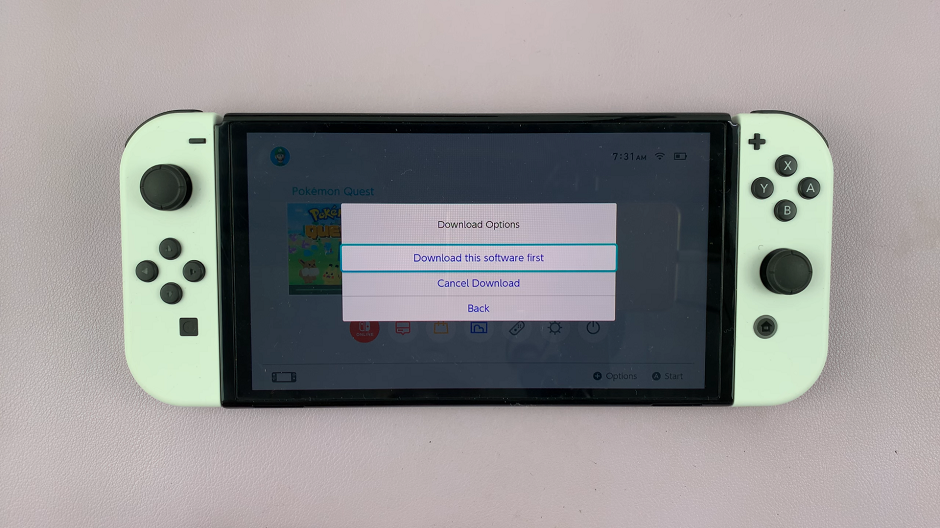
When you’re ready to resume the download, simply return to the Download Options menu for a paused download, and elect Download this Software First from the options menu.
Additional Tips
Check Your Internet Connection: Ensure that your Nintendo Switch is connected to a stable internet connection for smooth downloading.
Manage Download Order: You can prioritize downloads by pausing less important ones and resuming them later.
Battery Life: When downloading in handheld mode, make sure your Switch has sufficient battery or is connected to a power source to avoid interruptions.
Pausing a download on your Nintendo Switch is a straightforward process that can help you manage your console’s performance and your internet bandwidth more effectively. Whether you need to pause for a short break or to prioritize another download, these simple steps will ensure you have control over your downloads at all times.
Read: How To Link Nintendo Account To Nintendo Switch User Account