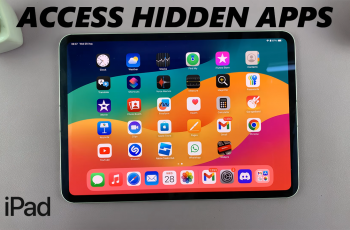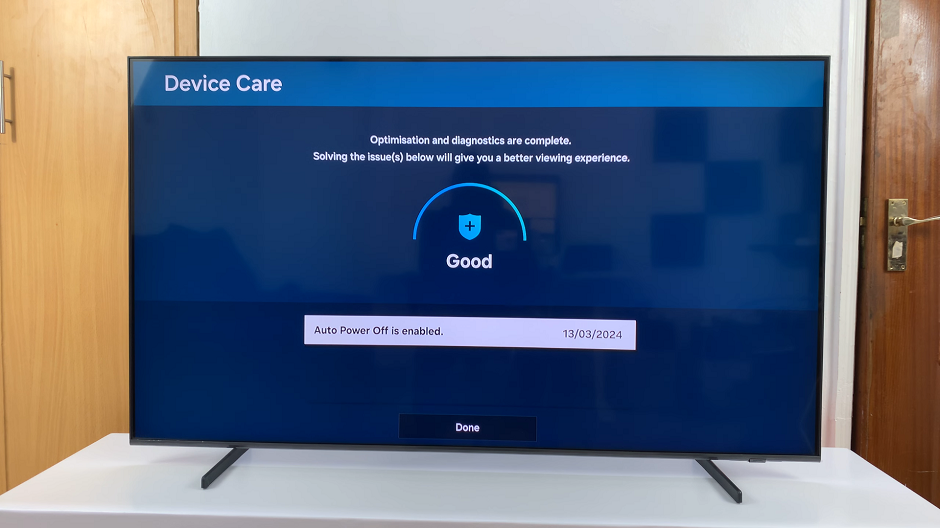The Samsung Galaxy S24 comes with a plethora of pre-installed apps catering to various needs. Among these, Samsung Notes stands out as a versatile tool for jotting down ideas, making lists, or even sketching.
However, if you find that the Samsung Notes app is missing from your Galaxy S24 for some reason, don’t worry; it’s easy to install it back.
In this guide, we’ll walk you through the comprehensive step-by-step process on how to install the missing Samsung Notes app on Samsung Galaxy S24s.
Also Read: How To Set Screen Lock Type To ‘Swipe’ On Samsung Galaxy S24s
How To Install Missing Samsung Notes App On Samsung Galaxy S24s
Firstly, locate the Galaxy Store app or the Google Play Store on your device. Once you’ve opened the store, navigate to the search bar typically located at the top of the screen. Type in “Samsung Notes” and hit the search button. After locating the Samsung Notes app in the search results, tap on it to open its store page. Here, you’ll find information about the app.
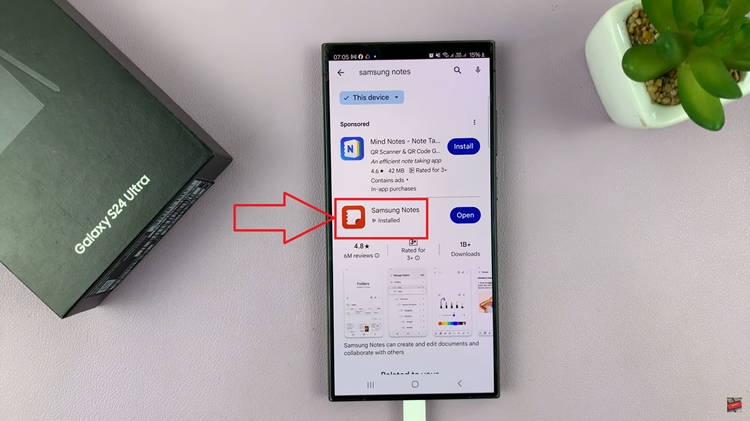
Look for the “Install” button and tap on it to begin the installation process. Once the installation is complete, you can either choose to launch the Samsung Notes app directly from the store by tapping on the “Open” button, or you can exit the store and find the app on your home screen or in the app drawer. Simply tap on the Samsung Notes icon to open the app.
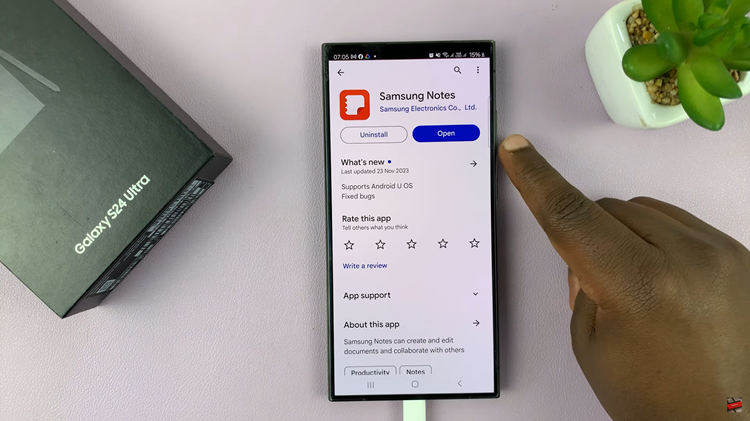
Installing the Samsung Notes app on your Samsung Galaxy S24 is a straightforward process. By following the steps outlined above, you can ensure that you have access to this handy note-taking tool whenever you need it. Whether you’re jotting down a quick memo or sketching out a detailed plan, Samsung Notes offers a convenient platform to capture your ideas on the go.
Watch: How To Add & Remove Apps Screen Button On Home Screen Of Samsung Galaxy S24 / S24 Ultra