
The iPhone embeds location information in photos taken with its camera, which can reveal where you are or have been.
When you take a photo with your iPhone, the device automatically records the GPS coordinates of the location where the photo was taken. This data is stored in the photo’s metadata, which can be accessed by anyone who views the image, especially if shared on social media or other platforms.
If you want to keep your location private, this guide will show you how to remove location data from your photos on iPhone.
Watch: Change Location On iPhone Photos
Remove Location From Photos On iPhone
First, launch the Photos app on your iPhone and find the photo whose location you want to change. Swipe up on the photo or tap the info (ℹ️) icon at the bottom of the screen to view the location amongst other data.
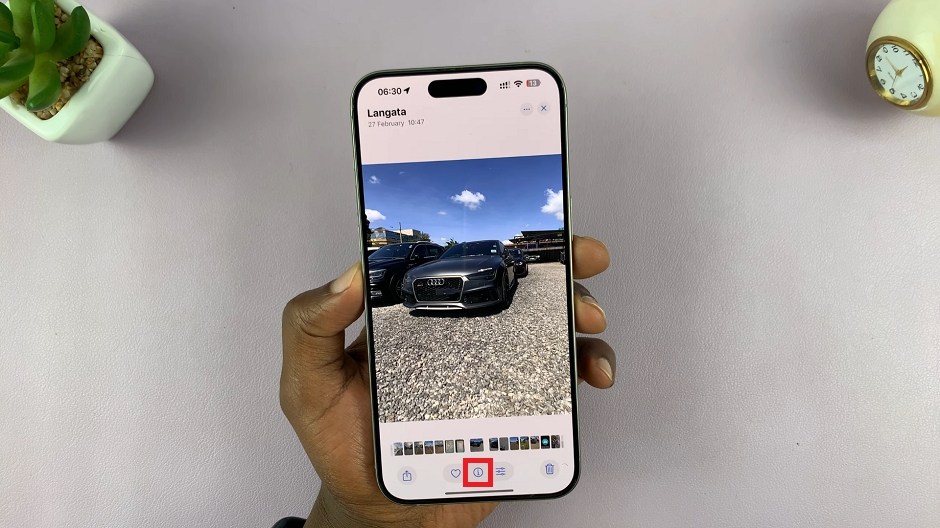
Tap on the Adjust option next to the location field. This will bring up a text box with the current location.
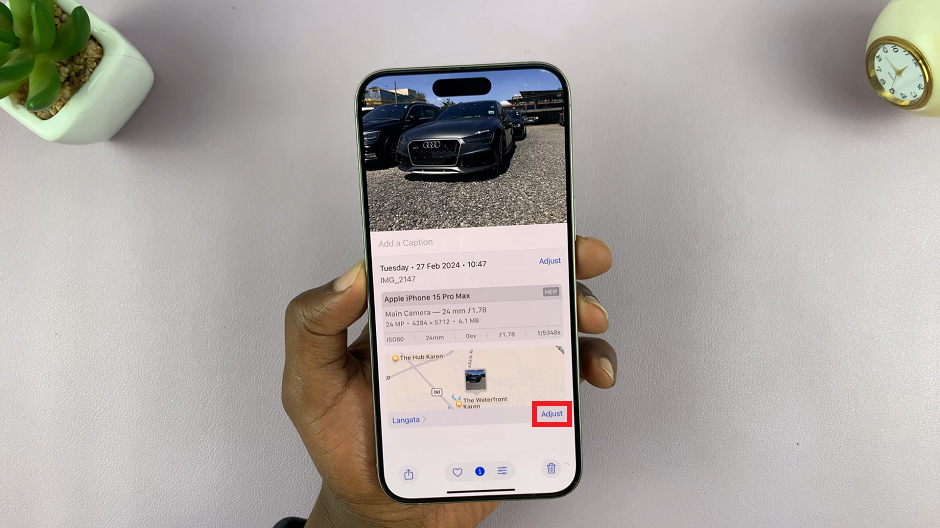
Use the keyboard to delete the old location. If you don’t want any location information on the photo, simply select No Location. This will completely remove the geotag from the image.
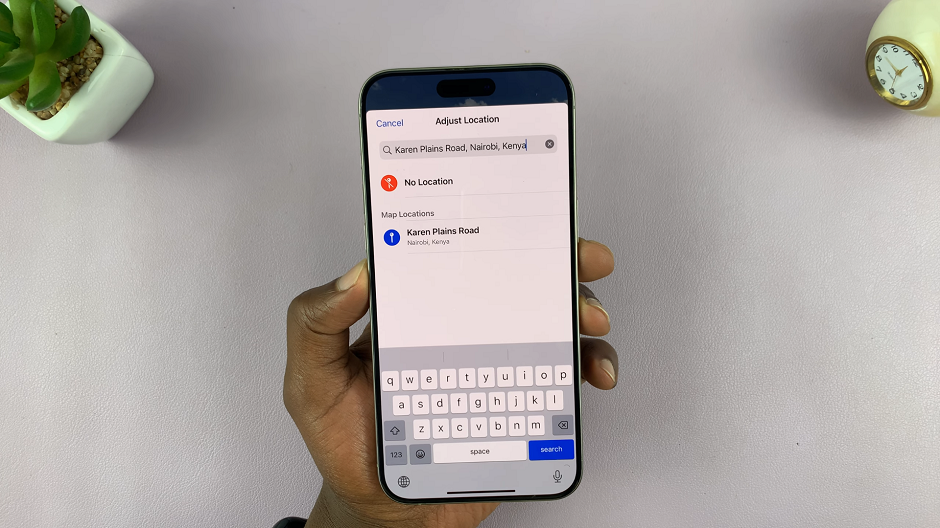
Once you’ve selected this option, your iPhone will no longer have a geotag location for that photo, even when you share it.
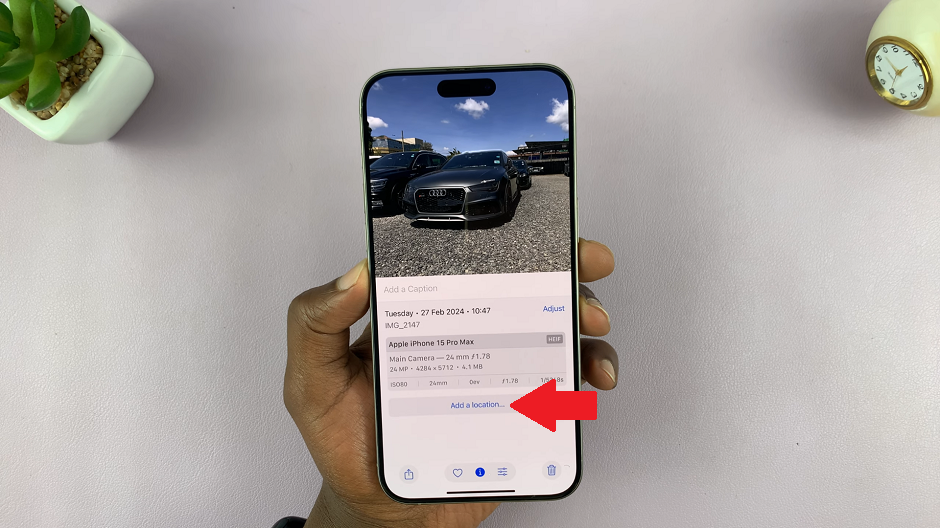
Disable Location Services for the Camera
To prevent your iPhone from recording your location in future photos, you can disable location services for the camera app.
To do this open the Settings app on your iPhone. Inside the Settings menu, scroll down and select Privacy & Security.
Under Privacy & Security, tap on Location Services.
Scroll down to find Camera and select it. This will open the page where you can control whether your location is used to tag where photos and videos are taken. When enabled, it can improve photos search and memories.
You will receive three options.
Never: This option will not allow location access, therefore, no location data will be attach to your photos or videos.
Ask Next Time or When I Share: A confirmation prompt will always appear to ask you whether you want to allow location access. This will happen whenever you’re sharing the photo after taking it via the Camera app.
While Using the App: This will grant location access to the camera app while you’re using it.
Choose Never to disable location access for the Camera app. By doing this, any new photos you take will not have location data attached.

