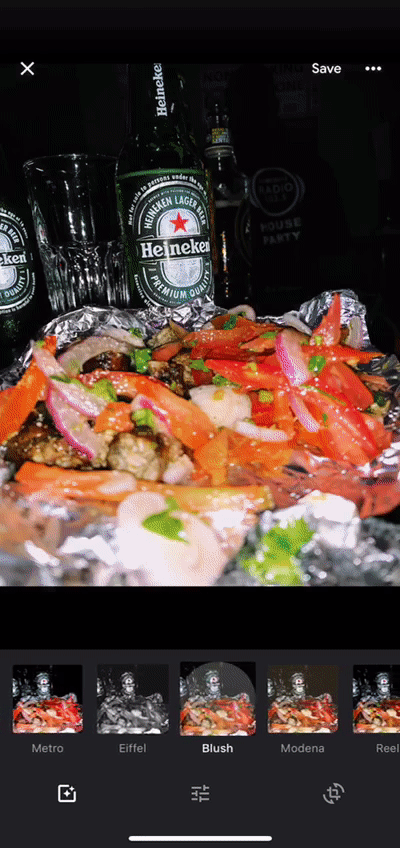In the ever-evolving digital landscape, our social media presence often mirrors the multifaceted aspects of our lives. Instagram, one of the leading platforms for visual storytelling and connection, accommodates this complexity by offering various account types tailored to different needs. Whether you’ve been utilizing a business profile, a creator account, or any other specialized option, there may come a time when you yearn to return to the simplicity and intimacy of a personal profile.
Fear not, for the process to switch back to a personal Instagram account is not only simple but also empowering. With just a few taps and clicks, you can reclaim the familiarity and authenticity of your personal space on the platform.
So, if you’re ready to rediscover the joy of sharing moments with friends and family, engaging on a more personal level, and curating your feed to reflect your true self, follow along as we guide you through each step of the journey.
Watch: How To Share Wifi Connection From iPhone To Android
To Switch Back To Personal Instagram Account
Begin by launching the Instagram app on your mobile device. Once logged in, tap on your profile icon located at the bottom right corner of the screen to access your profile.
Following this, look for the three horizontal lines or dots at the top right corner of your profile page. Tap on these to open the menu options, then select “Settings & Privacy.”
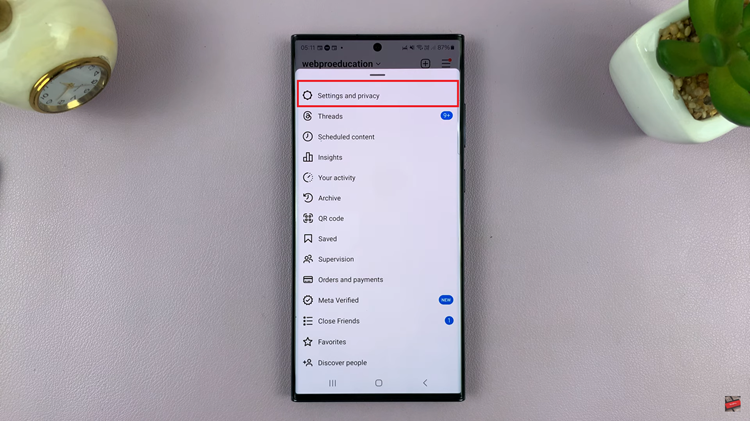
Within the Settings menu, scroll down and tap on “Creator tools and controls.” Subsequently, scroll down within these settings and select the “Switch account type” option.
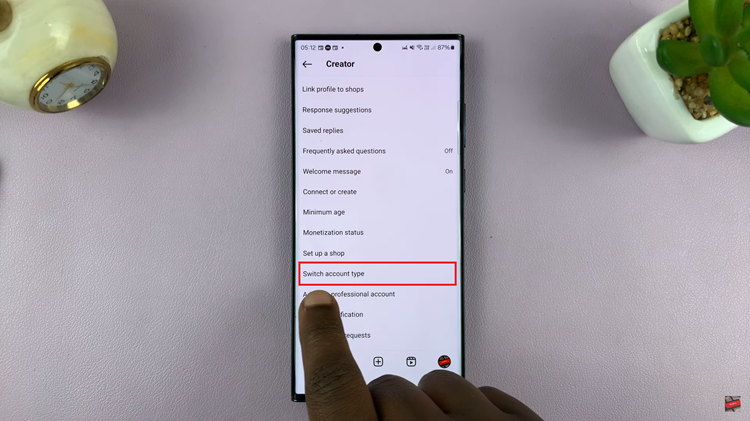
From here, you’ll see two options; ‘Switch to business account‘ & ‘Switch to personal account.’ At this moment, tap on “Switch to personal account” and confirm the process.
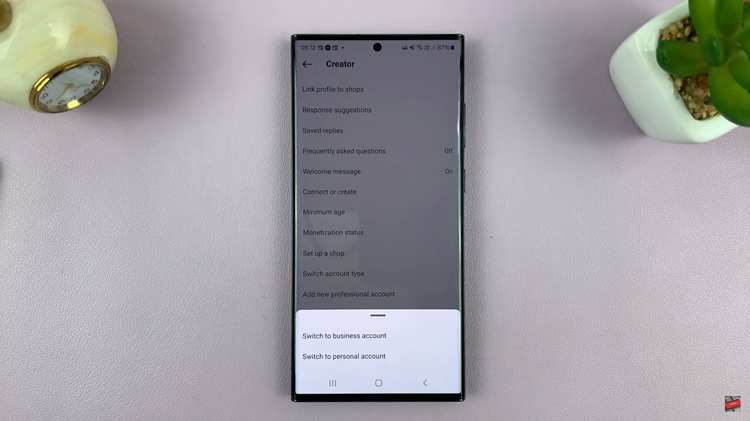
Once you’ve completed the switch, your account should now be reverted to a personal profile. Embrace the freedom to share moments with loved ones, engage with content that resonates with you, and express yourself authentically.
Read: How To Use Object Eraser Tool On Samsung Galaxy A25 5G