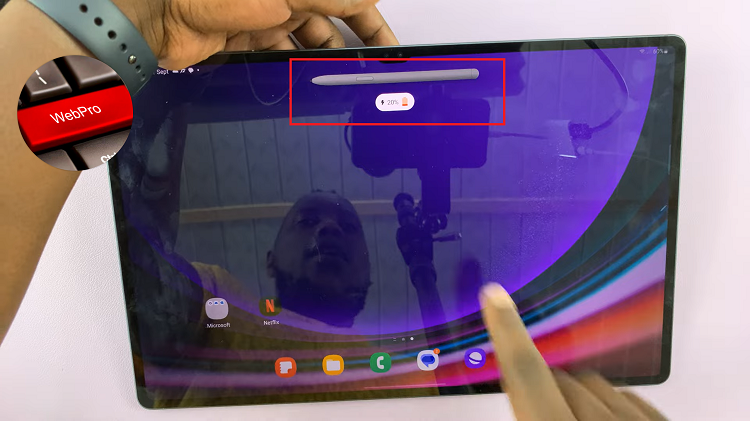A strikethrough in Google docs is a horizontal line through the center of text, resulting in text like this. A Strikethrough, is a very useful method of making amendments in text.
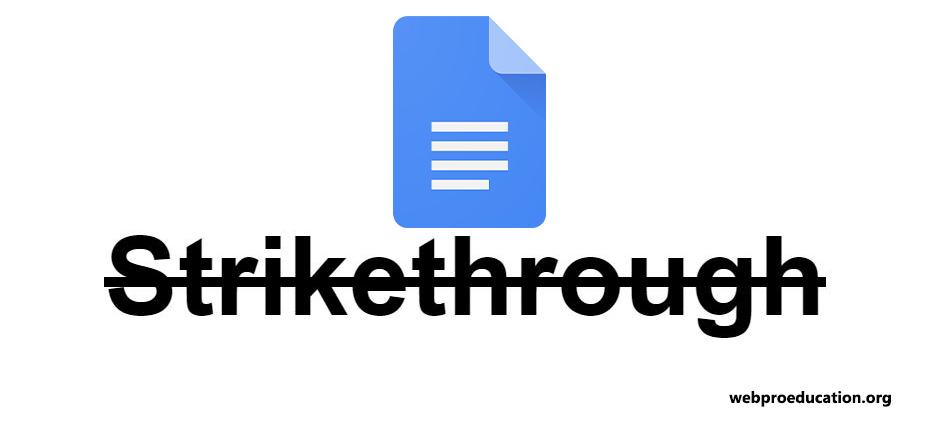
A good example, is if in your work, you have text that is no longer viable. Once you strike-through, it will let your readers know that the document, has been edited, or some text, has been removed or replaced. It’s also a way of saying something without really saying it.
Google Docs, does not place the strikethrough feature next to the other text formatting options like italics or bold on the toolbar. It is slightly hidden and you have to dig a little to find it. In this article, I will clearly outline how you can strikethrough text in Google docs.
How To Strikethrough In Google Docs – [PC and Mac]
Most of us use Google docs on. our computers. It’s either your Windows PC or a Mac. Which means you’re using Google docs on a web browser.
To strike through some text in Google docs, first select that text. With the text selected, click on ‘Format‘ in the menu at the top, then go to ‘Text‘, then go to ‘Strikethrough‘.
If for some reason you wanted to strikethrough all the in a Google doc, then simply select all the text and follow the instructions above.
Typing In Strikethrough:
If you want to type text that’s automatically ‘striken through’ as you type, then simply place your mouse cursor where you want to start typing, then follow the instructions above to activate strikethrough. Then you can type in strikethrough. Follow the exact same procedure to stop the strikethrough text.
Google Docs Strikethrough Keyboard Shortcut.
The above method is fine, but can be painful to use if you are required, to strike-through multiple times. The good news is, there is a keyboard shortcut, you can use to strike-through your text.
In Windows, press Alt + Shift + 5 keys, to strike-through the text you have selected.
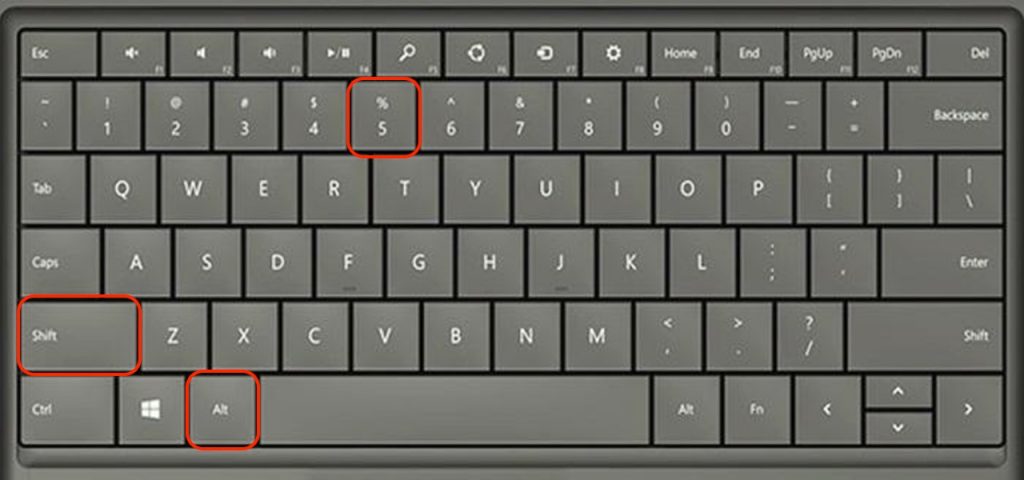
For Mac users, press Command + Shift + X, to strike-through your text.
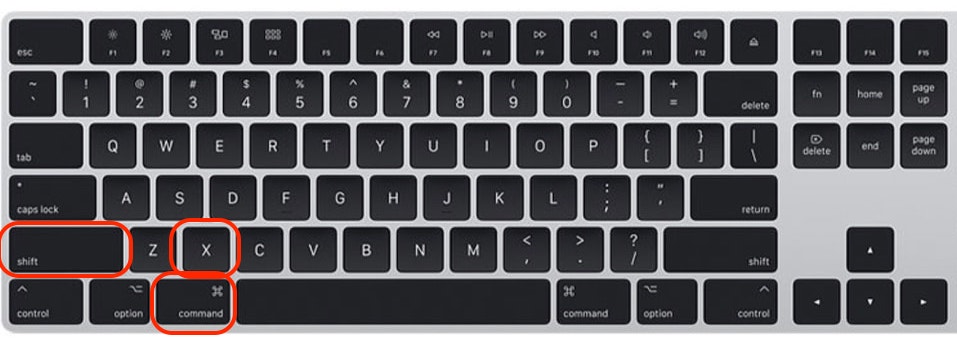
How To Undo / Remove a Strikethrough
To remove a strikethrough, highlight the text that has the strikethrough, then either press the keyboard shortcut, or use the strike-through option explained above. This will remove the strikethrough from the text.
How To Strikethrough In Google Docs Mobile App [iOS and Android]
As you might be already aware of, you can use Google docs on your smartphone as well. Although the mobile apps for your iPhones, iPads, Android smartphones and tablets are limited, they still have the strikethrough feature.
Inside the app, select the text you want to strikethrough, then tap on the formatting icon in the upper right of your screen.
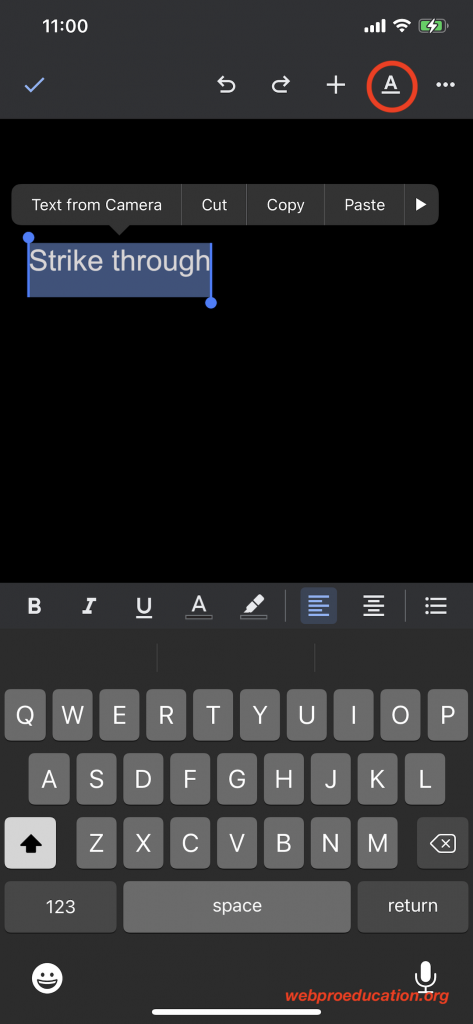
A manu will pop up from the bottom with the formatting options. Find the Strikethrough icon and tap on it to strikethrough your text.
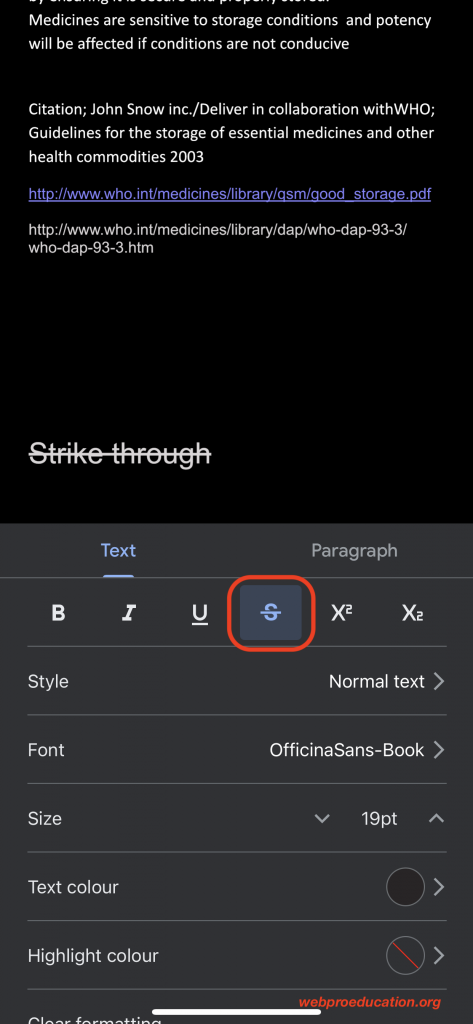
You can also do the same if you want to type in strikethrough as you type in google docs mobile.then follow the exact same steps to turn it off.
Also read: How To Add a Google Docs Background Image
Watch: Superscripts in Google Docs