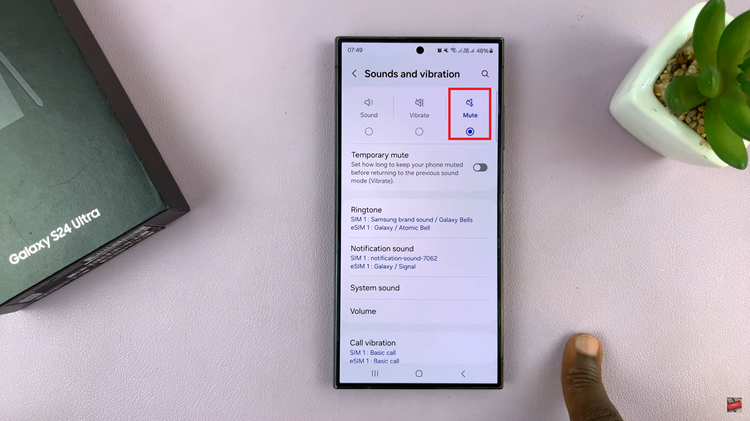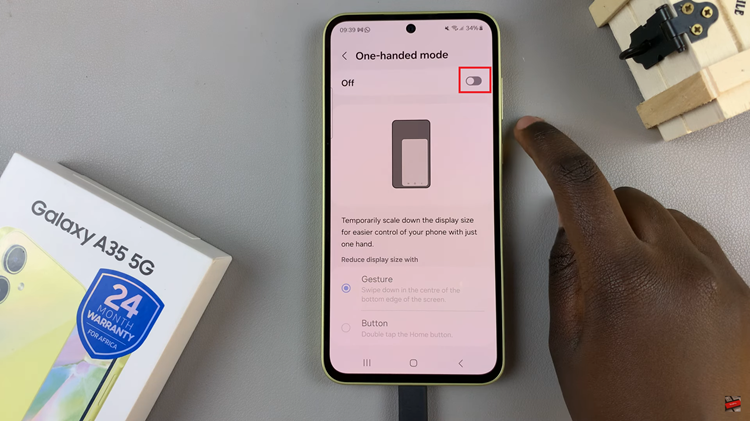The Samsung Galaxy A15 stands out in the crowded smartphone market as a budget-friendly device with impressive features. Among the various customization options available to users, the ability to show or hide the battery percentage on the status bar is a valuable feature.
Whether you’re someone who prefers a clean and minimalist display or someone who wants to keep a constant eye on their device’s battery life, knowing how to toggle the battery percentage display is a skill that can greatly enhance your user experience.
In this guide, we will take you through step-by-step instructions on how to both show and hide the battery percentage on your Samsung Galaxy A15.
Watch: How To Hide Caller ID On Samsung Galaxy A15
To Show & Hide Battery Percentage On Samsung Galaxy A15
Firstly, open the “Settings” app on your Samsung A15. You can usually find this app by swiping down from the top of the screen and tapping the gear-shaped icon or by finding it in your app drawer. Following this, scroll down and select “Battery” and you should see more details regarding your battery.
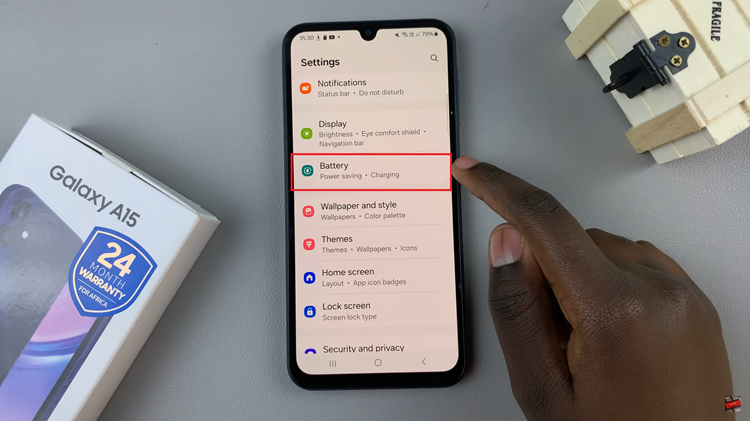
Within the battery settings, scroll down and find the “Show Battery Percentage” option. At this point, toggle the switch to the ‘ON‘ position to enable this. Subsequently, to disable it, toggle the switch to the ‘OFF’ position.
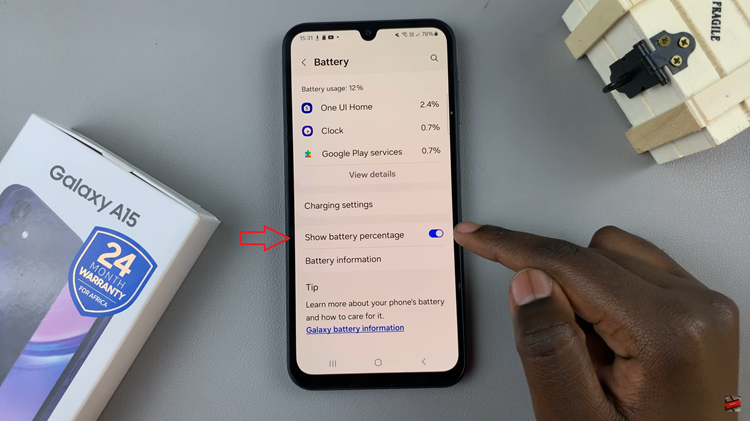
In conclusion, customizing your Samsung Galaxy A15 to suit your preferences is an integral part of personalizing your smartphone experience. The ability to show or hide the battery percentage is a simple yet impactful feature that allows you to take control of your device’s appearance.
Read: How To Enable & Disable Data Saver On Samsung Galaxy A15