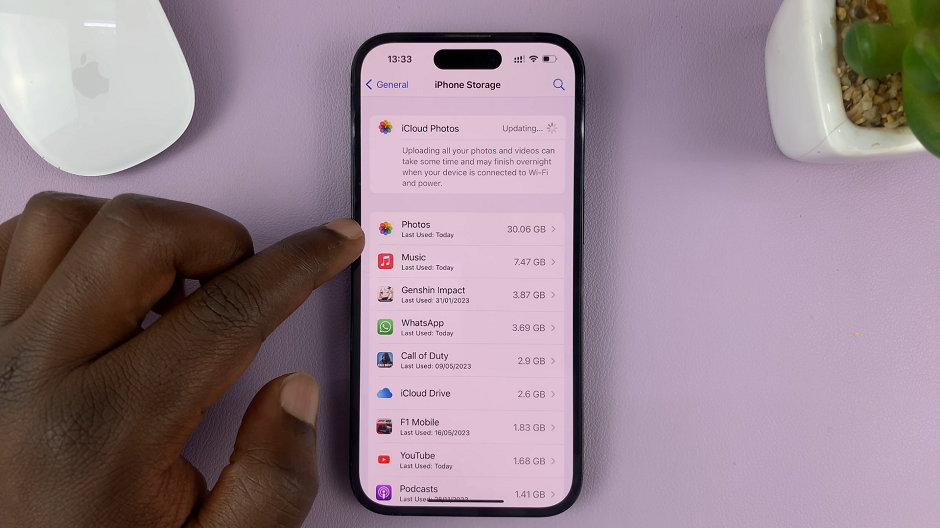In the dynamic realm of mobile technology, staying connected is indispensable, but the cost and consumption of data can be a concern for many smartphone users. The Samsung Galaxy A15, renowned for its affordability and robust features, addresses this concern with its built-in Data Saver feature.
Designed to empower users with control over their data usage, Data Saver allows individuals to manage their smartphone experience more efficiently.
This article serves as a detailed guide, outlining the steps to enable and disable Data Saver on the Samsung Galaxy A15, ensuring users can harness the full potential of this device while maintaining control over their data usage.
Watch: How To Set An Alarm On Samsung Galaxy A15
To Enable & Disable Data Saver On Samsung Galaxy A15
Firstly, ensure your smartphone is unlocked and on the home screen. Then, Swipe down from the top of the screen to open the notification panel and tap on the gear-shaped icon to access the Settings menu.
Following that, look for the “Connections” option in the Settings menu and tap on it to proceed. Within the Connections menu, find and select “Data Usage” to access data-related settings.
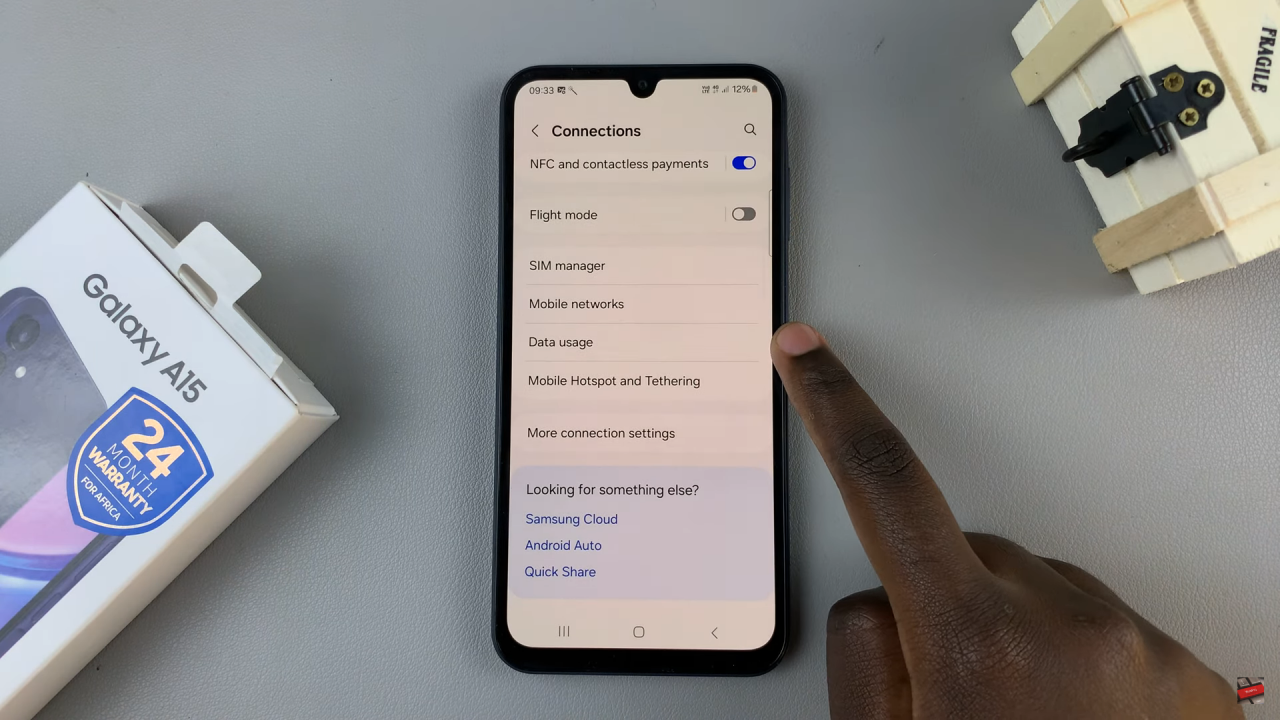
At this point, look for the option labeled “Data Saver” and toggle the switch to the ON position. Once activated, Data Saver will start optimizing your data usage. Subsequently, to disable this feature, toggle the switch to the OFF position. This will return your device to normal data usage settings.
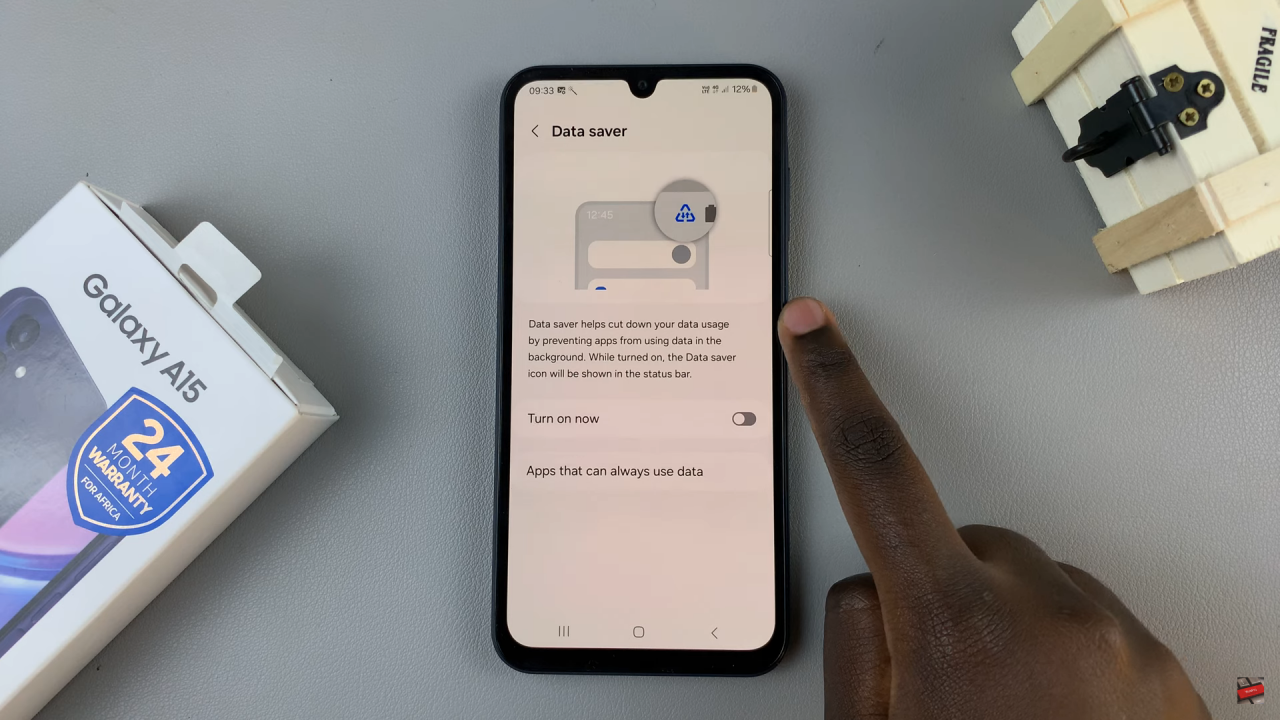
In conclusion, managing data usage is a key aspect of optimizing your smartphone experience, and the Samsung Galaxy A15’s Data Saver feature provides a simple yet effective way to achieve this. By following the steps outlined in this guide, users can easily enable or disable Data Saver based on their specific needs, ensuring more efficient use of mobile data and potentially saving on data costs.