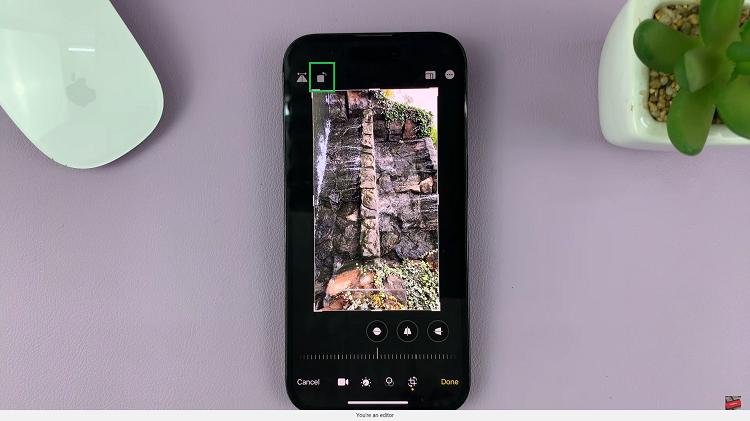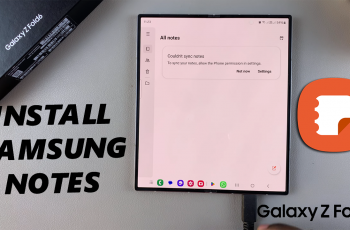The Steam Deck is a handheld gaming PC that gives gamers an opportunity to play Steam-based games without using a regular PC. Appearance-wise, it looks more like a Nintendo Switch, but it’s explicitly made for gaming via Steam. You can connect a Steam Deck to a monitor, or a TV, and pair it with gaming controllers, a mouse, or even a keyboard.
If you want to know how much disk space you have used, or is remaining on your Steam Deck, then you can check its storage capacity. You can also check the disk space when it’s new or when you want to know if it is enough to install games, and apps or even store movies or shows to watch on there. Here’s how to check the storage capacity of your Steam Deck.
Watch: How To Adjust Screen Brightness On Fitbit Versa 4
How To Check Storage Space On Steam Deck
You can easily access this information from the Steam menu, by pressing the Steam button on the Steam Deck. On the menu, tap on Settings, then scroll down and find Storage. Here you’ll see the storage categories available.
On the storage page, under Internal Storage, you’ll be able to see the amount of space occupied by each installed game. You’ll also see the storage capacity used or remaining on your device.
If you have an SD Card inserted into your Steam Deck, under External Storage, you’ll also see its storage capacity.
And that’s how to go about it. Let us know in the comment section below if you have any questions or suggestions.
Also read: How To Change Steam Email Address