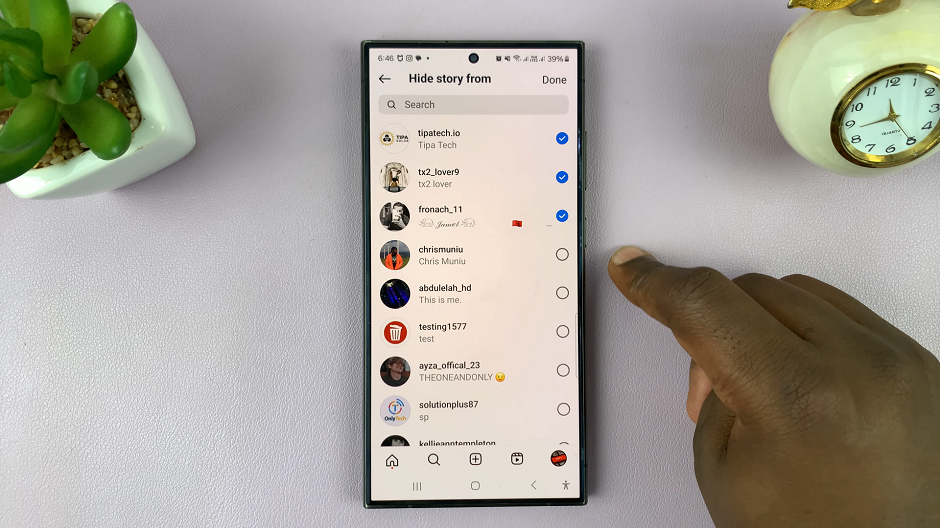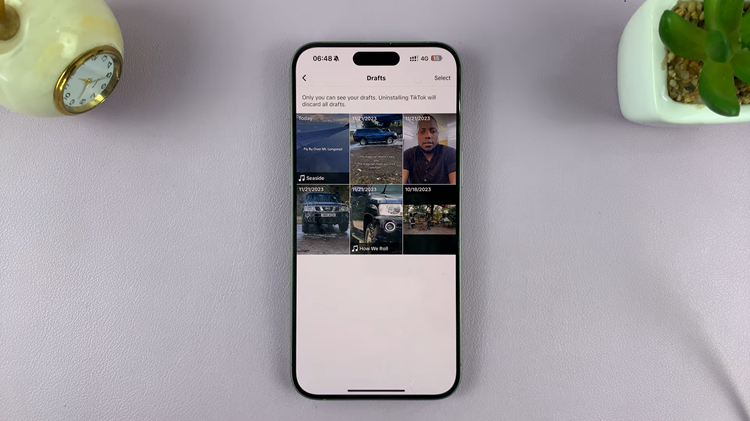As we have already established, Steam Deck is a handheld gaming PC. It gives gamers an opportunity to play Steam-based games without using a regular PC. Appearance-wise, it looks more like a Nintendo Switch, but it’s explicitly made for gaming via Steam. You can connect a Steam Deck to a monitor, or a TV, and pair it with gaming controllers, a mouse, or even a keyboard.
To give your Steam Deck a more custom feel and look, did you know that you can actually change the background wallpaper? It is possible to do this, but you need to switch to desktop mode on the Steam Deck. Here’s how to change the background wallpaper on Steam Deck.
Watch: How To Remove Clock Face From Fitbit Versa 4
How To Change Background Wallpaper On Steam Deck
Once you’re in desktop mode, you can change the wallpaper to whatever you feel is right for you. The process is as simple as follows:
On the desktop, right-click once on an empty space. Use the left trigger (L2) button to do this, so you are able to use the touchpad. From the pop-up menu, select Configure Desktop and Wallpaper.
A list of available wallpapers should appear and you can now scroll through them and select your favorite. However, if none of the in-built wallpapers are suitable for you, then you can tap on Get New Wallpapers to get some more online, or simply just select Add Image to import a custom wallpaper locally from the Steam Deck or from an external source, such as a thumb drive or SD Card.
Click on Apply, then OK to confirm the change to a new wallpaper. This change applies to the desktop mode interface only. That’s how to go about it. . Let us know in the comment section below if you have any questions or suggestions.
Also read: How To Make YouTube Channel Private