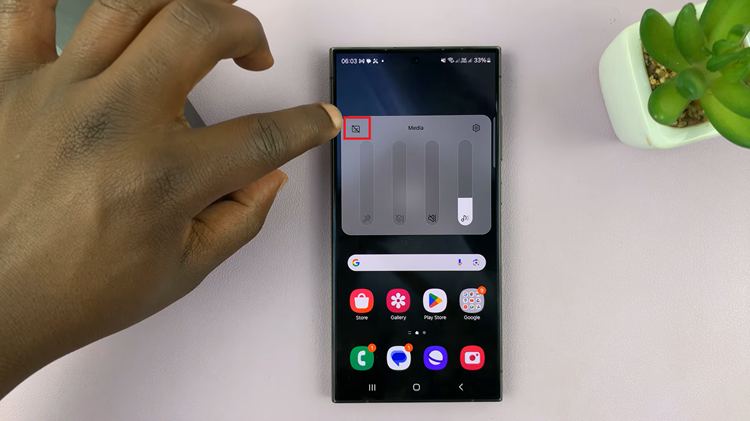In a digital landscape where every click leaves a trace, safeguarding your privacy is paramount. Your smartphone, particularly the cutting-edge Samsung Galaxy S24/S24 Ultra, holds a trove of personal data, including the location information embedded within your photos.
But fear not, for in this guide, we’ll empower you with the knowledge and tools to share your cherished moments without compromising your location privacy. Let’s embark on a journey through the intricate settings of your Samsung device, where we’ll uncover the secrets to seamlessly sharing photos devoid of any telltale location data.
Strap in as we navigate through the steps, ensuring your privacy remains intact in this interconnected world.
Watch: How To Transfer Files From Samsung S24 Ultra To Windows
To Share Photos Without Location Info On Samsung Galaxy S24
Begin by unlocking your Samsung Galaxy S24, S24+, or S24 Ultra. Utilize your preferred method, such as fingerprint recognition or facial unlock. Then, open the “Gallery” app on your device. Locate it either on your home screen or in the app drawer.
Within the Gallery, find the photo you’d like to share and select it. At this point, tap on the “Share” button, then tap on “Options.”
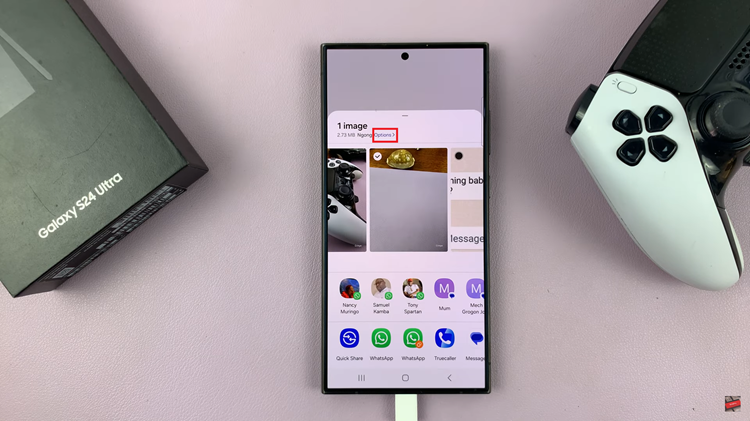
Following this, you’ll see a couple of options associated with the photo. Now, find the “Include Location Data” option and toggle OFF the switch. This will remove the location tagging of that particular image. You can do the same with others if you’re planning to share multiple photos.
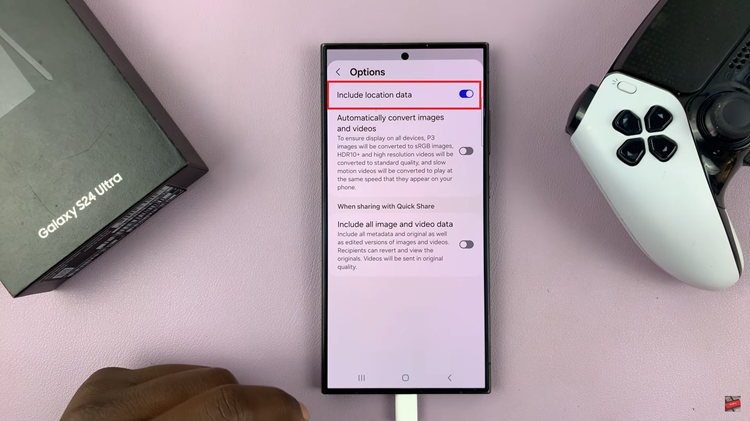
By following these steps, you can share photos from your Samsung Galaxy S24/S24 Ultra without compromising your location privacy. Taking control of your privacy settings not only protects your personal information but also promotes responsible data-sharing practices in the digital age.
Read: How To Enable & Disable Camera ‘Super Steady’ Mode On Samsung Galaxy S24