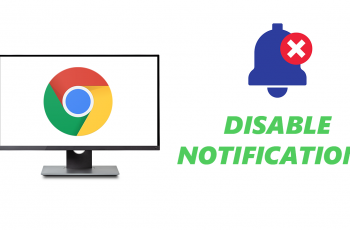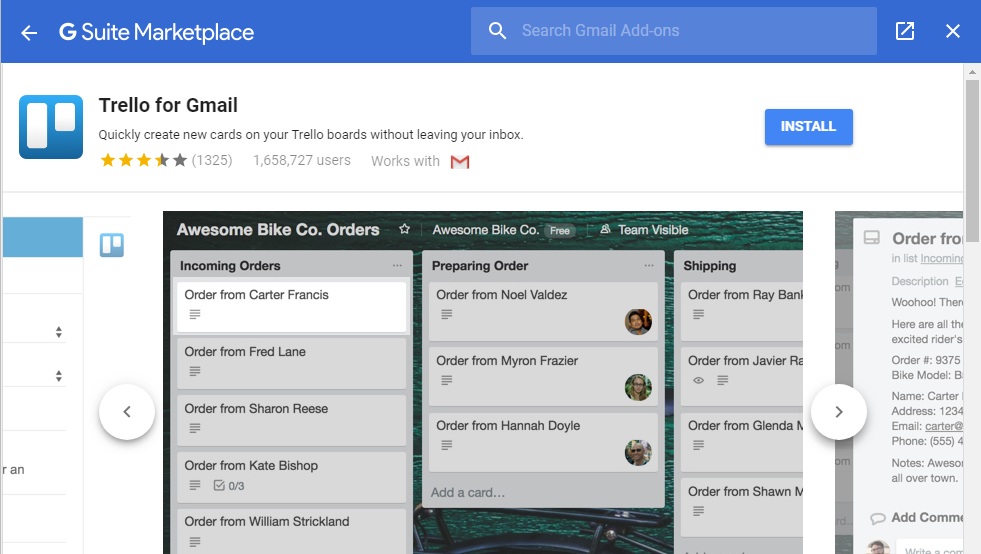The Samsung Galaxy A24 is a feature-packed smartphone that offers a wide range of customization options to make your device uniquely yours. One such feature is the ability to add an analog clock to the Always On Display (AOD).
This not only enhances the visual appeal of your device but also provides quick access to the time without the need to unlock your phone.
In this guide, we’ll walk you through the comprehensive step-by-step process on how to add an analog clock to the AOD on your Samsung Galaxy A24.
Also Read: How To Enable Sleep Mode On Samsung Galaxy A24
How To Add Analog Clock To AOD On Samsung Galaxy A24
To begin, locate the “Settings“ app. Scroll down within the Settings menu until you come across the “Lock Screen” option. Tap on it. Within the Lock Screen settings, you’ll find various options. Look for “Always On Display” and tap on it.
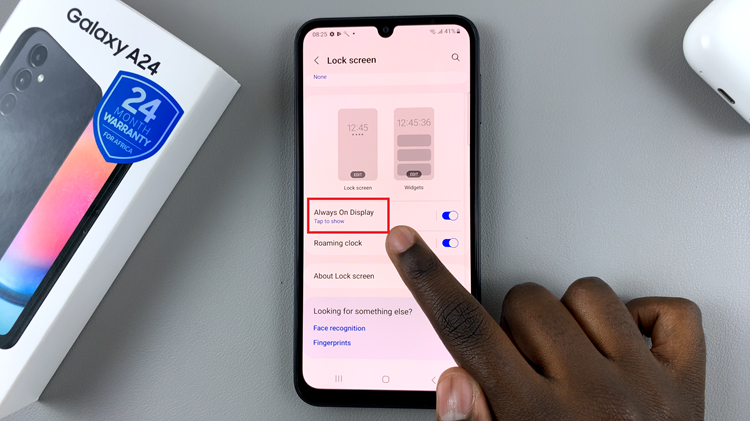
Ensure that the toggle switch next to “Always On Display” is turned on. Once enabled, go to the “Clock Style” option. Under “Clock Style,” you will be presented with a selection of clock styles to choose from. These styles vary in design and functionality. To add an analog clock to your AOD, tap on the analog clock option.
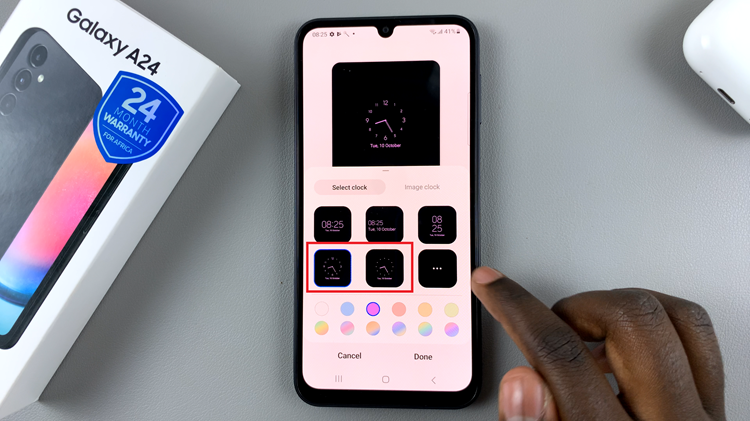
After selecting the analog clock style, you can further customize it if desired. Adjust settings like the clock’s color and style according to your preferences. Once you’re satisfied with your choices, tap on “Done” to confirm your selection.
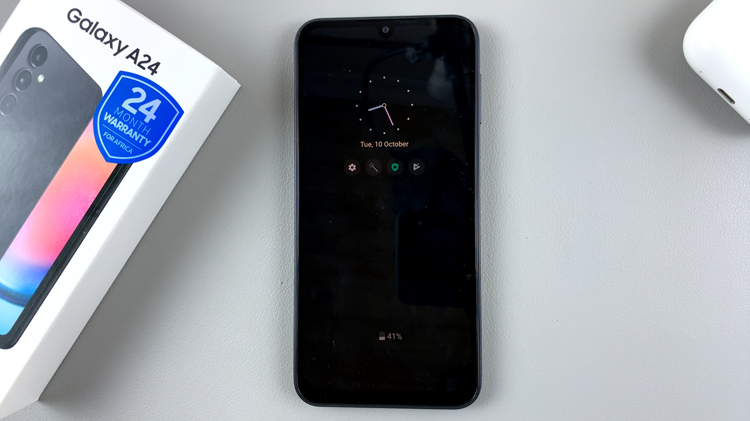
You have successfully added an analog clock to the Always On Display of your Samsung Galaxy A24. This not only adds a touch of elegance to your device but also provides you with a convenient way to check the time without unlocking your phone.
Watch: How To Add Multiple Clocks To Always On Display On Samsung Galaxy A24