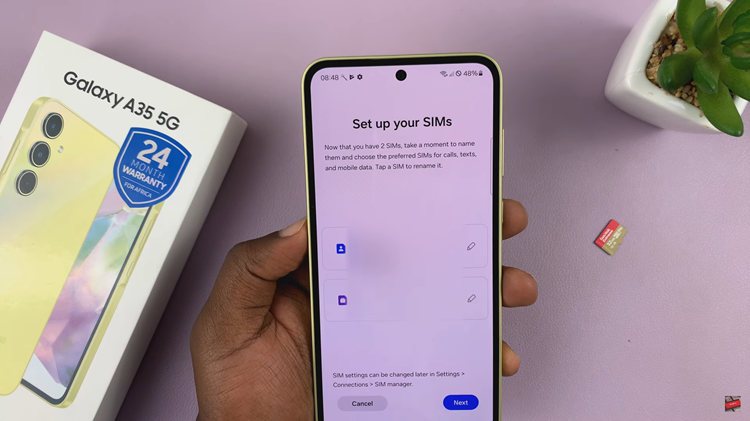If you’re the proud owner of a Samsung Galaxy A24, you’re in luck. Samsung understands the importance of a good night’s sleep, and they’ve incorporated a feature called “Sleep Mode” to help you achieve just that.
Sleep Mode is a nifty function that allows you to silence your phone during your designated sleep hours, ensuring you’re not disturbed by calls, messages, or other notifications.
In this guide, we’ll walk you through the comprehensive step-by-step process on how to enable sleep mode on your Samsung Galaxy A24.
Also Read: How To Disable Greyscale In Sleep Mode On Samsung Galaxy A24
How To Enable Sleep Mode On Samsung Galaxy A24
To get started, locate and tap the “Settings” app. Within the “Settings” app, scroll down to find the “Modes and Routines” option. Once you’re in the “Modes and Routines” section, you’ll see various options. Look for “Sleep” and tap on it. This is where you can set up and manage Sleep Mode.
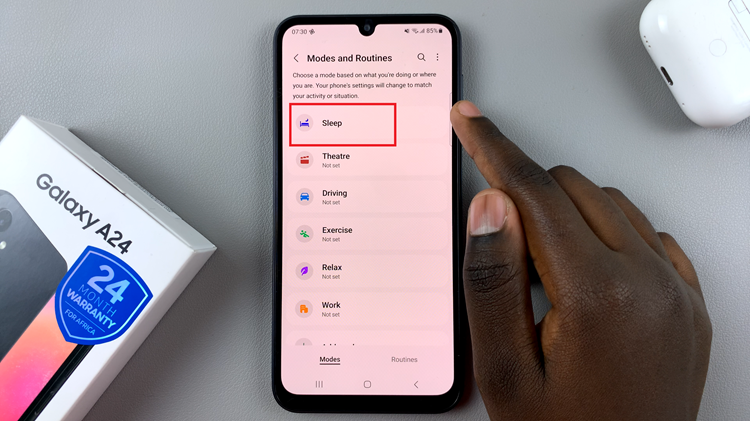
To enable Sleep Mode, you’ll see a “Turn On” button, typically in blue. Tap this button to activate Sleep Mode. Once activated, your device will automatically enter Sleep Mode during the specified hours.
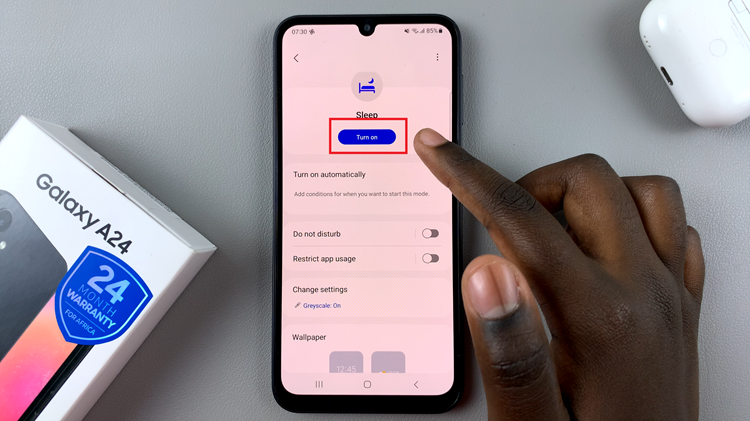
Samsung Galaxy A24 offers an additional feature where you can schedule Sleep Mode to turn on and off at specific times. To access this option, tap on “Turn On Automatically.”
You’ll be taken to a page that allows you to set up a Sleep Schedule. Here, you can specify the hours and days you want Sleep Mode to be activated. This is especially useful if you have a consistent sleep schedule. Once you’ve set your preferred times and days, tap “Save” to apply the changes.
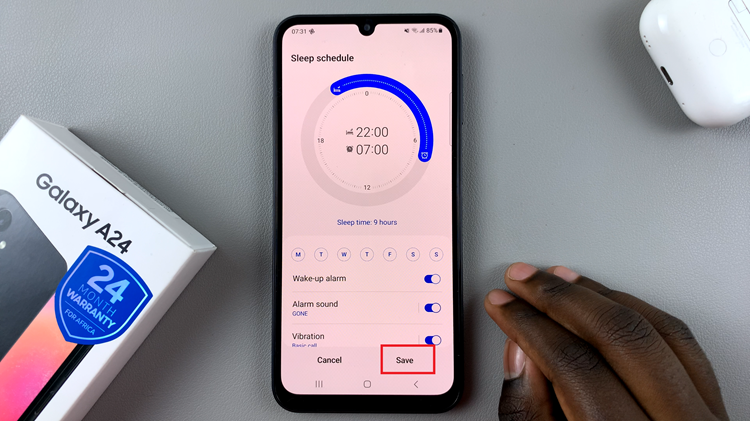
With Sleep Mode on your Samsung Galaxy A24, you can enjoy uninterrupted sleep without being bothered by notifications or alerts. It’s a simple but effective feature that can help you maintain a peaceful night’s rest. By following the steps outlined in this article, you can easily enable Sleep Mode and even schedule it to match your sleep patterns.
Watch: How To Hide Music Information On Always On Display On Samsung Galaxy A24