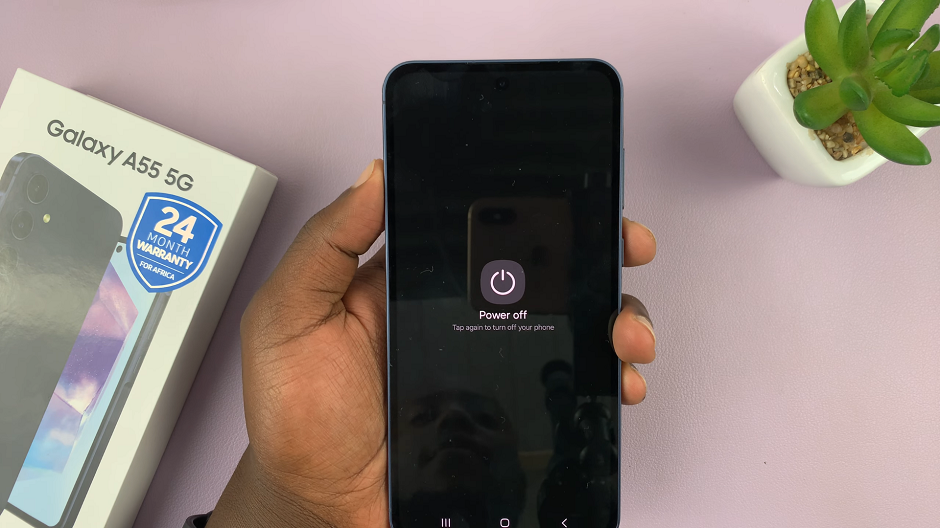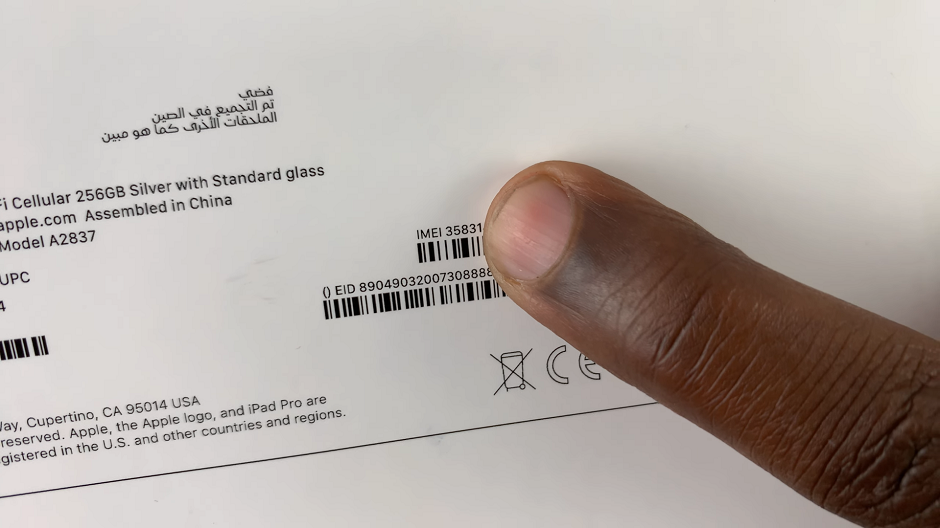The Always On Display feature on Samsung Galaxy A24 allows you to check important information at a glance, even when your phone is in standby mode.
While the default clock is handy, you can take full advantage of this feature by adding multiple clocks from different cities, making it a useful tool for world travelers or those who need to keep an eye on various time zones.
In this guide, we’ll walk you through the comprehensive step-by-step process on how to add multiple clocks to the AOD on your Samsung Galaxy A24.
Also Read: How To Add Analog Clock To AOD On Samsung Galaxy A24
How To Add Multiple Clocks To AOD On Samsung Galaxy A24
To start, navigate to the “Settings” app. In the “Settings” menu, scroll down and select the “Lock screen.” Under the “Lock screen” settings, look for the “Always On Display” option and tap on it. You’ll see a toggle switch; make sure it is switched on to enable the Always On Display feature. With Always On Display enabled, scroll down further, and you will find the “Clock Style” option. Tap on it.
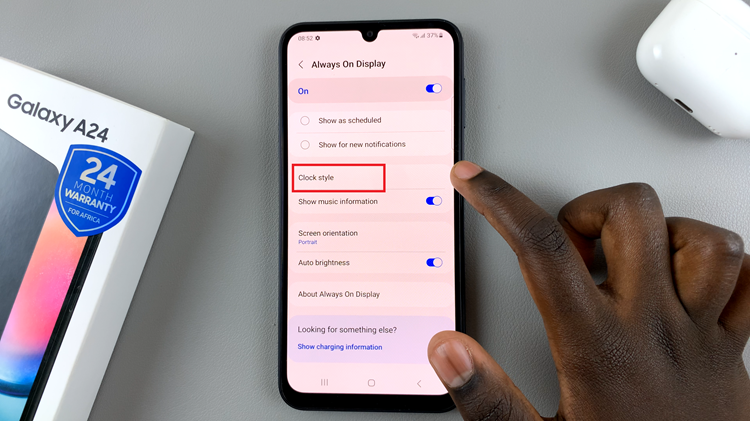
Within the “Clock Style” menu, you’ll see various options for customizing the clock on your Always On Display. To add multiple clocks, choose the clock style with three dots (indicating multiple clocks).
Once you’ve selected the multi-clock style, you’ll have the option to add clocks from different cities. By default, you’ll see your local time displayed. To add additional clocks:
- Tap on the “Add City” option.
- You can choose a city by tapping on it directly from the World Map, or you can type the name of the city in the search bar to find it.
- After selecting the city you want, tap on the “Add” button to add it to your list of clocks.
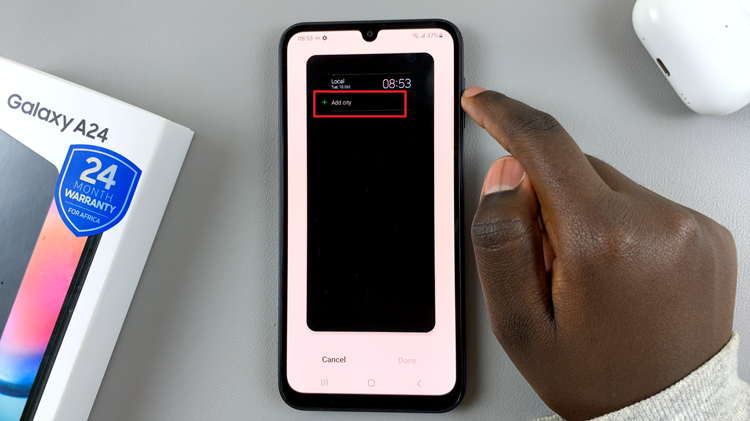
After adding all the desired clocks, tap on “Done” to save your changes. Your Always On Display will now show the time for your local area as well as the additional cities you’ve selected.
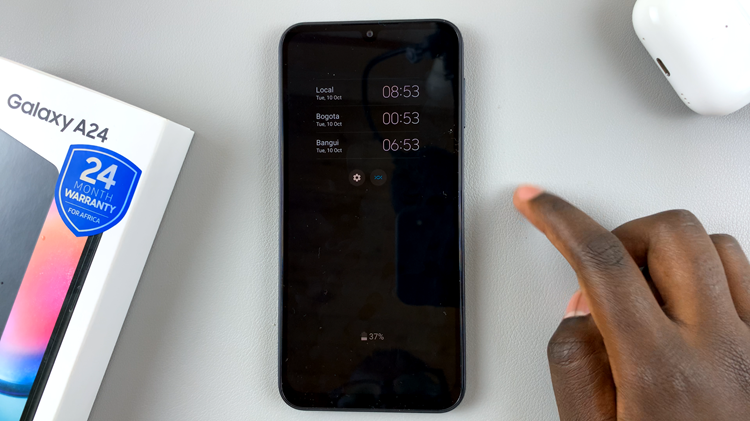
With your Samsung Galaxy A24’s Always On Display feature customized to display multiple clocks from different cities, you can effortlessly keep track of time zones and stay organized, whether you’re a frequent traveler or need to coordinate with people in various parts of the world.
Watch: Samsung Galaxy A24: How To Enable / Disable & Customize Always On Display