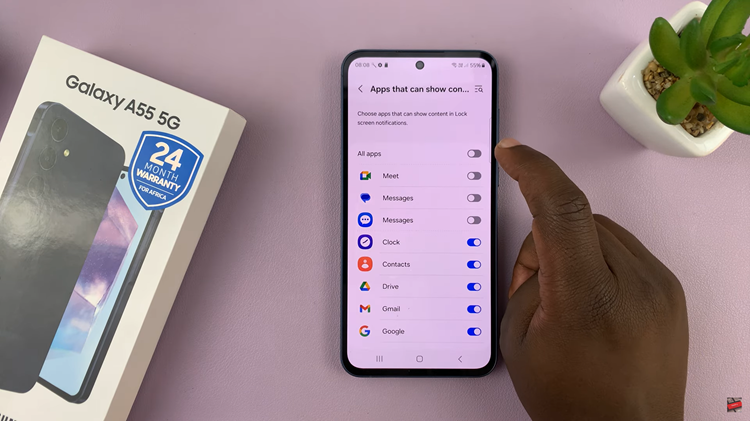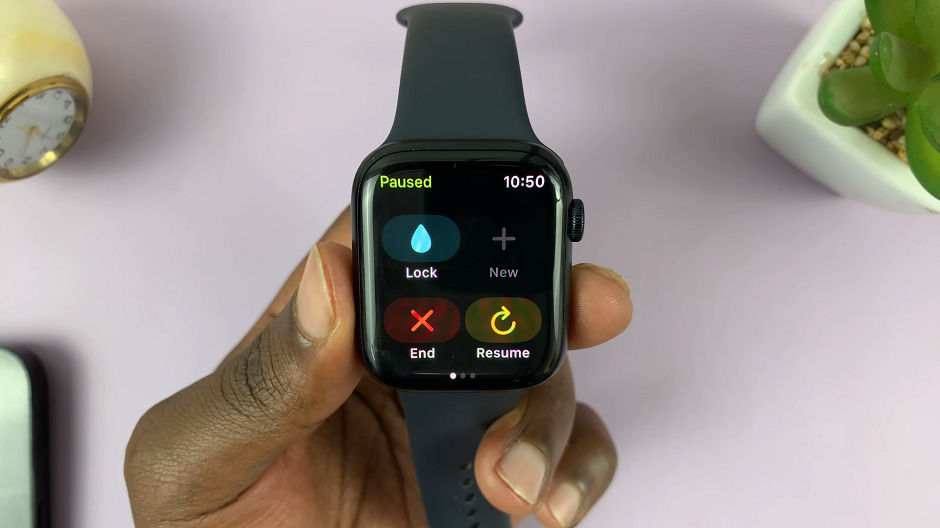The Samsung Galaxy S24 and S24 Ultra are flagship smartphones renowned for their cutting-edge camera capabilities. Among the myriad of features they offer, one of the standout functionalities is the ‘Super Steady’ mode. This mode enhances video stabilization, ensuring smoother footage even in dynamic or high-motion scenarios.
Whether you’re capturing breathtaking landscapes or recording action-packed moments, activating or deactivating the ‘Super Steady’ mode is a valuable skill to master.
This guide will walk you through the steps to enable or disable this feature on your Samsung Galaxy S24, S24+, or S24 Ultra.
Watch: How To See CPU & GPU Load On Samsung Galaxy S24
To Enable & Disable Camera ‘Super Steady’ Mode On Samsung Galaxy S24
Firstly, unlock your Samsung S24 and locate the camera app. Tap on the camera icon to open the application. Then, swipe through the Camera modes until you get to “Video” and select it. At this point, switch to the rear camera mode.
Following this, find the “Super Steady” mode icon represented by a running figure. Tap on it to enable this mode. You’ll receive a notification that the feature has been enabled. Subsequently, if you’d like to turn this mode off, simply tap on the icon to disable it.
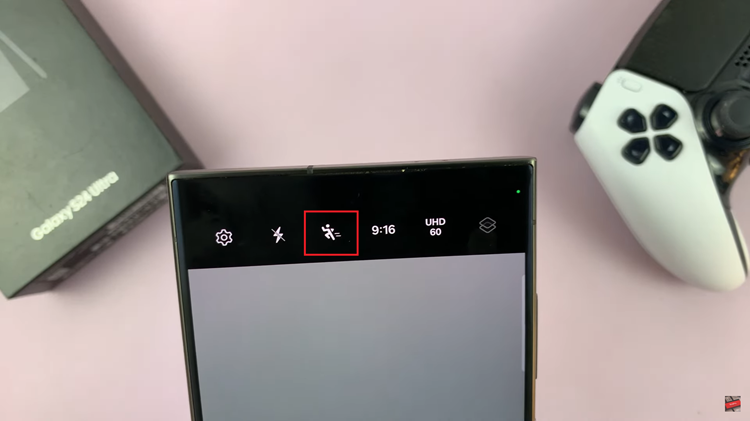
In conclusion, the ‘Super Steady’ mode on the Samsung Galaxy S24 and S24 Ultra is a powerful tool for achieving smoother and more professional-looking video recordings. Whether you’re shooting action-packed adventures or simply capturing everyday moments, knowing how to enable or disable this feature gives you greater control over your smartphone’s camera capabilities.
Read: How To Enable & Disable Data Saver On Samsung Galaxy S24