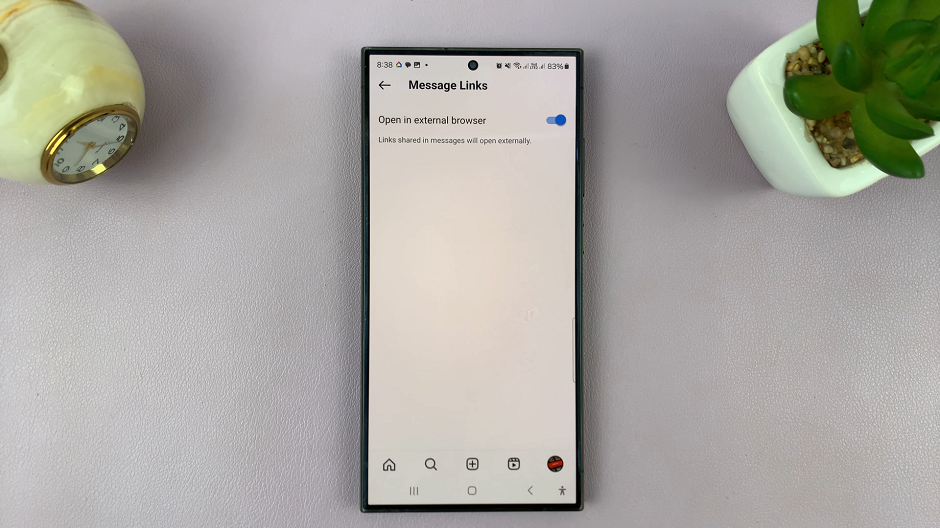If you’re bored with the default background when you receive a call, you can spice it up and add a video or an image in the background. On Samsung Galaxy S23, you can set a video as an incoming background when you receive an incoming call.
Typically, video templates are provided that you can use as a background. However, you can set a custom video as your incoming call background. You can choose any video from your Gallery and make it your background. Follow the steps below to set the video as incoming call background on Samsung Galaxy S23.
Watch: How To Update iOS 16.4 Manually
Set Video As Incoming Call Background On Samsung Galaxy S23
The steps illustrated below also apply to the other Galaxy S23 phones; Samsung Galaxy S23+ and Samsung Galaxy S23 Ultra.
Firstly, launch the ‘Phone‘ application and tap ‘Keypad‘. Next, find the three dots located at the upper right side of the screen and tap on it. From the menu that appears, select ‘Settings‘. At this point tap on ‘Call Background‘.
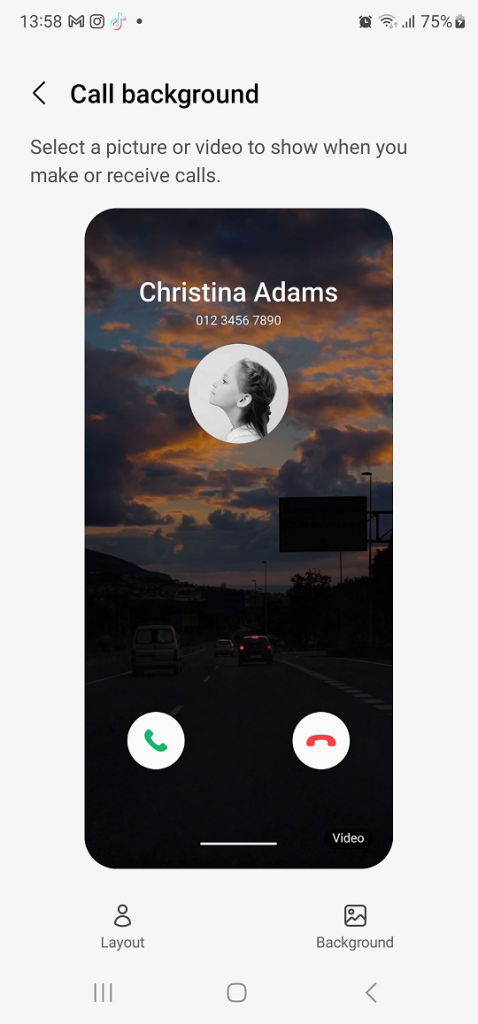
From here, you’ll see the normal call background when you receive a call. Next, tap on ‘Background‘ at the lower right corner of the screen. There are a few templates that you can use for your incoming call background. Next, choose the preferred template from the options and see the preview of it.
In case you’d like to set your own video as background, tap on the plus(+) icon at the upper right corner of the screen, then select ‘Select from Gallery‘.
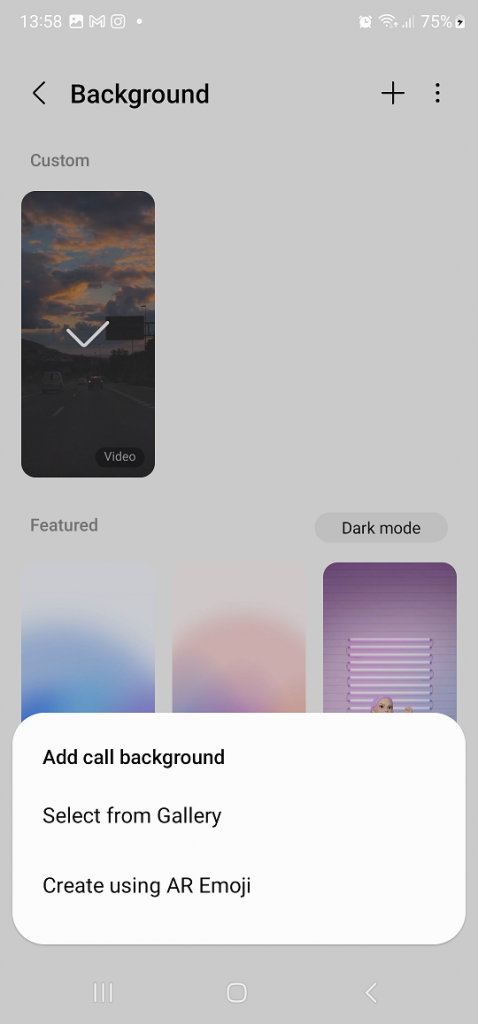
At this point, find the video you’d like to use as the background and tap on it. If your video is longer than 15 seconds, you’ll have to trim it to meet the required length.
Once done, tap on ‘Done‘ and then select ‘Set as call background‘. Afterward, whenever you receive a call, the video will play in the background on your Samsung Galaxy S23. And that’s how to go about it. Let us know in the comment section if you have any questions or suggestions. If you found the article helpful, consider sharing it with your friends.
Read: How To Add Timestamps To Photos On Samsung Galaxy S23’s