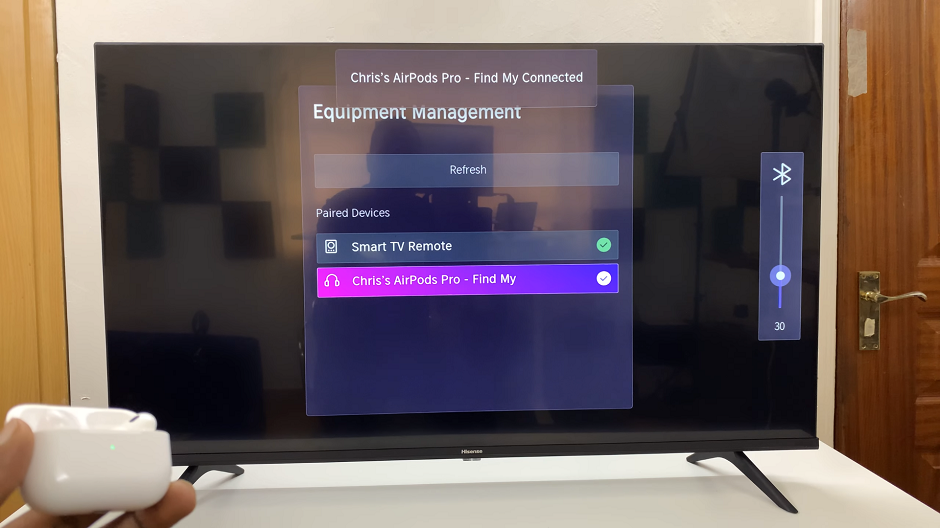Video wallpaper add more life to your Redmi Note 10 pro home screen or lock screen (or even both). In this video I’ll be showing you how to add video wallpapers to your phone.
You can either add a live wallpaper (which is basically videos) from the MIUI Themes app on your phone, or you can use your own video as the wallpaper on the phone.
How To Use Your Own Video For Wallpaper
If you have you own video, then it should be in your phone’s gallery app. Videos taken with your phone will be stored to the gallery. If you download videos from the internet, they should be in your gallery. If someone sends you a video on Whatsapp, then make sure you download it to your gallery.
Go to the gallery and find the video you want to set as your wallpaper. Tap on the video to open it but not play it. Then tap on the menu in the bottom right of the screen and select ‘Set video wallpaper‘.
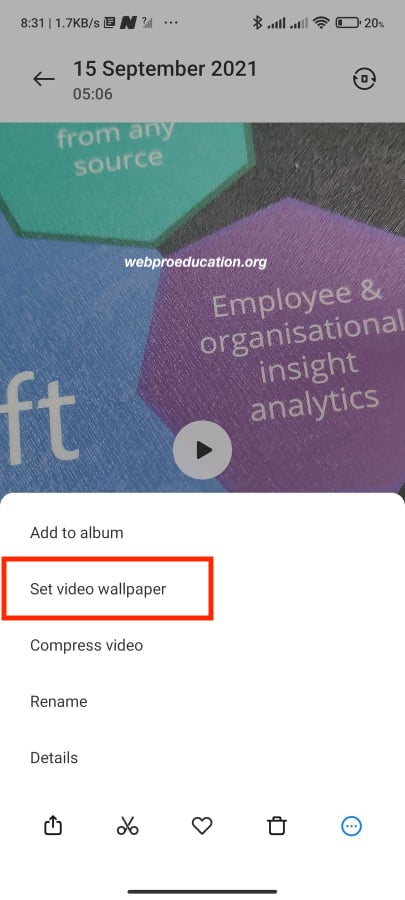
You can also choose to set thie video as the lock screen wallpaper or bott he the lock screen and home screen wallpaper.
How To Use Live Wallpapers From The Themes App
There’s a themes app on your Redmi Note 10 pro. Open this app and navigate to the wallpaper section from the menu at the bottom. In the wallpapers section, tap on ‘Live wallpapers’. and you should see a selection of Gifs you can use as your wallpaper.
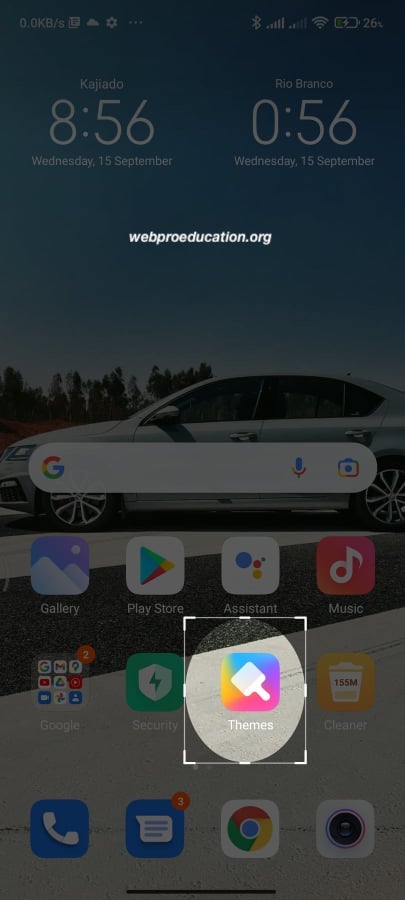
These are not exactly videos but they might offer the animation you’re looking for in your wallpaper. Most of these are free to use.