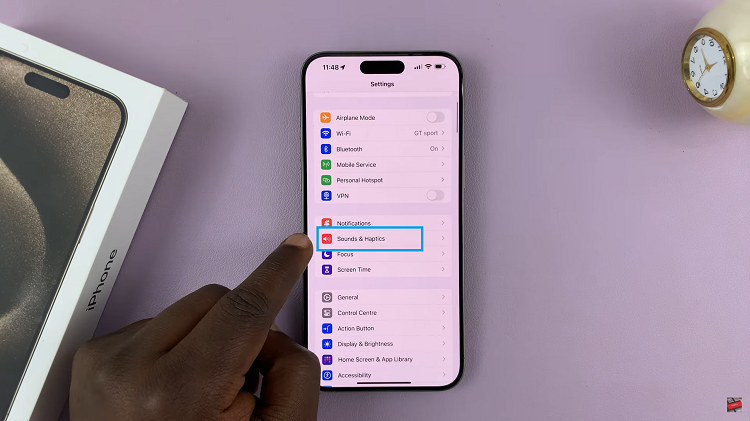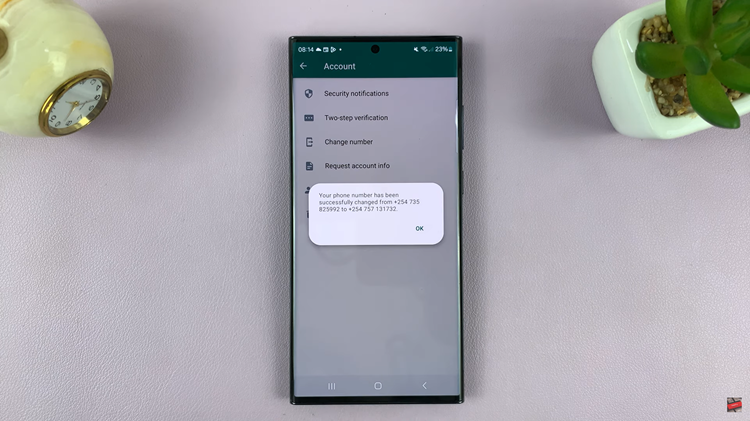Face Unlock is a convenient way to unlock your Android phone. Once you’ve set up facial recognition on your smartphone, you can simply look at it to unlock the device. Face Unlock uses images of your face to create face models that are used to identify you and unlock the phone.
However, face unlock is not the most secure method of authentication. If you have a twin or a sibling who you look similar to, they can simply unlock your phone. Hence the other security lock features, the fingerprint, password, PIN, and pattern are more secure than facial recognition. Below are the steps to set up face unlock on Samsung Galaxy A14.
Watch: How To Turn OFF, ON, Restart, and Force Restart Samsung Galaxy A14
Set Up Face Unlock On Samsung Galaxy A14
First, open ‘Settings‘ from your app drawer or home screen on your Galaxy A14. Next, scroll down and tap on ‘Security and Privacy‘. At this point, you will see all the security options for your Samsung Galaxy A14.
Next, scroll down and select ‘Biometrics‘ then tap on ‘Face Recognition‘. Before accessing the next step, you’ll be prompted to type in your security lock. In case you don’t have one enabled, you’ll be requested to create one. Once done, you’ll see some information regarding facial recognition on your Samsung Galaxy A14.
At this point, tap on ‘Continue‘ to begin the face recognition process. The front/selfie camera will be launched and will be used to register your face. Follow any on-screen instructions that might appear to successfully register your face.
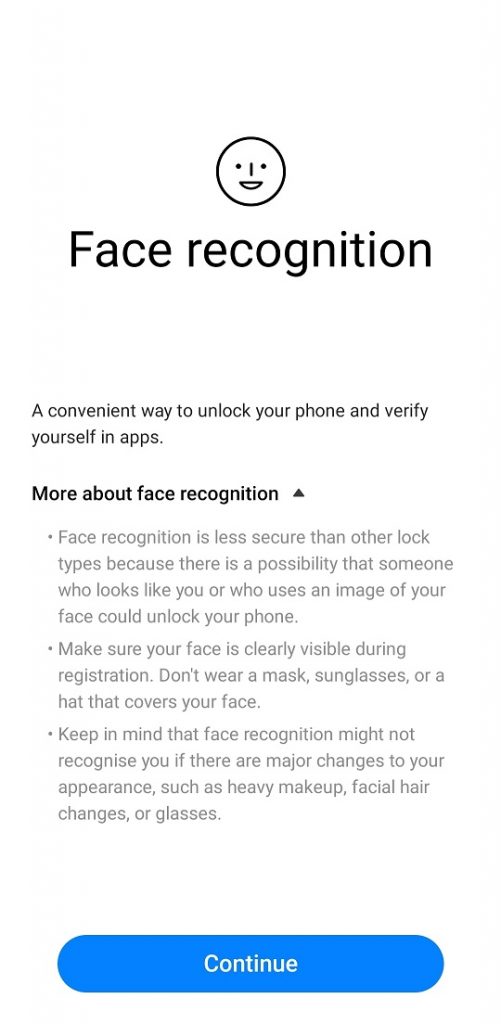
Once done, you can now use your face to unlock your Samsung Galaxy A14. And that’s how to go about it. Let us know in the comment section if you have any questions or suggestions. If you found the article helpful, consider sharing it with your friends.