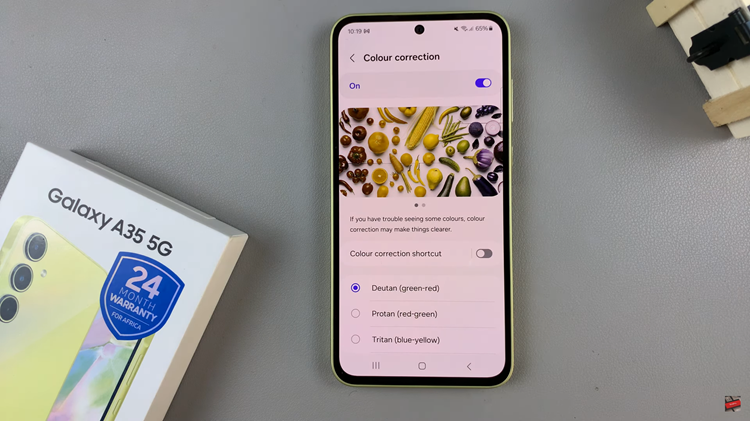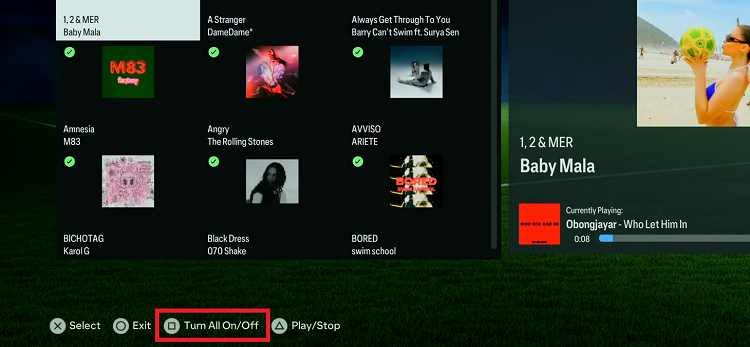The iPhone 15 has brought innovation and functionality to the forefront of the smartphone world. Its cutting-edge features and sleek design make it a sought-after device for users around the globe.
However, even with all its advancements, the familiar clicking sounds of the keyboard can sometimes be more disruptive than desired. Whether you’re in a quiet meeting, a library, or simply prefer a quieter typing experience, knowing how to disable keyboard sounds on your iPhone 15 can be invaluable.
In this article, we’ll give you a comprehensive step-by-step guide on how to disable the keyboard sounds on your iPhone 15.
Also Read: How To Enable & Disable Portraits In Photo Mode On iPhone 15
How To Disable Keyboard Sounds On iPhone 15
To begin, locate the “Settings” app. Once you’re in the Settings menu, scroll down until you find the “Sound & Haptics” option.
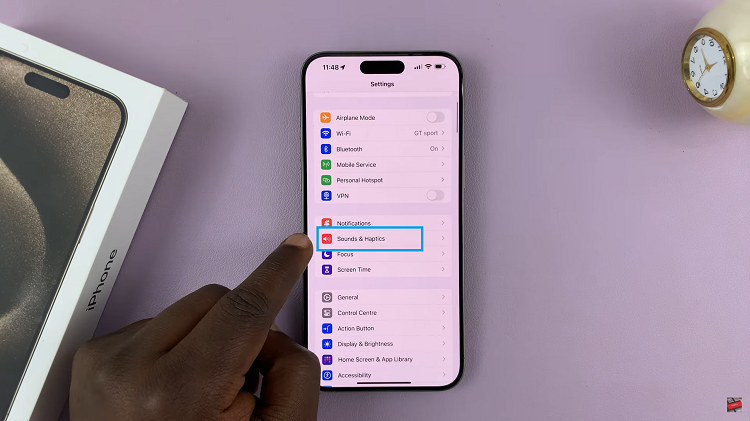
Under the “Sound & Haptics” section, you’ll see various options related to the sound and vibration settings. Look for the subsection labeled “System Sound & Haptics.” Within the “System Sound & Haptics” section, you’ll find the “Keyboard Feedback” option. Tap on “Keyboard Feedback.”
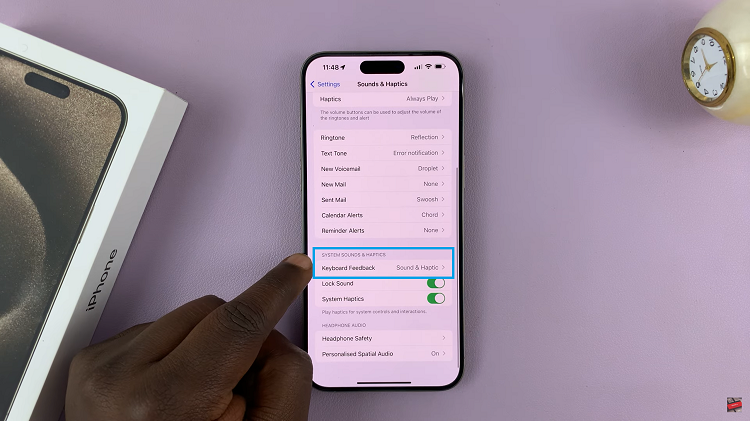
Upon tapping “Keyboard Feedback,” you’ll be presented with a page that contains two toggle options: “Sound” and “Haptics.” To enable the satisfying keyboard click sounds, simply tap the toggle next to “Sound” to turn it off.
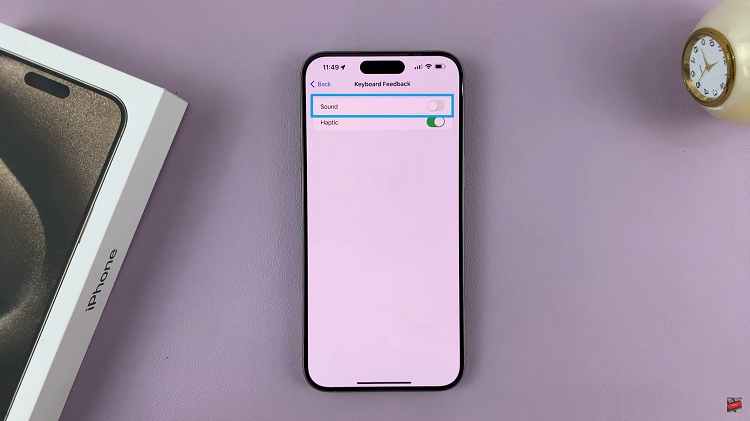
With just a few simple steps, you can easily turn off keyboard sounds on your iPhone 15. Whether you’re in a meeting, library, or any other quiet environment, you can enjoy the benefits of your iPhone without the distraction of keyboard clicks.
Watch: How To Check If iPhone 15 Carrier Is Locked / Unlocked