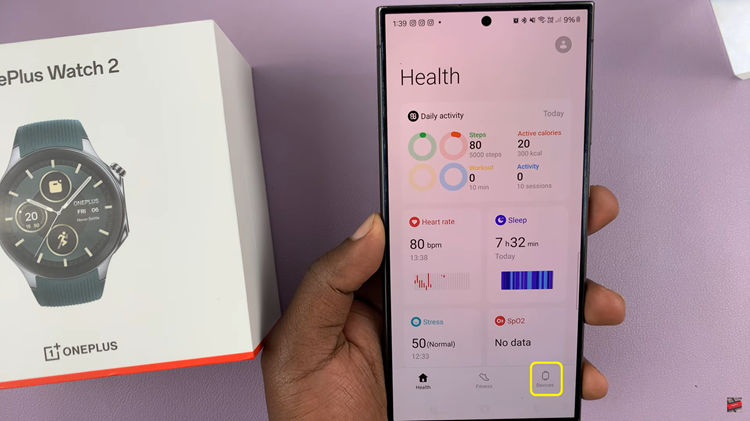By default, the Home button on your Galaxy Watch opens up Bixby. However, you can set Google Assistant on the home button of your Samsung Galaxy Watch 6/6 Classic.
The Samsung Galaxy Watch 6 and 6 Classic are fantastic smartwatches with a wide range of features designed to make your life easier. One aspect that users often seek to customize is the virtual assistant. While Bixby is Samsung’s default assistant, many prefer the versatility and familiarity of Google Assistant.
In this guide, we’ll walk you through the steps to seamlessly switch Bixby for Google Assistant, allowing you to harness the full potential of your Galaxy Watch.
Read: How To Enable Swipe To Type On Samsung Galaxy Watch 6 and 6 Classic
Set Google Assistant On Home Button Of Samsung Galaxy Watch 6/6 Classic
Begin by making sure you have installed Google Assistant on your Samsung Galaxy Watch 6 / 6 Classic.

Next, go the watch’s main apps screen and tap on the settings icon (usually represented by a gear or cogwheel) to enter the settings menu.
Within the settings menu, scroll down until you find the section labeled Advanced Features. Tap on Advanced Features to open up additional options.
Look for the Customise Buttons option, which is where you’ll manage your virtual assistant button settings.
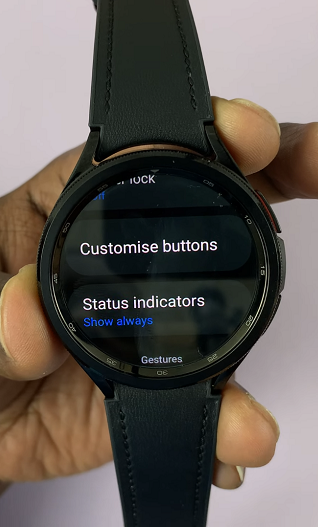
Inside the Customise Buttons settings, you’ll likely see Bixby selected as the default assistant, under the Press and hold section for the home button. Select Press and hold.
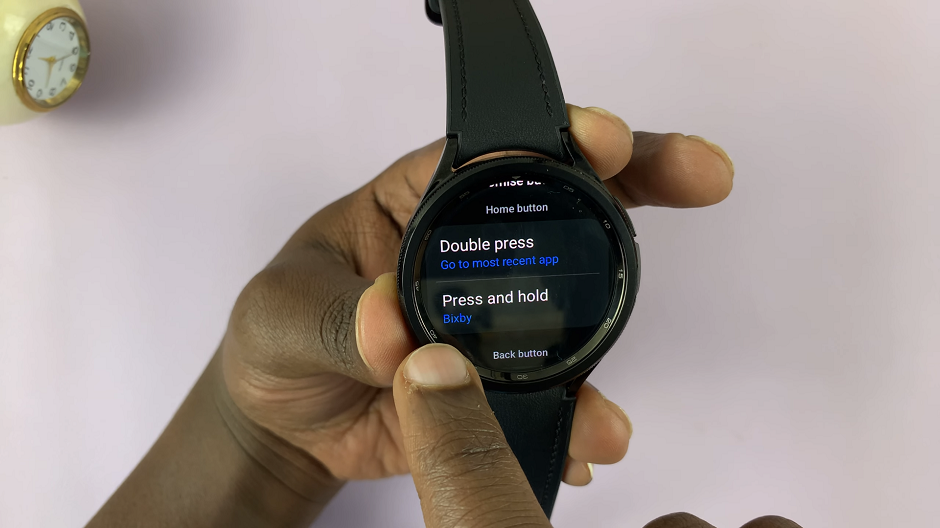
A list of available voice assistants will appear. Choose Assistant from the list.
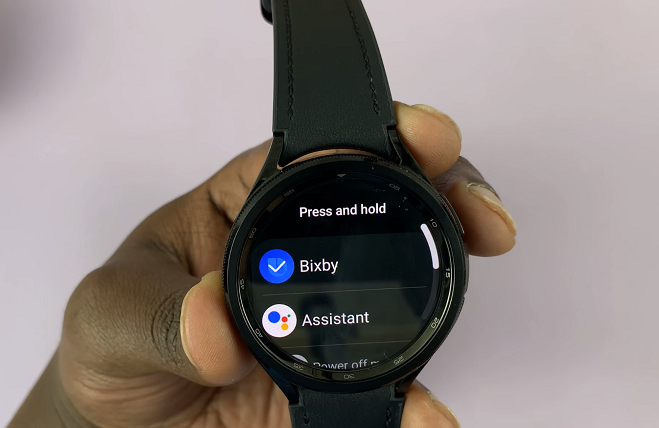
Press and hold the home button on your Galaxy Watch 6 or 6 Classic. You should now see Google Assistant pop up, ready to take your voice commands.
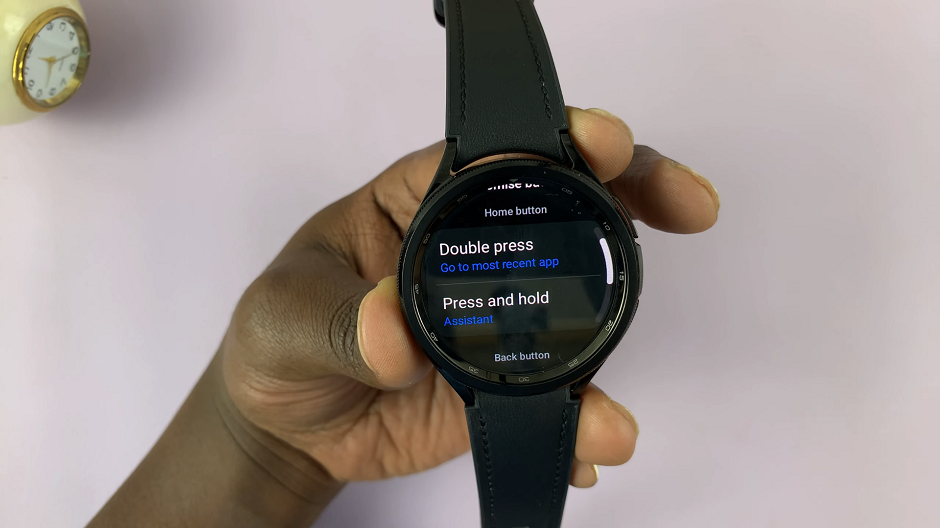
Congratulations! You’ve successfully switched from Bixby to Google Assistant on the home button of your Samsung Galaxy Watch 6 or 6 Classic. This simple adjustment can make a world of difference in how you interact with your smartwatch, providing you with a more seamless and intuitive experience.
Remember, customizing your technology to suit your preferences is a key advantage of devices like the Galaxy Watch. Feel free to explore other settings and features to make your smartwatch truly your own.
Watch: How To Adjust Volume On Samsung Galaxy Watch 6 / 6 Classic