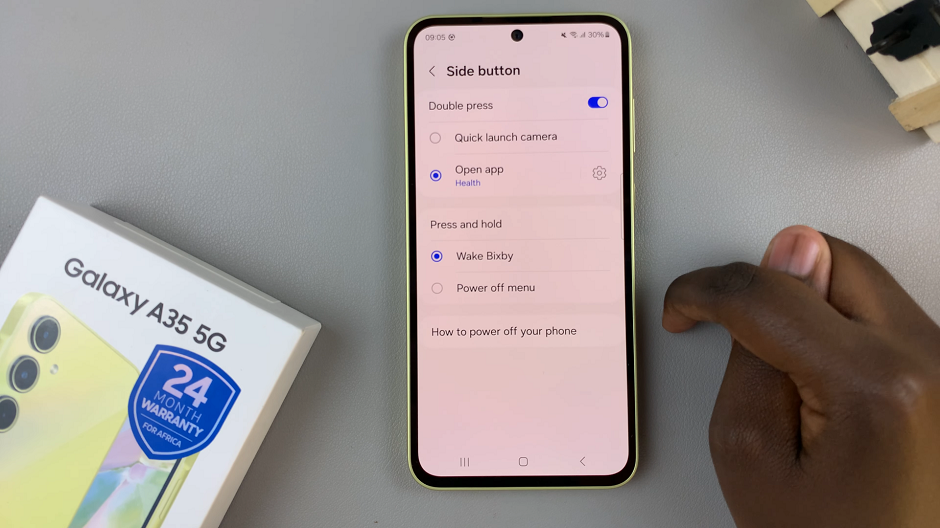In this guide, we’ll walk you through the steps to adjust the Google Assistant volume on your Galaxy Watch 6/6 Classic.
The Samsung Galaxy Watch 6 and 6 Classic are powerful smartwatches that offer a wide range of features to enhance your everyday life. One of the key functionalities is the integration of Google Assistant, allowing you to perform tasks and get information with just your voice.
However, sometimes you may find that the volume of the Google Assistant needs a little tweaking to suit your preferences.
Watch: How To Set Up Google Assistant On Samsung Galaxy Watch 6 / 6 Classic
Adjust Google Assistant Volume On Samsung Galaxy Watch 6/6 Classic
To adjust the Google Assistant volume on your Samsung Galaxy Watch 6/6 Classic, begin by unlocking your watch. Swipe up or press the physical button to access the main menu.
Scroll or swipe through the menu options until you find Settings. Tap to enter the settings menu.
Scroll down and find the Volume option and tap on it.
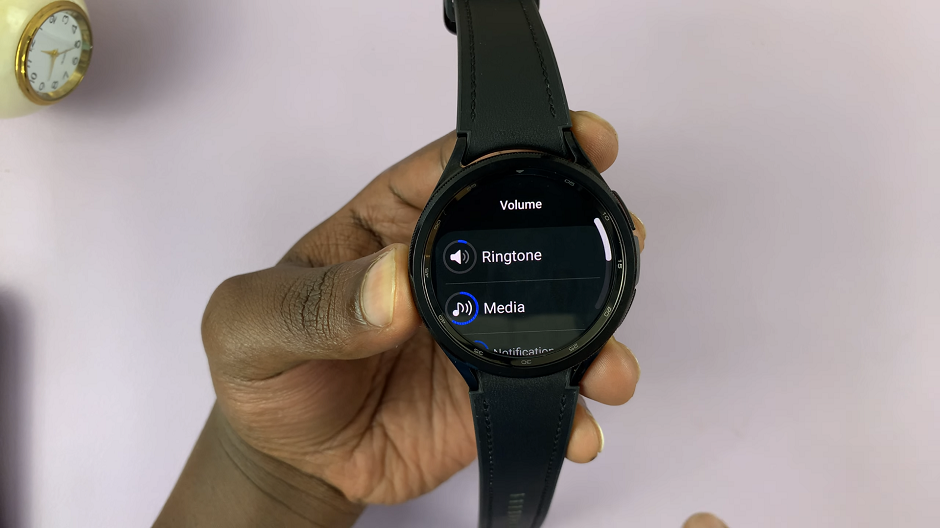
Under Volume, you will find various options you can adjust the volume for: Media, Ringtone, Notification and System. To change the Google Assistant volume, tap on Media.
You will now see a volume scale that allows you to adjust the media volume. Use your finger or the rotating bezel to decrease or increase the volume to your desired level, using the volume scale. As you adjust the volume, you may hear a sample media sound, helping you gauge the volume’s effect.

After making the adjustments, interact with Google Assistant by using a voice command or asking a question. Pay attention to the volume of the response. If it’s at a comfortable level, you’ve successfully adjusted the Google Assistant volume.
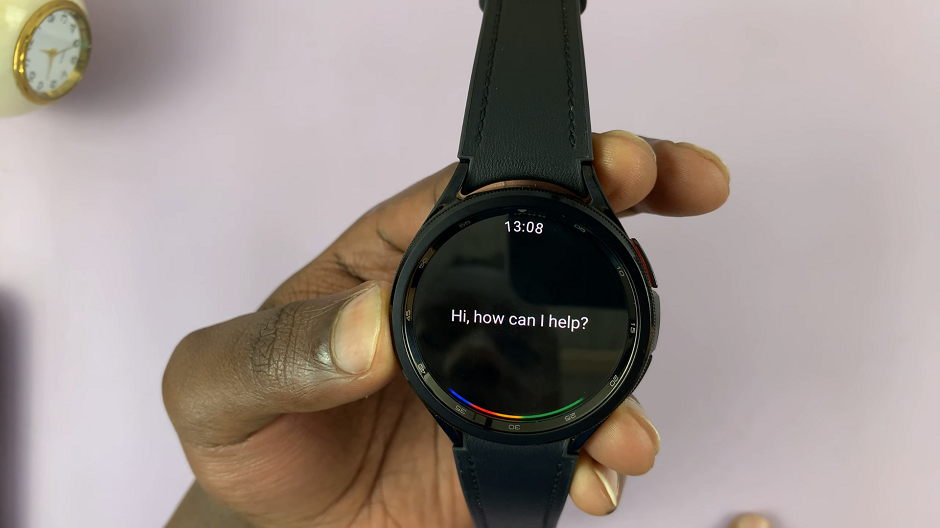
By following these steps, you can easily customize the Google Assistant volume on your Samsung Galaxy Watch 6 or 6 Classic to perfectly suit your preferences. Enjoy a seamless and personalized voice assistant experience on your wrist!
Remember, these instructions may vary slightly depending on software updates or specific configurations. Always refer to your device’s user manual for the most accurate and up-to-date information.
Read: How To Enable/Disable ‘Turn Bezel To Wake Screen’ On Samsung Galaxy Watch 6/6 Classic